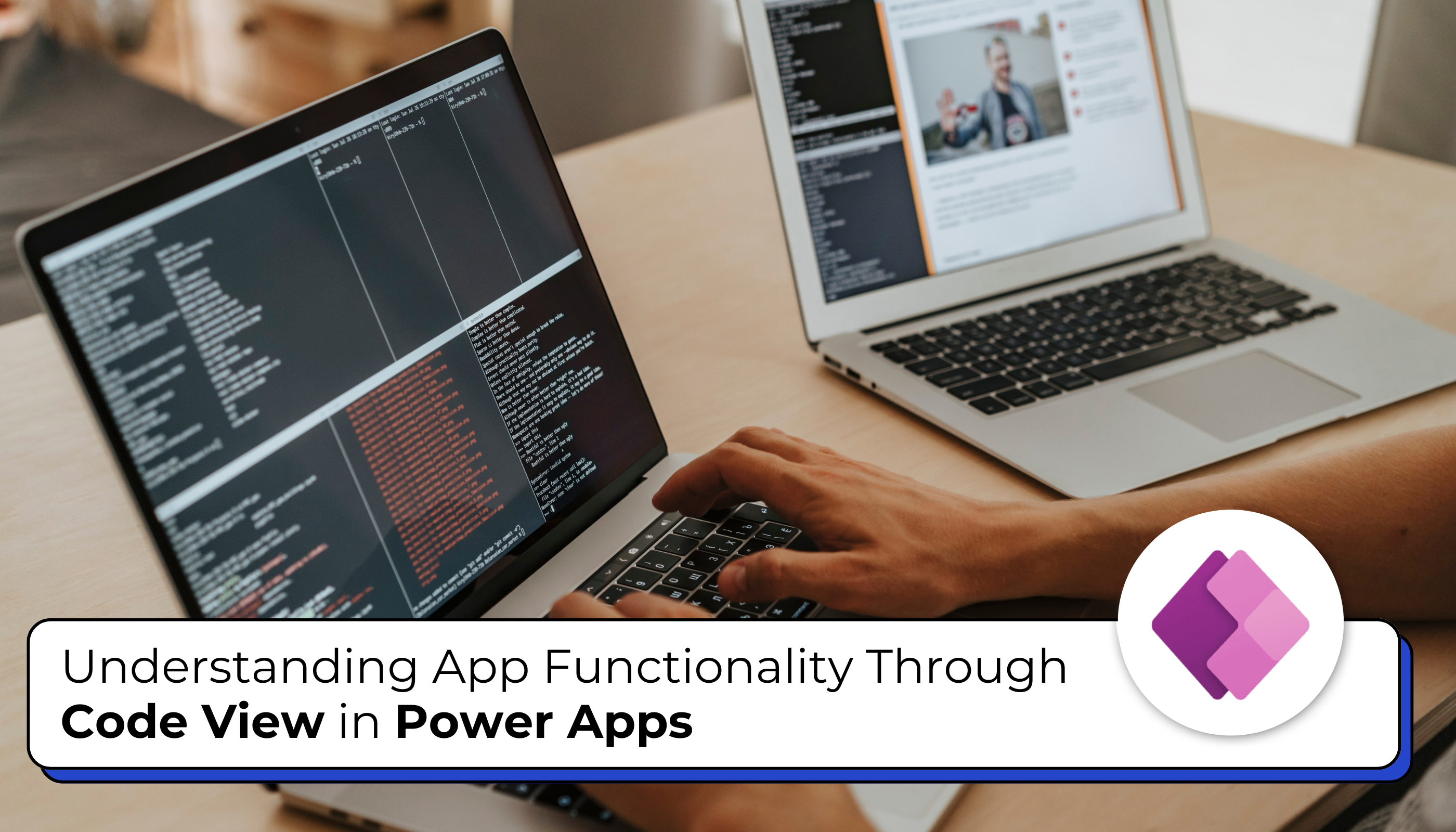
When building applications using Power Apps, especially Canvas apps, understanding the underlying functionality is crucial for effective development and maintenance. One powerful feature that enables developers to gain deeper insights into their app’s behavior is the Code View. In this blog post, we’ll explore the purpose of Code View, how to navigate it, and why it is essential for building robust applications.
This capability allows you to:
- Visualize Control Code: Access the code for each control in your app, helping you grasp how they function and interact.
- Share Code Externally: Easily copy the code for control and share it outside of Power Apps Studio, facilitating collaboration and feedback.
- Duplicate Controls: Copy and paste control code to create new instances, streamlining the development process and enhancing efficiency.
By utilizing Code View, you can enhance your app development experience and gain deeper insights into how your Canvas app operates.
Prerequisites for Using Code View in Power Apps
Before you can view the code for control in Power Apps, ensure that the Power Fx formula bar is enabled. Here’s what you need to know:
Enabling the Power Fx Formula Bar:
- Default Setting: The Power Fx formula bar is turned on by default for new apps.
- For Existing Apps: If you’re working on an existing app and need to enable the formula bar, follow these steps:
- Open your app in Power Apps Studio.
- Navigate to Settings.
- Go to Upcoming features.
- Select Preview.
- Toggle the Power Fx formula bar to ON.
Once the Power Fx formula bar is activated, you’ll be able to access and view the underlying code for your controls in Code View. This will enhance your ability to understand and manipulate the app’s functionality effectively.… Read More »
The post Understanding App Functionality Through Code View in Power Apps first appeared on Microsoft Dynamics 365 CRM Tips and Tricks.


 Like
Like Report
Report
*This post is locked for comments