Voiding a partially applied Payables transaction in Dynamics GP
 Victoria Yudin
Victoria Yudin
Periodically I get calls or see questions online about how to void a partially applied Payables transaction in Dynamics GP. This is one area where the Payables module differs drastically from the Receivables module and you have to jump through some hoops to actually accomplish this.
The issue is that when you go to void a partially applied Payables transaction you receive the following message:
Your only option here is to click OK. So is it possible to void a partially applied Payables transaction? The short answer is no. The long answer is that there is a workaround by following the steps below:
- Fully apply the transaction. (This might involve creating a ‘dummy’ invoice if there is nothing else to apply it to.)
- Void the now historical transaction. (And void the ‘dummy’ invoice if you had to create one.)
Below are details on these steps:
Step 1: Fully apply the transaction
In my example, I have a credit memo for $200 and $142.32 of it is still unapplied:
Let’s look at the more complicated option, where I do not have anything else open for this vendor and I need to void this credit memo. To be able to fully apply this credit memo, I first need to create a ‘dummy’ invoice for the unapplied amount on the credit memo:
- Go to Transactions | Purchasing | Transaction Entry
- Select either Invoice or Misc Charge for the Document Type
- Enter the Vendor and Doc. Date (the date doesn’t much matter, as we will be voiding this a few steps down)
- Enter the unapplied amount of the credit memo under Purchases (in my example, $142.32)
- The GL distributions do not matter here either, as again, we will be voiding this, however you do want to make sure they are all there so there is no issue with posting this transaction
- Post this transaction
Now you can fully apply the credit memo:
- Go to Transactions | Purchasing | Apply Payables Documents
- Select the Vendor
- Click on the looking glass icon next to the Document No. at the top right and select the credit memo
- Apply it to the invoice you just posted:

- Click OK to close the Apply window and now we’re ready for step 2:
Step 2: Void
Since the credit memo is now fully applied, it is in history. To void it:
- Go to Transactions | Purchasing | Void Historical Transactions
- Select the transaction, change the date(s) if needed, and Void:

Now the ‘dummy’ invoice is unapplied (and is thus Open), to void it:
- Go to Transactions | Purchasing | Void Open Transactions
- Select the Vendor and the ‘dummy’ invoice and Void
That should do it on the Payables side. Depending on your settings, you might have some General Ledger postings to complete from transactions this generated.
Now you have a reference for the steps to follow next time you have to void a partially applied Payables transaction in Dynamics GP.
Filed under: Dynamics GP, GP 10.0, GP 2010, GP 2013, GP 8.0, GP 9.0 Tagged: Dynamics GP, featured, Payables
This was originally posted here.




 Like
Like Report
Report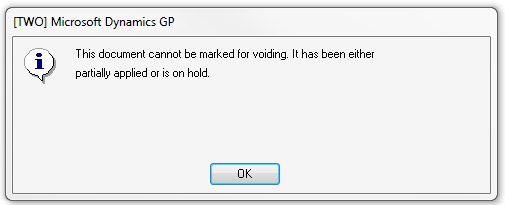


*This post is locked for comments