Dynamics 365 – Understanding The Teams Member Licence Restrictions

The art of simplicity is a puzzle of complexity.
Douglas Horton
The story of Team Member licence
The Team member licence has had a roller coaster ride with Dynamics 365. As soon as Microsoft released the generous first Team Member licence they realised they had made a mistake because it let users too do much.
This lead to a stampede of users buying team member licences and with no enforcement it was happy days and business saved themselves money on licences.
Microsoft quickly plugged the dam and updated the Teams Member licence to be more restrictive (but not enforced technically yet). This caused a lot of complaining because Microsoft had given a child an ice cream with their right hand and took it back instantly with the left hand.
Dynamics 365 now technically enforces the Team Member licence limitations, which will have caused lots of users to have to upgrade their licences to full licences’.
Just like when a developer gives an estimate, it’s never forgotten (unless it goes down) and there are still people out there who think the Teams Member licence is cheap and great. It’s cheap and so limited few can use it.
Team licences are not the only choice
The licencing choices are not full licence or teams, there are other options that can meet your needs.
- Create an internal portal
- Create a canvas app
The key is to split down the team licence users into smaller groups and you can create smaller options.
Not all problems need a Dynamics 365 solution, see if Power Apps can offer a solution, licences are much cheaper.
Team member highlights
If there is any document more ambiguous than a Microsoft licencing guide I am yet to find it. Microsoft are master at creating ambiguous wording so even Microsoft employees can’t give a definitive answer. Interpretation of Microsoft Dynamics 365 Licensing Guide is a bit like looking at abstract art, everyone sees something different.
The teams member licence which was originally quite generous and enforced by a trust policy (e.g. if they audit you and catch you, you get told off)
This is my interpretation and it could be wrong because it’s not straightforward, so please read the full documents.
- Teams licence can only use the Microsoft specified Dynamics 365 applications
- You can update and configure the teams licence apps
- Teams licence restrictions is enforced with code and is no longer trust based
- Team members can view all the Dynamics 365 data entities
- Addition to the 15 entities that can be added directly to each Team Member app and full crud
- The 15 entities have to be related to Sales and customer service processes (this isn’t technically implementable but a spirit of the licence approach)
This blog New Team Member apps for Dynamics 365 by Jukka breaks down the team member limitations so it’s easy to understand.
Detailed information and sources
I copied the key pieces of information from Microsoft’s online documents and licencing guide. I have done this because I just want the highlights and not get lost in the licencing guide and document pages again.
This Microsoft page has a simple overview — Dynamics 365 Team Members license,
Teams licence can only use the three out of the box Dynamics 365 app
· Customer Service Team Member
Will Team Member users be able to access custom model-driven applications in the organization?
After enforcement is applied for your environment (organization instance), users with the Team Member license will only be able to access Team Member applications.
I need my users to access a custom app. What’s the best license to assign for these users?
For accessing custom apps, users need to be assigned a Power Apps per-app license or per-user license, as appropriate. If the user needs access to one or two apps, consider the per-app license as an option; otherwise, the user will need the per-user option, which allows access to unlimited custom apps on the platform. For more information, see the Power Apps home page, and Dynamics 365 Pricing.
Microsoft licencing guide highlights
If there is any document more ambiguous than a Microsoft licencing guide I am yet to find it
Microsoft Dynamics 365 Licensing Guide
Team Members license: This license, also assigned to a named user, is for users who are not tied to a particular function but require read-only access to all data and basic Dynamics 365 functionality for designated scenarios such as expense entry or updating contacts.
Users with a Team Members license can read Dynamics 365 data generated from Finance, Supply Chain Management, Commerce, Human Resources, Project Operations, Sales, Customer Service, and Field Service. They may access a specific set of the functionalities of these products. The Team Members license does not provide access to custom applications. You have limited table (formerly known as ‘entity’) customization options for Team Members, read more about custom tables in Appendix D.
Key part from Appendix D
Team Members
1. Create and modify up to 15 additional tables (custom tables or standard Dataverse tables) per Team Members application module.
2. All customization must be per pre-approved scenarios in Appendix C.
3. No limit on read rights for Dynamics 365 custom tables
4. Full CRUD on data records associated with custom tables
You can add up to 15 tables (standard and/or custom) per Team Members application module. If you want to view (read only) more than 15 tables, you can do so by creating dashboards and sub-grids. See more information on Team Members license documentation.
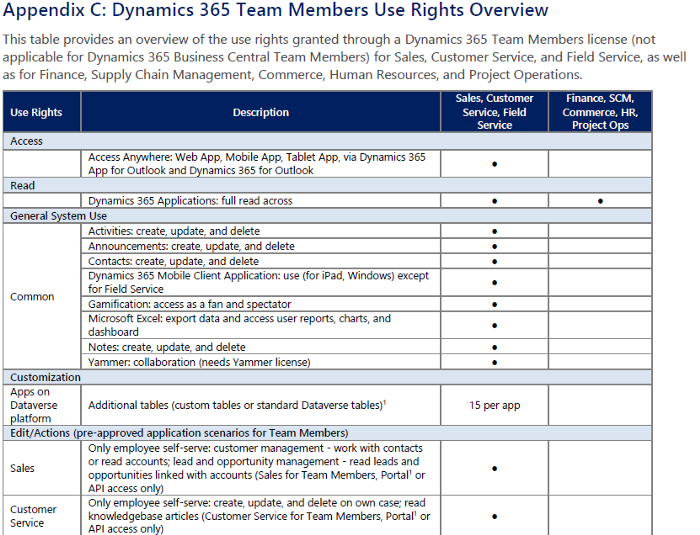

Sales team member app
Team member licences only work with team member apps, lets understand a bit more about those apps from the licencing guide
Only employee self-serve: customer management — work with contacts or read accounts; lead and opportunity management — read leads and opportunities linked with accounts (Sales for Team Members, Portal1 or API access only)
Microsoft documentation — Sales Team Member app for users with Team Member license
At a high level, users with the Team Member license can perform the following tasks in the Sales Team Member app:
· Customer management: work with contacts or see accounts.
· Lead and opportunity management: see leads or opportunities linked with accounts or contacts, or see other sales-related data.
· Add notes and activities, such as tasks.
Looking at the Sales Team Member indicates how restrictive it is, there is nothing in it apart from Accounts, Contacts, Leads, Opportunities and Activities.
Original blog post on medium – Understanding the Dynamics 365 Teams Member Licence Restrictions
This was originally posted here.





 Like
Like Report
Report
*This post is locked for comments