Color Theme for NAVISION
 Suresh Kulla
Suresh Kulla
Color plays a very vital role in our lives, can’t imagine life without colors. Every human being has their own favorite color and few colors soothe and some irritate your eyes. In today’s technology the visual experience color adds to all the daily software is very important and that may be the reason I recently saw many queries regarding this in Microsoft community forum to know if there is a way to change the theme for the Navision. Unfortunately the answer is NO. The default theme Navision has i.e. light blue and white cannot be changed but in this blog I would like to share couple of tips which may interest you and may help to identify the things easily.
If you have several companies and different databases it is not easy to identify in which database or company you are logged in if you don’t use the below feature
System Indicator
This is the setting which you can use on the company information card, to identify database, company name and also you can give different colors. The System Indicatory Type has options Standard, Accent1 ….. Accent9, this setting sets the color for the heading which shows on the application,
For example with below setting my system indicator shows in green color
Please refer to the below link for more detailed information
https://msdn.microsoft.com/en-us/library/Gg502461.aspx
Style
On the Navision Page each field has a property called Style and StyleExpr, these settings can be used to add color to the value of the field.
The Style property has 7 different options
Standard, StandardAccent, Strong, StrongAccent, Attention, AttentionAccent, and Favorable
We don’t have many color options but atleast it is different than standard black.
You can set the property directly with one of the options or you can add code to set this value to the StyleExpr property based on certain conditions.
For example on Customer Card for the Credit Limit (LCY) field the StyleExpr is set to StyleTxt which is variable of type text but the value to that variable is assigned in a function like below
IF CalcAvailableCredit < 0 THEN
EXIT('Unfavorable');
EXIT('');
If you assign value directly to the Style property, in below example I assigned Attention to the Style for the Name field on the customer card page
I am hoping Microsoft might add theme options in one of the future release, you can also provide your idea at the following website www.ilovenav.com
This was originally posted here.




 Like
Like Report
Report

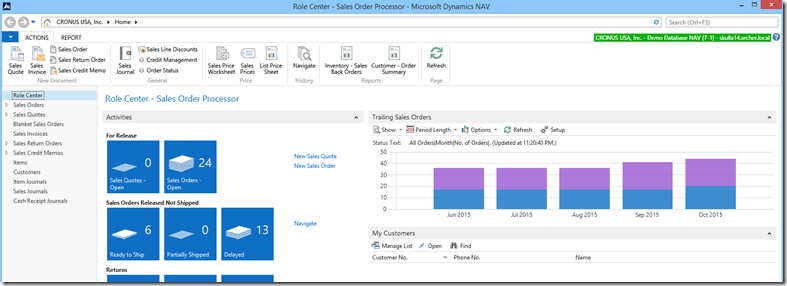

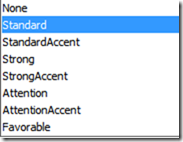

*This post is locked for comments