Latest purchase price option in the released product in D365 Finance and Operations (SCM)
In this blog, I’m going to showcase to you the impact of the latest purchase price parameter on the item purchase price.
Enable the latest purchase price for any product. So whenever new purchase order is created for a product with a specific price or different price, and in case the price of the product keeps changing in every purchase order based on the recent cost price of the item in the purchase order then the price of the item is also changing in the item master.
I’m showing the example of the latest purchase in the below steps:
Steps to enable the latest purchase parameter in the released products
- Navigate to the released products.
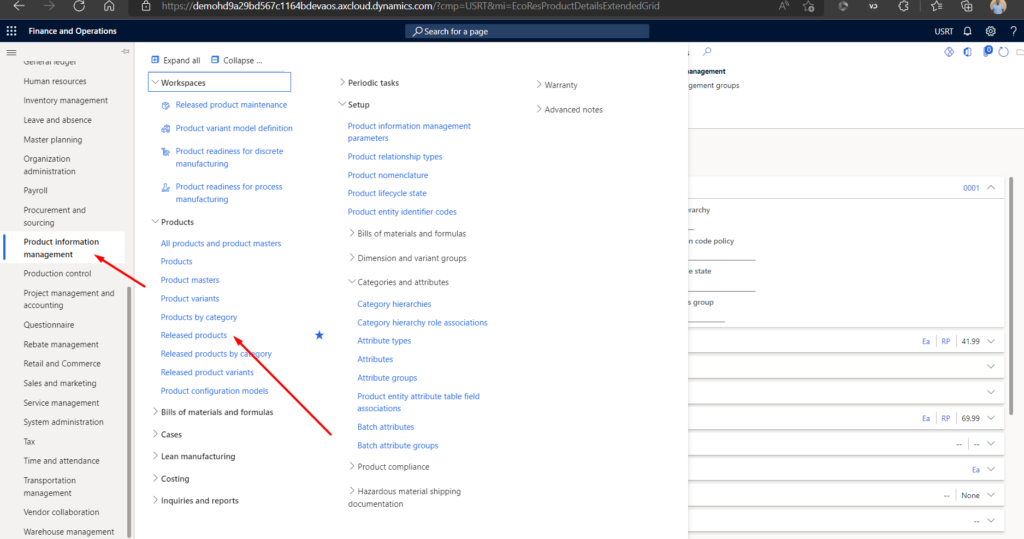
- Select the product for which you want to enable the latest purchase price.
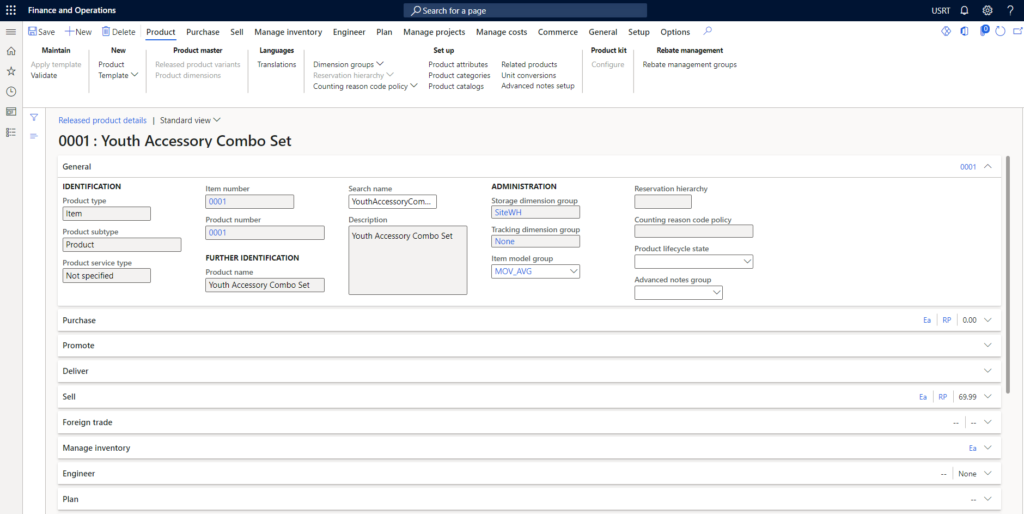
- Open the purchase tab, Inside Price updated to enable the latest purchase price parameter
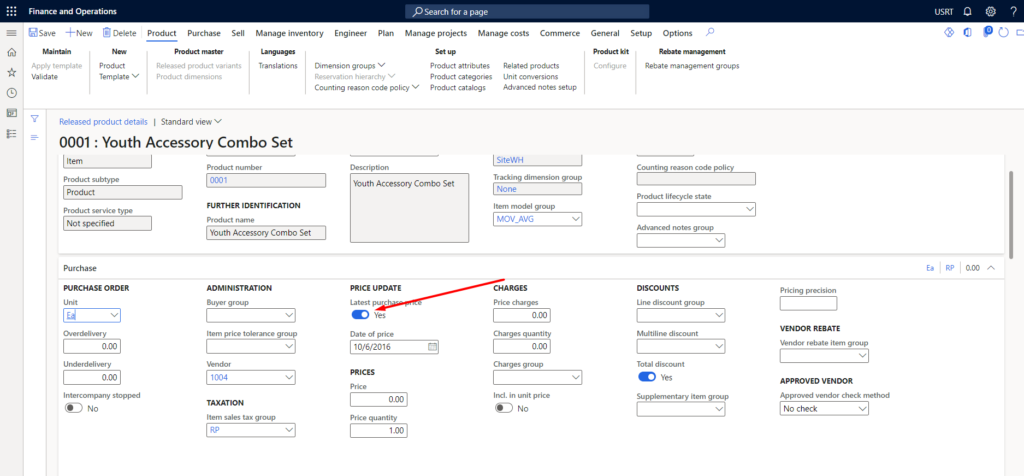
- Set the price in the product master to 50 USD (you can also set the prices through a trade agreement . )
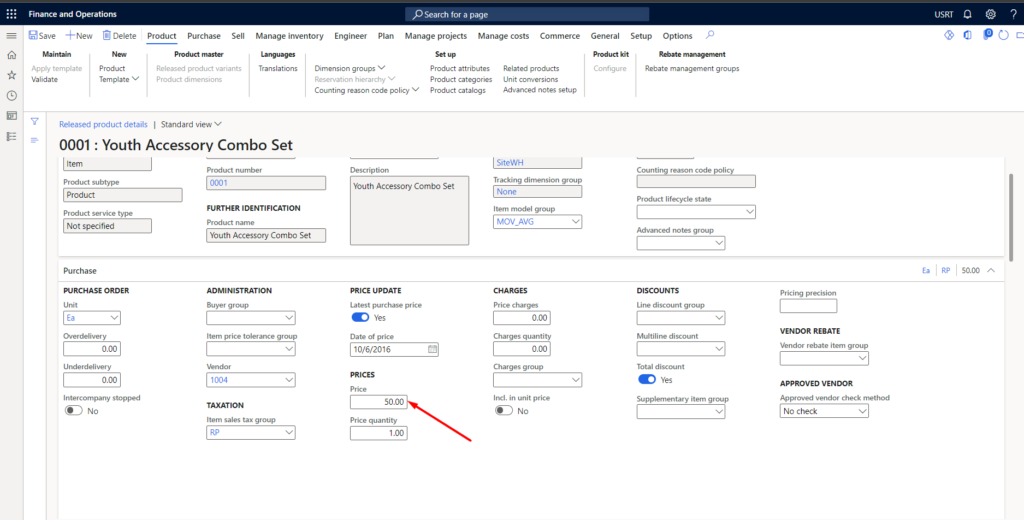
Create a purchase order for this product
- Create a purchase order for this product and add this item to the purchase order lines.
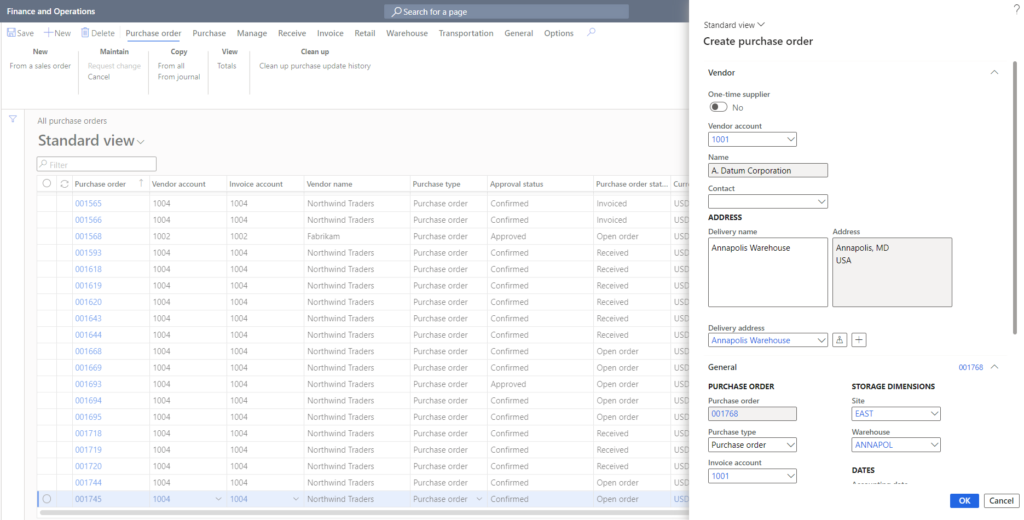
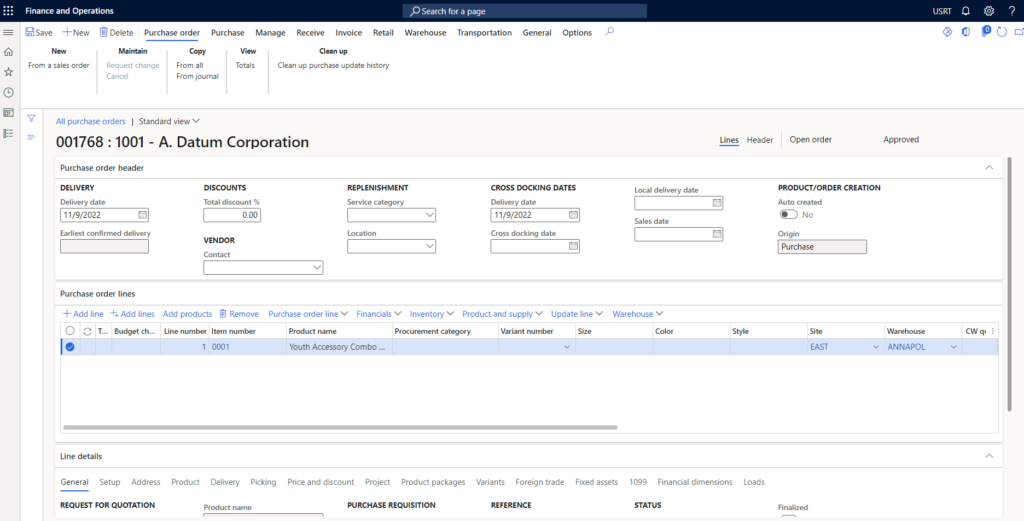
- Set the purchase price for this product to 100
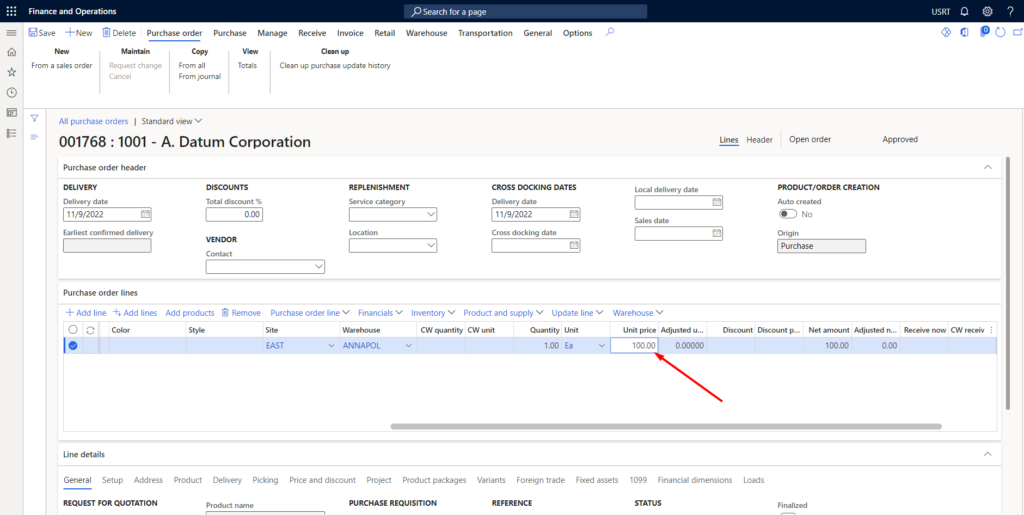
- Confirm the purchase order.

- Post the product receipt (GRN) for this purchase order.
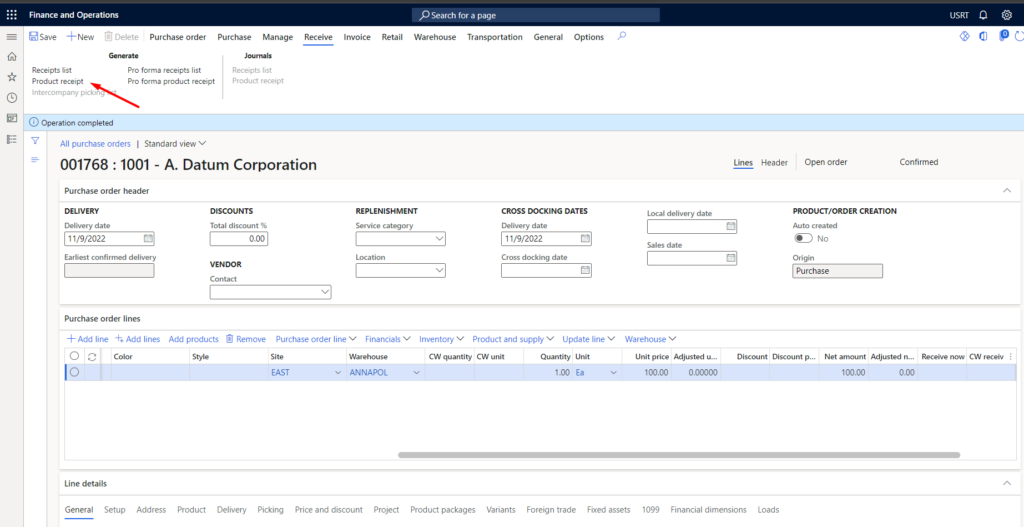
- Once it’s received, invoice the purchase order.
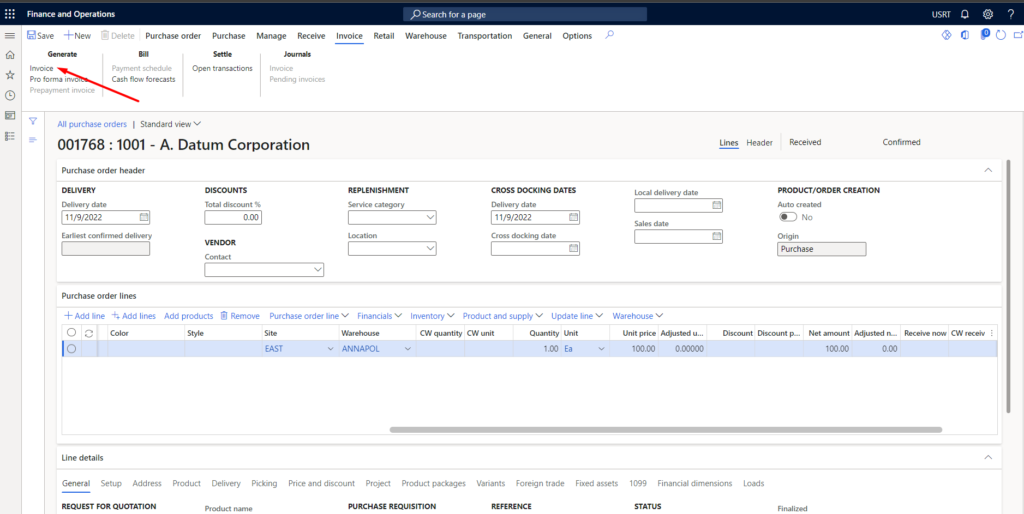
Once this invoicing process is done, go back to the product master, and open the product for which we have enabled the latest purchase price. The price for this item is changed to the latest purchase order prices (prices changes from 50 USD to 100 USD).
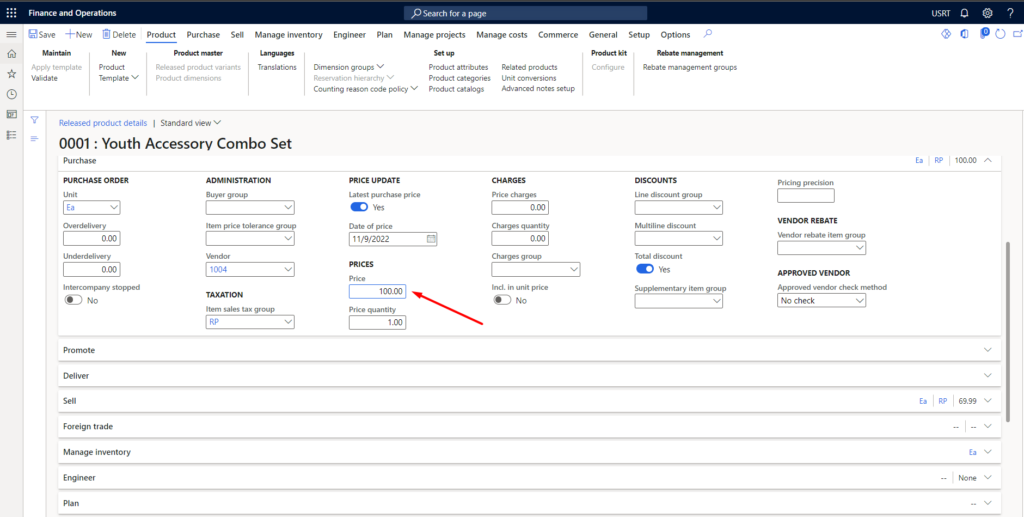
NOTE: Inside the manage cost tab item price, you can also see the purchase price is Overrides to 100
If you want to see the history of the fluctuation in purchase prices. You need to enable the Last price history.
Steps to enable the last price history.
- Navigate to the inventory and warehouse parameters.
- Select the inventory accounting tab
- Enable the Last price history.
So you can see the price change history in the item price.
I hope this helps!
The post Latest purchase price option in the released product in D365 Finance and Operations (SCM) appeared first on .
This was originally posted here.





 Like
Like Report
Report
*This post is locked for comments