Change navigation in D365 for Sales
Introduction:
With update of Microsoft dynamics many new exiting features has been introduced in Dynamics 365 sales one them is Unified Interface with Navigation. By default, form December organization will start receiving the new UI. But if you are still interested you can enable it by yourself.
Description:
To enable the UI navigation you need to have organization Id, You will find the organization id can be found at Developer resource.
To get the organization id you need to follow the below path
1. Go to setting -> customizations -> select “Developer Resource”.
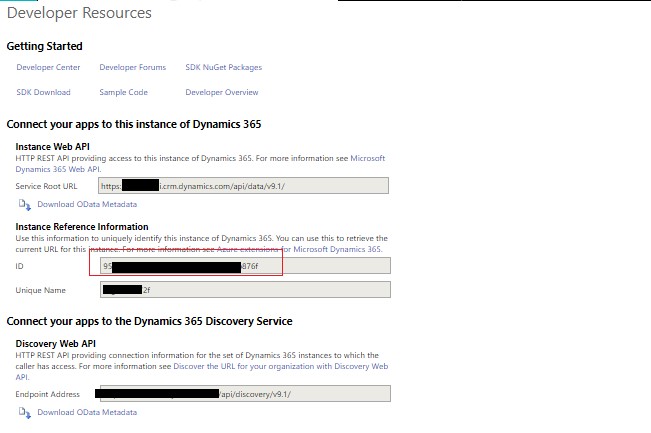
Highlighted in red is the organization Id.
Once you have organization id you need to execute a small script in developer script console. To do so you need to press key F12. Also you need to make sure that you are logged in to the same system where you want to change the UI.
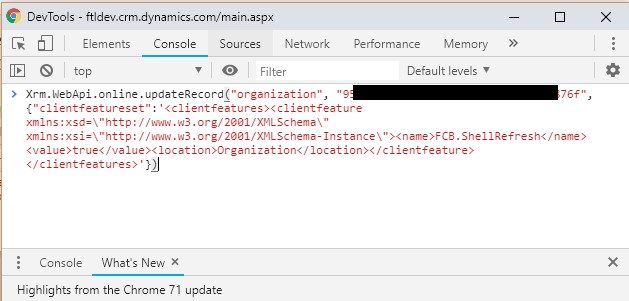
You can see that navigation has change from old to new UI.
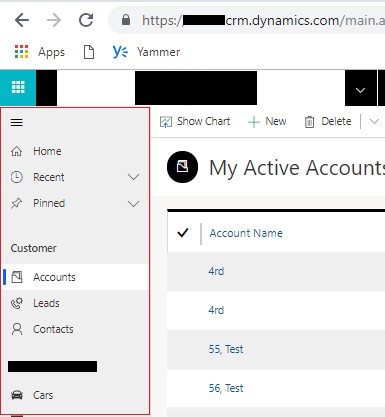
Conclusion:
Hope this blog help you to use make UI look and feel more better and comfortable
The post Change navigation in D365 for Sales appeared first on .





 Like
Like Report
Report
*This post is locked for comments