Quick Query feature in Microsoft Dynamics SL 2015
 Ram Peru
Ram Peru
Microsoft introduced great bit of functionality in Dynamics SL 2015. One of the main functionality is the Quick Query with added new features included in Dynamics SL 2015.
Quick Query offers the users the ability to find data to answer questions, drill back into the product or to share the data by exporting it to Microsoft Excel.
With Dynamics SL 2015, the Grid to Excel feature with refreshable option and pivot tables in Quick Query has been enhanced. Now SL users no need to export the data again from SL system and user can do the refreshed over and over again through already exported excel. This is great bit of functionality in dynamics SL 2015.isn’t it?
Quick Query accessibility is now being expanded to the new web apps for Dynamics SL. This means Quick Queries can now be viewed on tablets and smartphones along with desktop machines
How can SL user access this feature?
1.Go to Quick Query module and open any one of Quick Query
2.Click the Excel Icon on Quick Query menu
3.Here you can pick your option as you wish.
4.If you want to use the refreshable excel, select the Query table.
5.System opens up the below screen
6.You have to select the “filtered Rows” option for row filter and select the “selected columns” option to view the selected quick query columns in Excel.
7.You can use the All rows & All columns option if you want to see all rows and columns in Excel.
8.Click “Create” button and system opens up the refreshable Excel
9.Excel has the refresh option in Design tab. You can use the “Refresh” option to make the refreshable excel. You can filter the data as your wish
10.You can get the latest updated information from SL using the “Refresh” Once you take the data from SL using Grid to Excel option. You don’t have to do the export the data again.
11.If you want to use the Pivot option, select the “Pivot table” functionality.
12.System opens up the below screen
13.You can pick the pivot table columns using the “Choose Pivot table Columns”
14.Click “Create” button and system creates the Pivot table Excel
15.You can get the latest updated information from SL using the “Refresh All” Once you take the data from SL using Grid to Excel option. You don’t have to do the export the data again.
It’s great bit of functionality included in Dynamics SL 2015.Stay tuned for other features in Dynamics SL 2015.
This was originally posted here.




 Like
Like Report
Report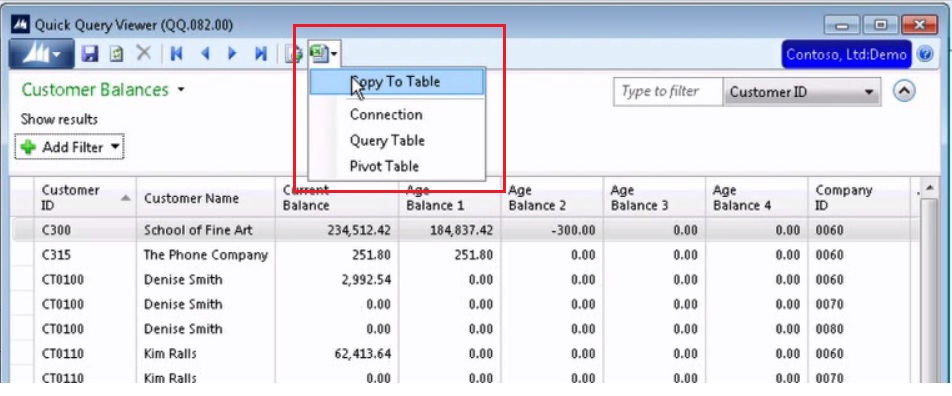
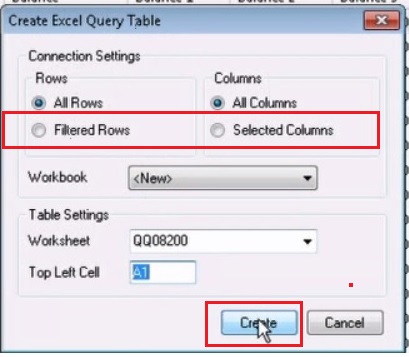
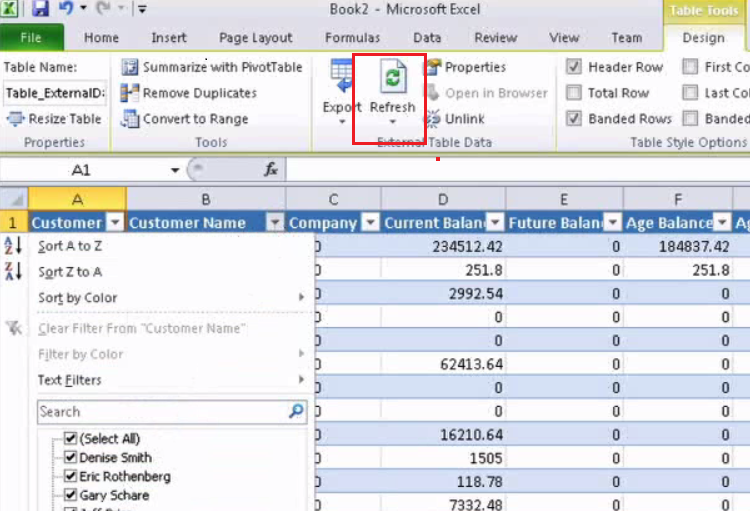
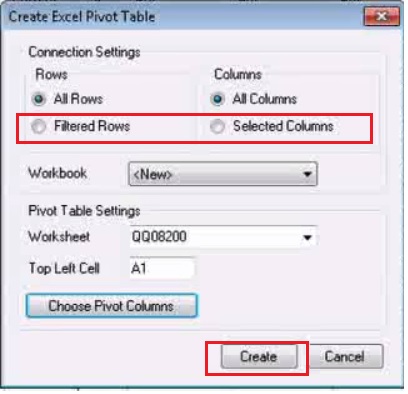
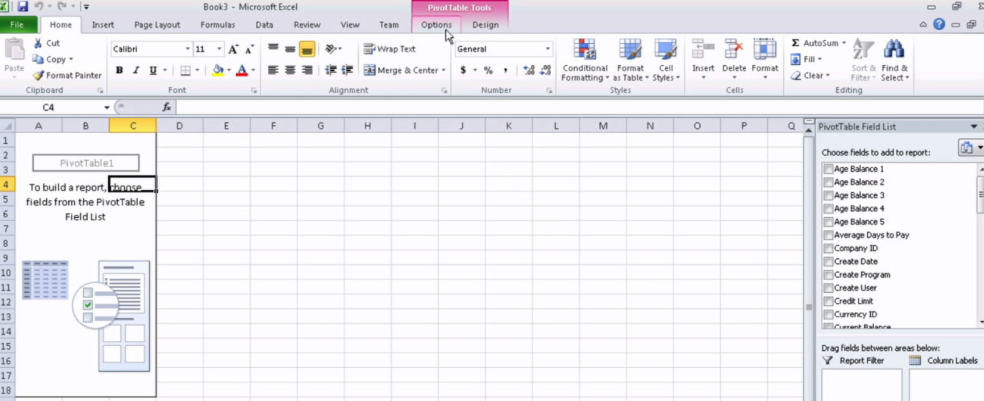
*This post is locked for comments