Over the last few months, we have had a number of cases where the Check Remittances for EFT payments are not emailing out. In each of these cases, the causes are all different so I wanted to put together a list of most probably things that would cause EFT Check Remittance to not email out. Some of these items below are not just specific to EFT Check Remittance email issue, but can be used for other email troubleshooting issues as well (SOP Invoice, Purchase Orders, Customer Statements, etc), but this blog focus is on EFT Check Remittance.
When testing, I recommend to pick just one test vendor you have setup to focus on and put your email address in for this vendor. That way, you know this email is correct and you can validate it each time. Also, if you do enter in a new email address, enter in new test transactions and new payments to test with so you don’t have any old information hanging around in tables.
***NOTE: When testing these options below, you will want to test with new transactions/payments as the existing payment/batch will hold the same old information in the tables, specifically the SY04910. I have seen users try all of these steps without doing a new check batch only to get the same errors in emailing, which is not accomplishing any troubleshooting steps.
1. Verify emailing of another report works:
The very first thing to verify in the company where the EFT Remittance is not emailing is to ensure email is working. We recommend testing the default User Report in GP to ensure it can be emailed out.
- Go to Administration >> Reports >> System >> Users
- Under Reports: Select User Notes
- Click New
- Option: Enter TEST
- Ranges: Select a User ID
- Click Insert
- Click Email Options
- If using Exchange, it will prompt you for your Exchange Log On
- Enter your own email address in the To field
- Click OK
- Bring up the TEST report and click Email
If the Users Report does not email out, then the issue would be more of a general emailing issue/setup for this company.
- Verify that you have the correct Application ID in the Company E-mail Setup window (Tools > Setup > Company > Email Settings)
- Ensure that your system has been setup for Modern Authentication.
Basic authentication is being deprecated, is your Microsoft Dynamics GP Exchange email ready? - Microsoft Dynamics GP Community
Dynamics GP and Modern Authentication - Microsoft Dynamics GP Community
Dynamics GP Email Troubleshooting Guide - Dynamics GP | Microsoft Learn
2. Template logo’s:
If you have a Template logo for this company, remove the logo and see what results you get. The template logos can be found under Reports > Template Configuration > Images button. If you have any, remove them and test to see if the report will email out.
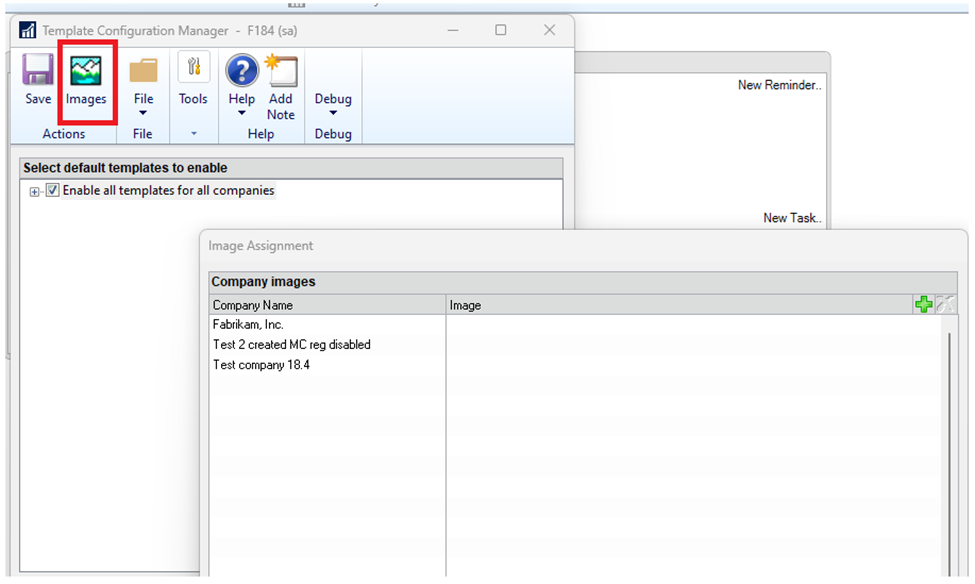
3. Test with Default template:
We have seen where a modified template does not email out, but the default template does. If you have a modified template, set security back to the original report in ‘Alternate/Modified Forms and Reports’ and ensure the original default Check Remittance template is assigned to the company.

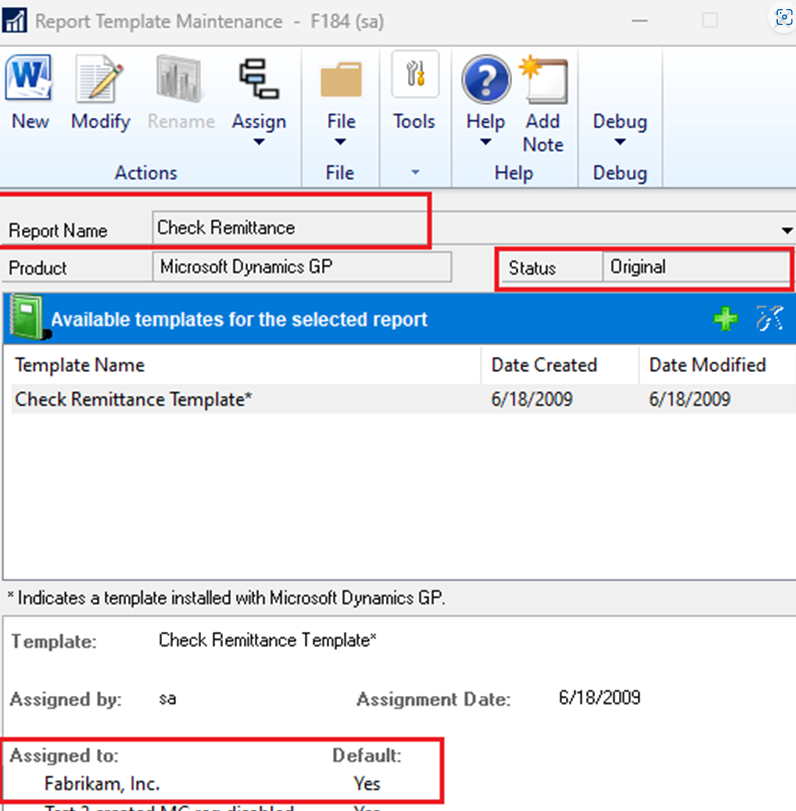
If the original default template does email out successfully, then the issue maybe with your modified report. When modified reports don’t email out, most often it is caused by missing or incorrect bookmarks on the template. What are bookmarks and how are they used in Microsoft Dynamics GP's Word Templates? - Microsoft Dynamics GP Community
4. Remove Message ID:
Sometimes the Message ID can become corrupt. Test one vendor by removing the Message ID from the Vendor card.
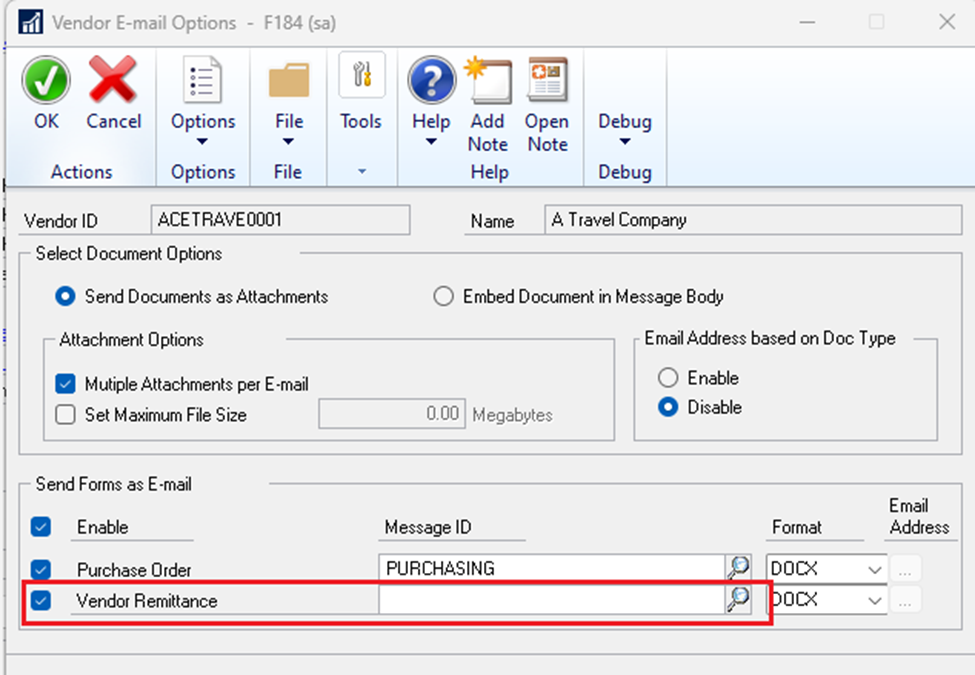
5. Remove “Have Replies Sent to’ on Message Setup.
We have found that maybe the Message ID is correct, but the issue instead is with the name that is listed in the ‘Have Replies Sent to’ fields. We see a lot of times where this email address is not correct, has a special character which should not be listed, has a hidden space, maybe was selected from an outlook property and has extra information, etc. Try to remove anything that is in this field so it is blank.
You can also, look at the EmailReplyToAddress in the SY04901 for this Message ID to verify there is nothing extra listed.
Select EmailReplyToAddress, * from SY04901 where EmailMessageID = 'enter email message ID here'
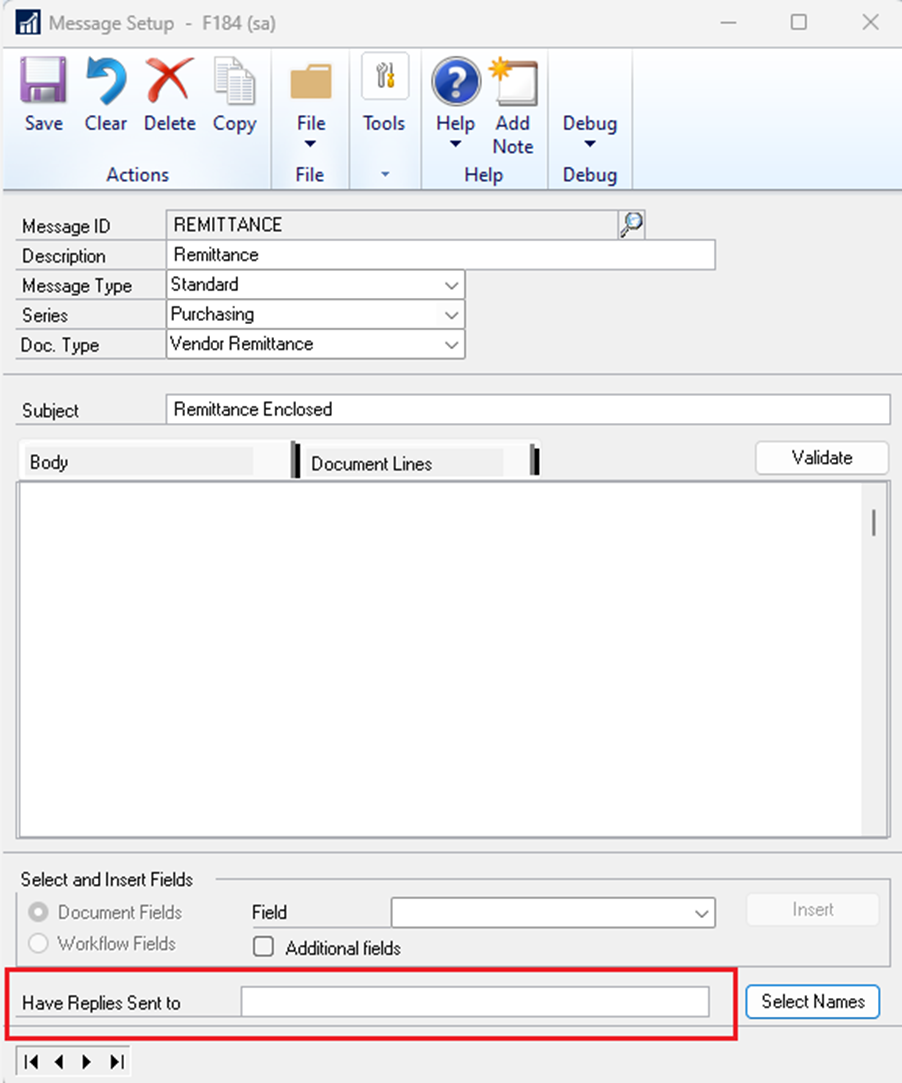
6. Remove “Have Replies Sent to’ in Purchasing Email setup.
We have seen where the email listed in the ‘Have Replies Sent to’ field on the Purchase Email Setup window is incorrect. Usually, we find that the email address is not correct at all, has a special character which should not be listed, has a hidden space, was selected from an outlook property lockup. Try to remove anything that is in this field so it is blank.
To ensure it is blank, you can also look at the EmailReplyToAddress in the SY04902 table as well.
Select EmailReplyToAddress, * from SY04902 where EmailSeriesID = 4
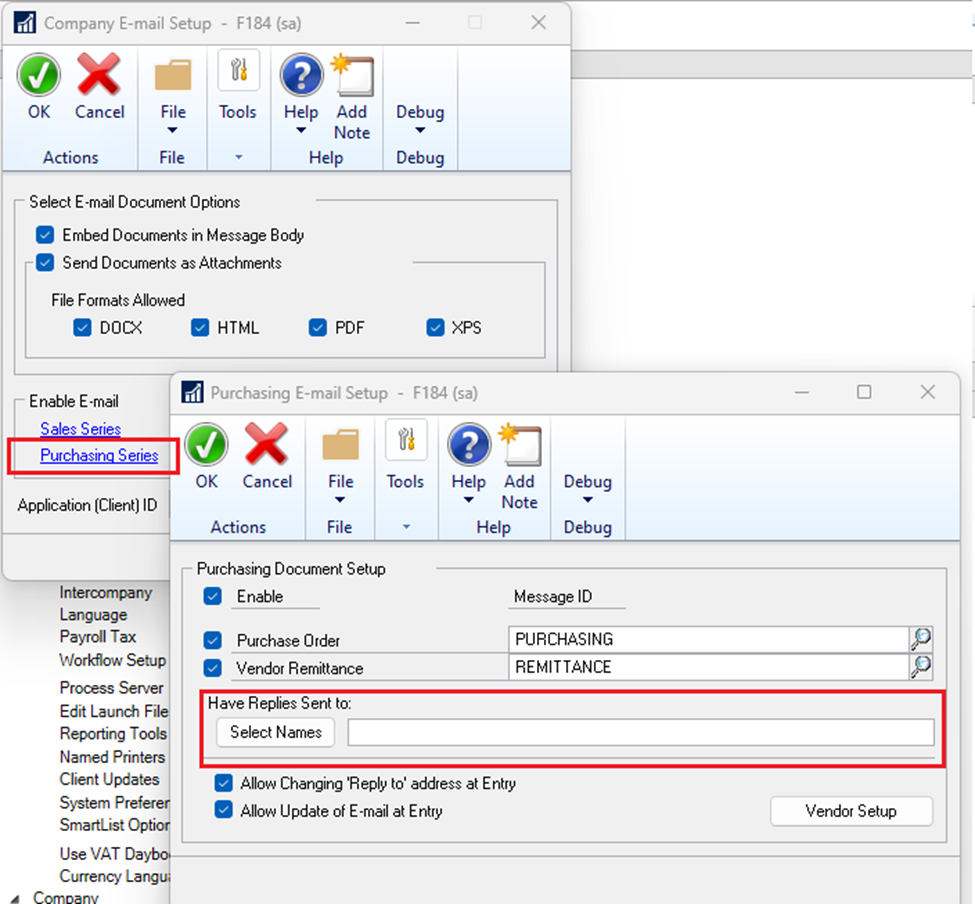
7. If you use Mekorma, set it to use Dynamics GP Report Writer.
In Mekorma, go to the Mekorma Checkbook Setup window. Once this window is open, set the option of ‘Dynamics GP Report Writer’ in the EFT Remittance Field options window.
You can also temporarily disable Mekorma and all 3rd parties to test with just core Dynamics GP code. Disable third-party products or temporarily disable additional products in the Dynamics.set file in Microsoft Dynamics GP - Dynamics GP | Microsoft Learn
8. Corrupt Reports Dictionary.
From time to time, we have seen a corrupt reports dictionary cause issues in emailing out EFT Check Remittance templates. Go ahead and try to recreate your reports dictionary to see if you get any different results. Re-create the Reports.dic file - Dynamics GP | Microsoft Learn
9. Corrupt Forms Dictionary.
Just like with the Reports Dictionary, a corrupt Forms Dictionary can also cause issue with emailing out Check Remittances. Try to recreate the Forms Dictionary. Re-create the Forms.dic file - Dynamics GP | Microsoft Learn
10. Check for bad records in SY04910.
If you have tried all of these steps and been testing with a new batch, but still getting errors, you can look at the data in the SY04910 table to see if there is still something which is not correct for the new batch you are testing with.
select * from SY04910 where docnumbr in (select PMNTNMBR from PM10300 where bachnumb = 'enter batch id here')
Below are just a couple of other links to good documents that you might want to also check out during your troubleshooting.
Dynamics GP Email Troubleshooting Guide - Dynamics GP | Microsoft Learn
Emailing Setup Guide - Microsoft Dynamics GP Community
Quick Step Guide to E-mail PM EFT Remittances in Microsoft Dynamics GP 2015/GP 2016/GP 2018 - Microsoft Dynamics GP Community
I do realize I have thrown a lot of information your way, but hopefully it is helpful in where to start to troubleshoot when you or your client is having issues emailing EFT Check Remittances.
Thanks
Terry Heley
Microsoft



