Enable Auto Numbering for Field Service Entities in Dynamics 365 CRM
Introduction
Autonumbering feature is useful to uniquely identify records and comes in handy when there are many records to filter.
This blog will be the walkthrough for steps need to be performed in order to enable the auto numbering for field service entities.
Lets take a scenario, there is a need to auto number the Work Order entity. So, let’s begin with the steps to configure the same.
Step 1: Navigate to ‘Field Service Setting’ area and click on ‘Auto-Numbering’ button on ribbon bar. Now we can enable the auto numbering for Work Order entity. Click on ‘# Auto Numbering’ button.
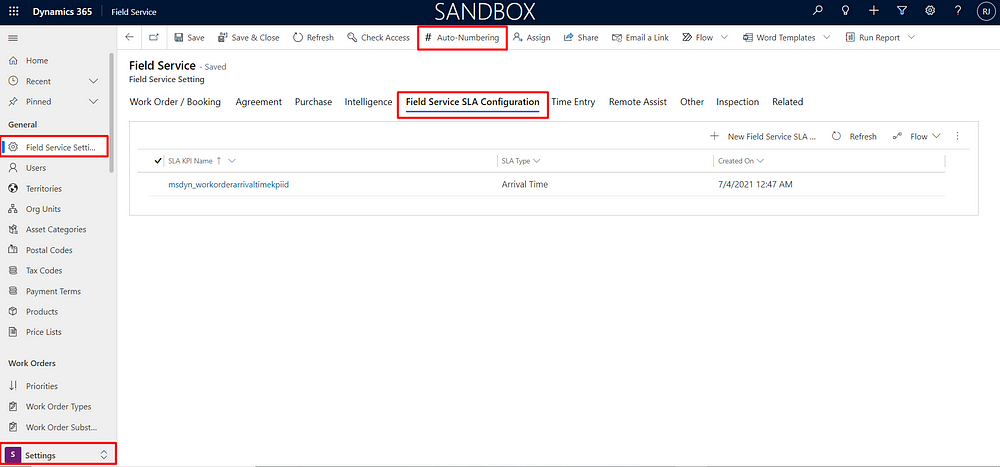
Step 2: This will open the pop-up window to Configure Auto-Numbering and ask you to select the entity for which you want to enable the auto numbering. So, select Work Order from the drop-down list.
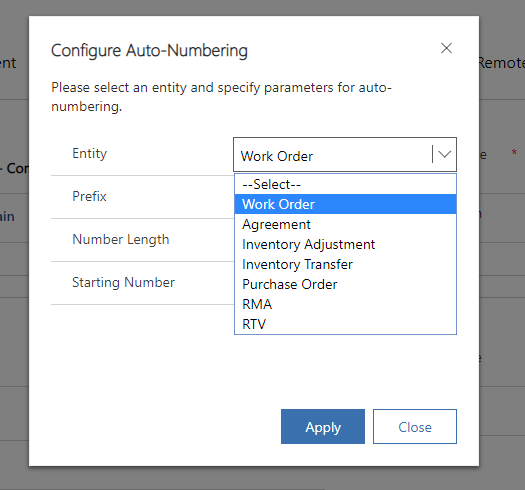
Step 3: Enter other configuration details as shown in the below screenshot.
Let’s consider that we have 2000 existing work orders in CRM. The numbering for next work orders should start from 2001 with Field Service Auto numbering. For this we need to specify the Starting Number as ‘2001’.
Click on ‘Apply’ in order to apply the changes.
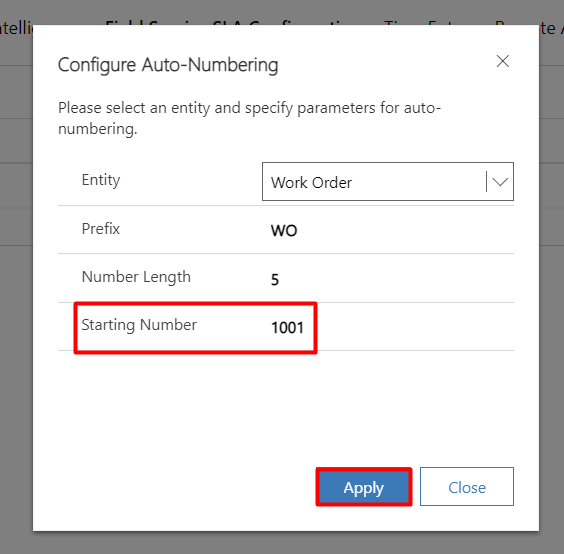
Step7: After clicking on Apply a message will be displayed — ‘Work Order settings have been successfully updated’.
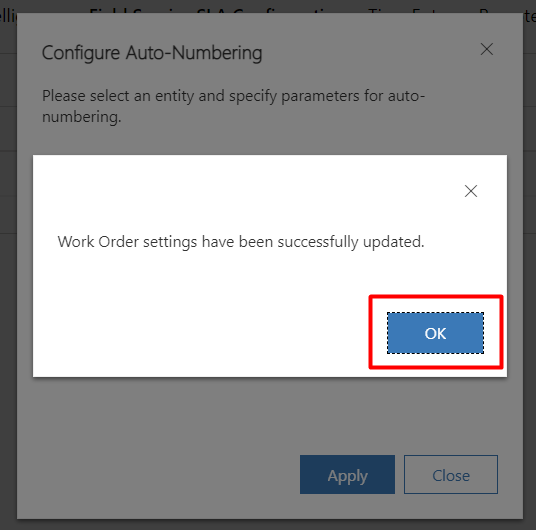
Now, Work Orders are ready for auto numbering and whenever new Work Order is created, Work Order number will be auto numbered from ‘2001’ since we have provided Starting Number as ‘2001’ in the configuration.
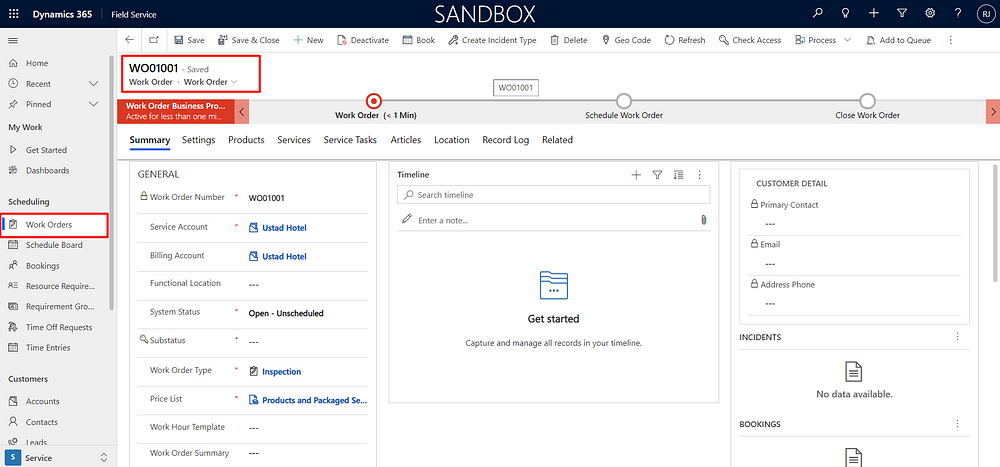
Conclusion
‘Auto Numbering’ feature allows us to auto number the field service entities in field service and avoid duplicate records in CRM.
The post Enable Auto Numbering for Field Service Entities in Dynamics 365 CRM appeared first on .





 Like
Like Report
Report
*This post is locked for comments