Field Monitoring in Business Central
It is frequent to require to monitor some tables/fields when data changed! And sometimes, tracking changes is not enough (Change Log functionality) and you expect to be notified of changes in fields that contain high-risk and business-critical data, such as bank account numbers, company name, and addresses.
On Business Central 2020 Wave 2, there are some excellent news!
The step by step to setup this brand new functionality is detailed here. Seems to be long but it is straight forward.
Search Monitored Fields Worksheet

The Monitored Fields Worksheet page will open:
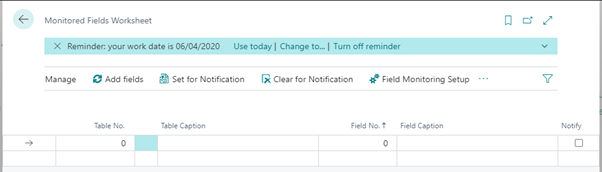
Add tables and fields you want to monitor and mark Notify as ‘Yes’.
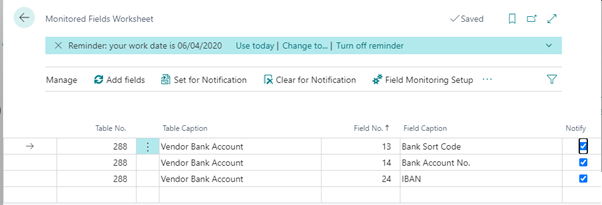
Select Field Monitoring Setup button
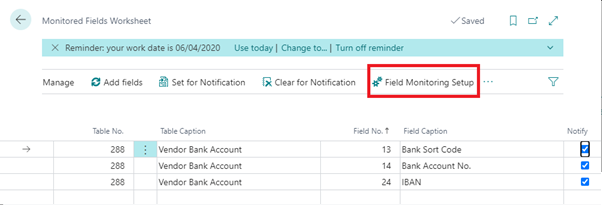
The Field Monitoring Setup page will open:
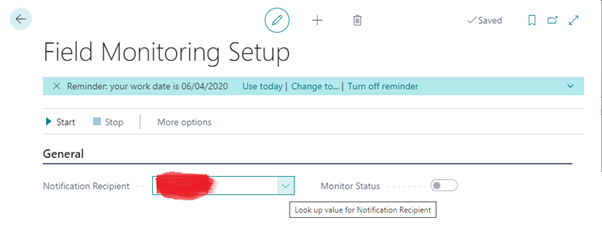
Select Notification Recipient and Start button.
If the selected recipient does not have a contact email address, the following pop-up will be triggered:
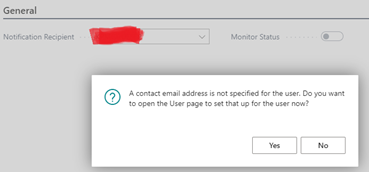
After setting up the Notification Recipient and hitting again Start button, another pop-up:
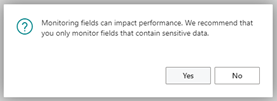
Search Email Accounts
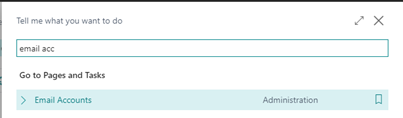
If your environment/company doesn’t have any emails, this list will be empty.
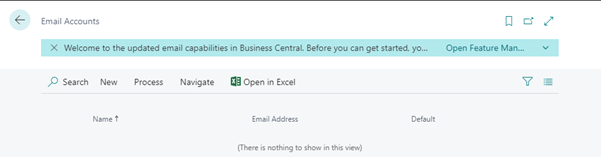
Please expand and read carefully the header notification:

Click on ‘Open Feature Management page’ and Turn on ‘Enhanced email capabilities’
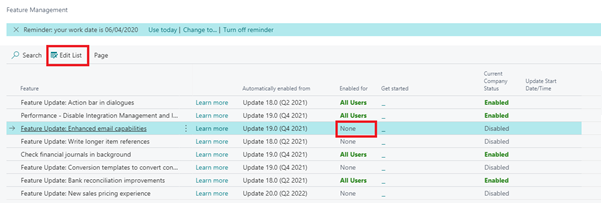
To activate, select ‘Edit List’ and under ‘Enhanced email capabilities’, change the Enabled for to ‘All Users’
Close this window and now a new email account can be created.
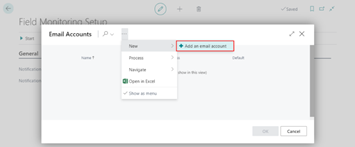
A wizard page of Set Up Email will be opened. Choose Next.
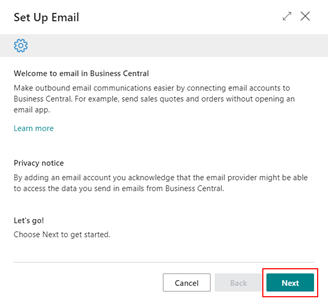
There are three options to add an email account:

SMTP selected as an example:
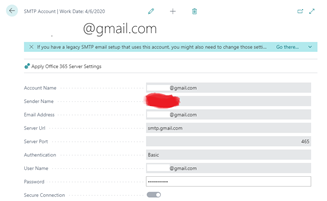
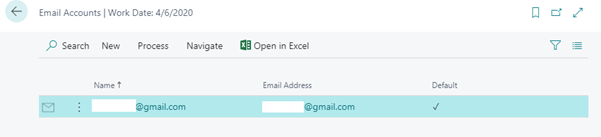
Select Process > Send Test Email.
If you are struggling to have success, follow this step by step: ,https://ammolhsaallvi.blog/2020/07/22/how-to-setup-smtp-mail-using-gmail-in-business-central/
A logoff and new login in BC is strongly recommend!
After changing one of the fields monitored (Vendor Bank Account.IBAN in this example) will trigger the automatic email!!
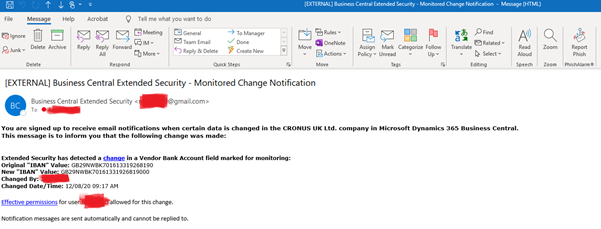
Have fun and avoid a frequent customization!





 Like
Like Report
Report
*This post is locked for comments