Analytical Purchase Requisition Entry - Dimension Code Lookup is not working (Temporary Customized Solution)
Views (1460)
 Mahmoud Saadi
Mahmoud Saadi
In the previous post, Analytical Purchase Requisition Entry - Dimension Code Lookup is not working, this issue was thoroughly illustrated along with a link to vote on MSConnect in order to get this resolved by the next release of Dynamics GP.
Although, there must be a current; yet a temporary, solution in order to remove such glitch from the Analytical Accounting entry as part of the requisition cycle and ensure that the process is running smooth without any issues.
The code simply represents an additional form which retrieves the dimension codes for the specific dimension within the AA purchase Requisition Entry window.
Customization Deployment
The customization can be downloaded from this link, which includes a dll file. Copy the file into Microsoft Dynamics GP Addins folder, which usually can be found on (C:\Program Files (x86)\Microsoft Dynamics\GP2015\AddIns).
Just in case the dll file is being blocked, right click on the file and make sure to check "unblock" before running Dynamics GP.
 |
| unblock dll file |
Note !
The customization can only be used with Dynamics GP 2015 R2, on which the error is reported. Future versions will definitely get this resolved and therefore, you will have to remove the dll file before upgrading.
------------------------------------------------------------------------------------------------------------------
The customization is totally developed by Mr. Ibrahim Omran; Development Manager at Dynamics Innovations; a Golden Microsoft Partner in Amman, Jordan.
------------------------------------------------------------------------------------------------------------------
Open Microsoft Dynamics GP.
Go to Purchase Requisition Entry window on Transactions > Purchasing > Purchase Requisition.
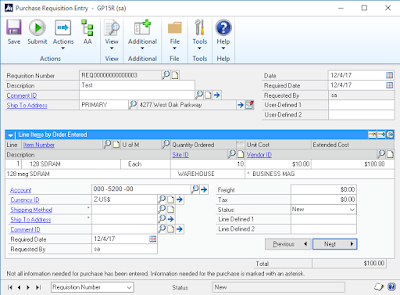 |
| Purchase Requisition Entry Window |
Make sure to fill in an account which is linked to Analytical Accounting and require AA details to be filled up. Proceed by clicking on the "AA" button in order to open the Analytical Accounting Purchase Requisition Entry window.
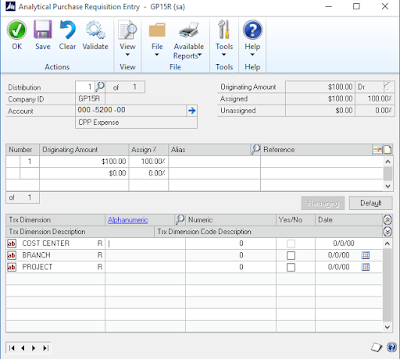 |
| AA Requisition Entry |
Place the cursor on the Dimension Code filed and click the lookup button (or the well-known shortcut Ctrl+l) to open up the customized lookup form, which will retrieve the associated dimension code details as shown below:
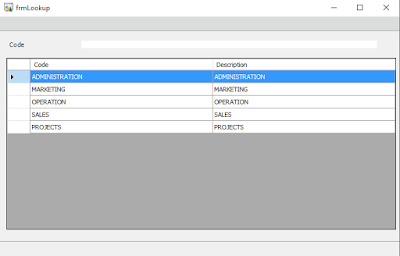 |
| Customized Dimension Code Lookup Form |
Best Regards,
Mahmoud M. AlSaadi
This was originally posted here.




 Like
Like Report
Report
*This post is locked for comments