An issue has been found when using a second filter in an Item Group in Catalog Maintenance. The second filter does not work when you try to use that group in Order Management.
This works fine in Business Portal 4.0 for Microsoft Dynamics GP 10.0, but does not work for Business Portal 5.0 or 5.1 for Microsoft Dynamics GP 2010.
For example, in Catalog Maintenance, for a specific item category such as Desktop Computers, you setup an Item Group and add a first filter such as an Item Number like ‘OM086’ and a second filter such as Description like ‘Office Chair’.
In Business Portal 5.x, when you go back to Orders, and look up this same item category, Desktop Computer, we should only see the items with an Item Number containing OM086 and a description of 'Office Chair', but the actual results will be all items with an Item Number containing OM086.
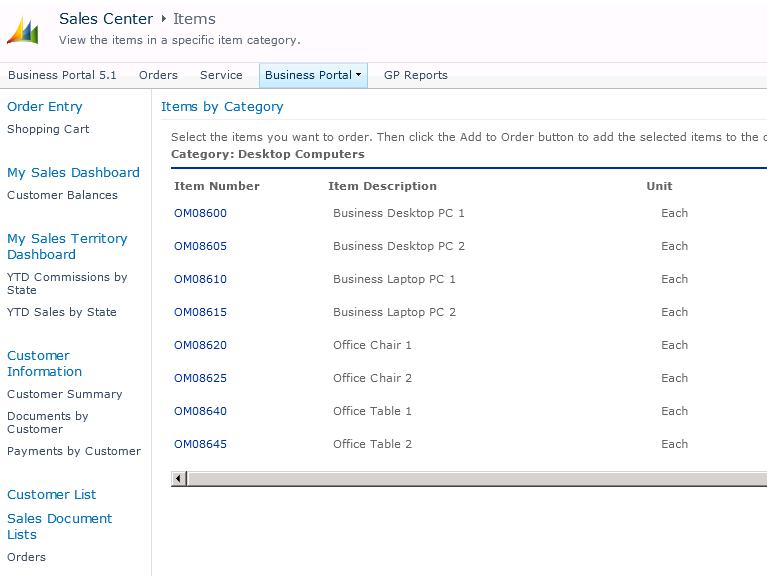
This issue is scheduled to be fixed in Microsoft Dynamics GP 2013 / Business Portal 6.0.
We do have a work-around for Business Portal 5.0 and 5.1 which is to re-create the stored procedure in each company database, which is causing this issue, with the fixed procedure, which can be downloaded using this link:
https://mbs2.microsoft.com/fileexchange/?fileID=79a8d181-49fe-49d7-ab79-7ceda579fb1c
The name of the stored procedure is eeCreateBPCreateCatalogItems, which is located in the Microsoft Dynamics GP 2010 company databases.
Note: If you run a repair, SQL Maintenance or any other process that overwrites the stored procedures with defaults, you may need to re-create this procedure again.
After running the script to fix the eeCreateBPCreateCatalogItems procedure in the company databases for Dynamics GP 2010, close and re-launch Business Portal 5.x and now you should see both filters working when you look at the category items you have the filters in place for, in Business Portal for Microsoft Dynamics GP 2010.
Please let us know if you have any questions or comments on this information.
Thank you.


*This post is locked for comments