Exploring XRM Toolbox Part 1
In this blog, we will explore the use of the XrmToolBox and different tools present in the store.
XrmToolBox is free to use tool that connects with the Dataverse environment and provide you with various tools that allow performing heavy management task very easily. Many developers have contributed to XrmToolBox Store by creating a tool/library which is beneficial in the regular development and management work of Dynamics 365 CRM Consultants/Developers.
You can find the Installation and setup guidance from a website that you can follow as we directly going to start exploring different types of tools available.
Home Page: https://www.xrmtoolbox.com/
Connection Setup with Dataverse Environment: https://www.xrmtoolbox.com/documentation/for-users/manage-connections/
Tool #1: “Security Role Sync” created by Bharath Sheelam
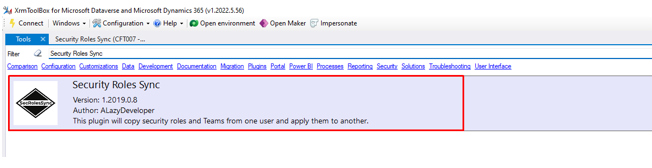
The tool is created to sync the security roles between two users. I have two users present in the dataverse environment and I have a requirement to sync roles from one user to another.
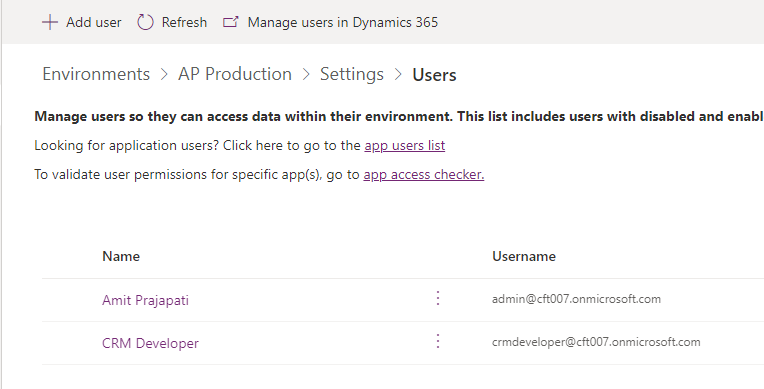
If we need to sync the roles from “Amit Prajapati” to “CRM Admin” we need to select “Amit Prajapati” in Source and “CRM Admin” in Destination.
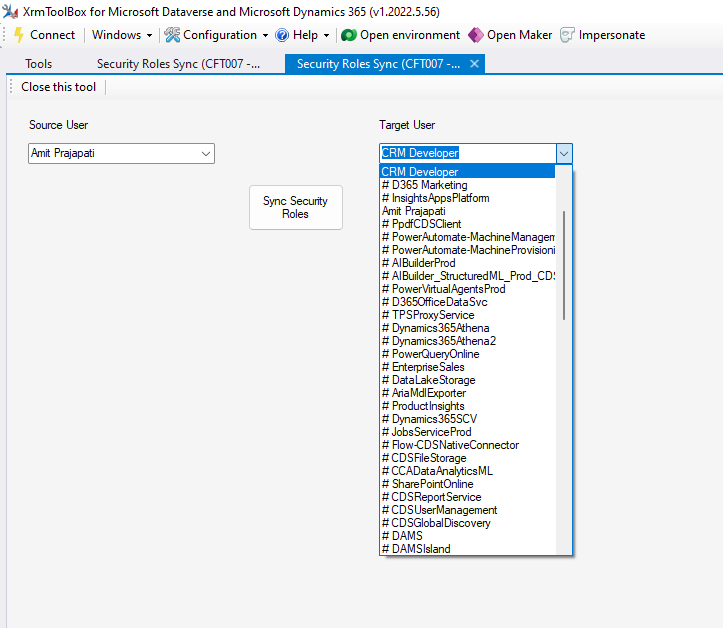
Once you select the user, you need to click on Sync Security roles it will start syncing and notify you once it is completed.
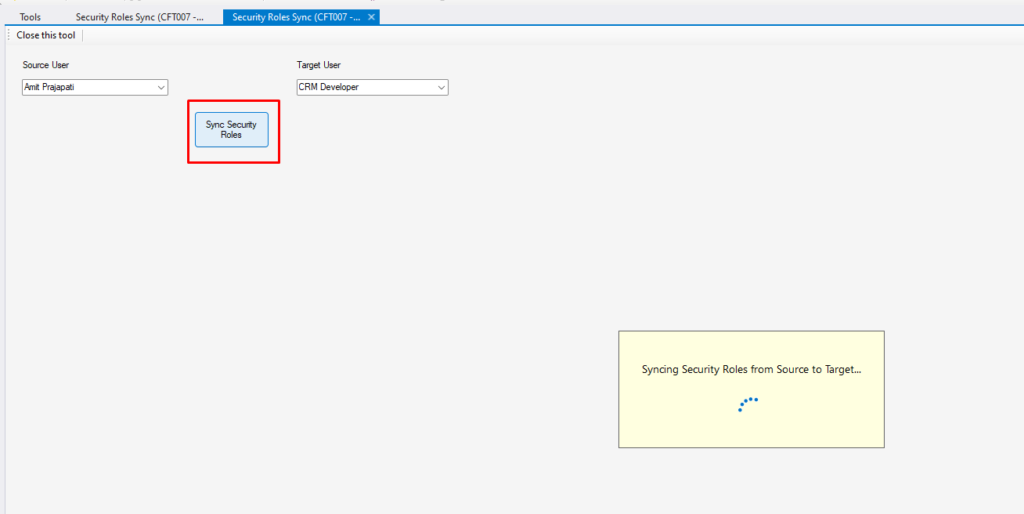
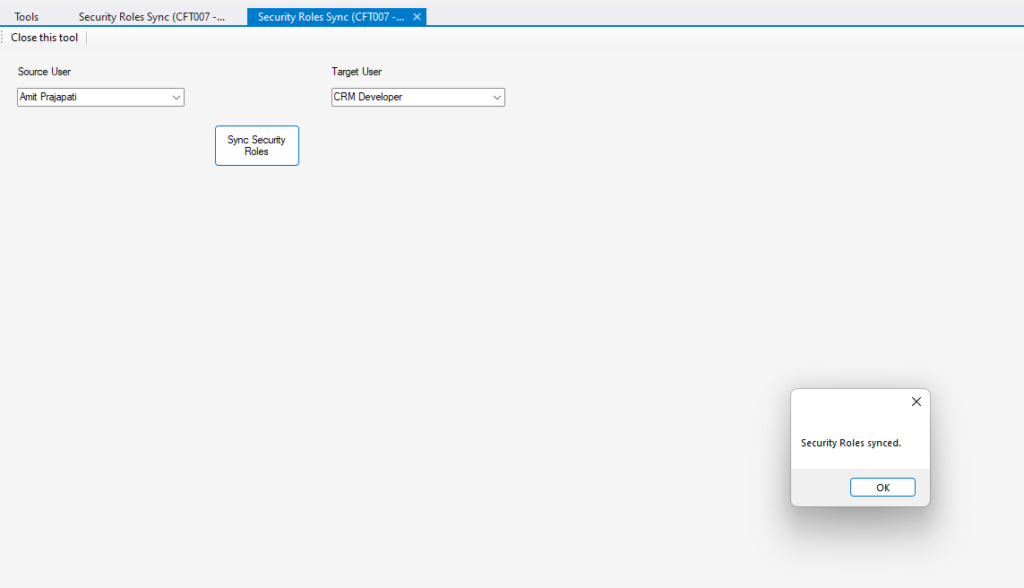
Result:
Amit Prajapati has below roles:
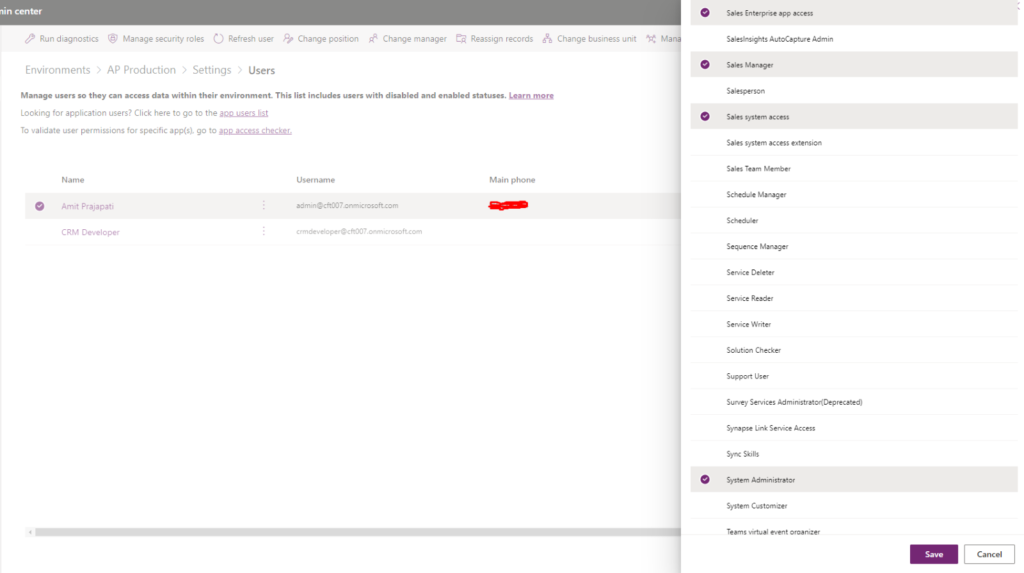
Before Sync Roles on CRM Developer Account
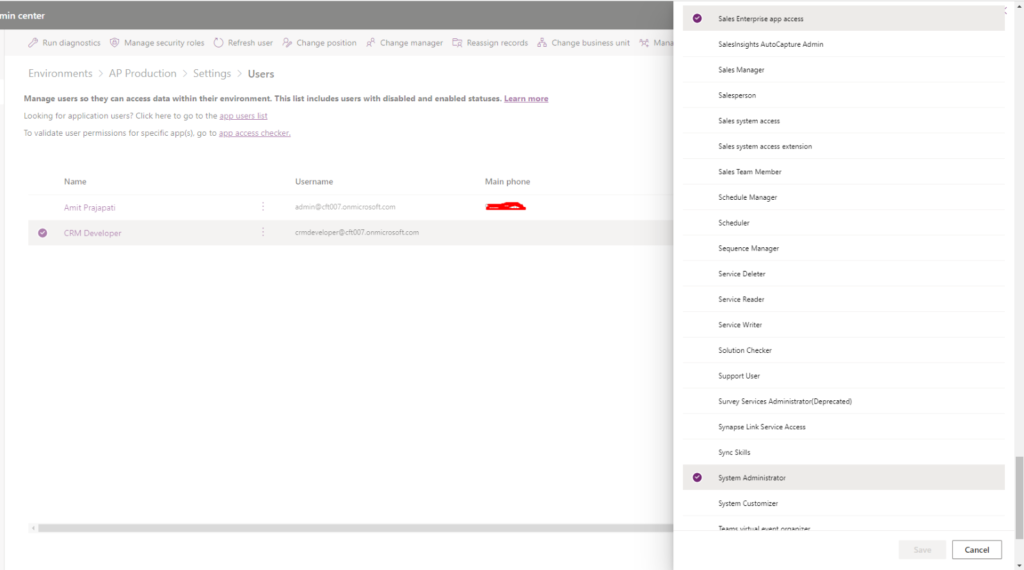
After Sync Roles on CRM Developer Account
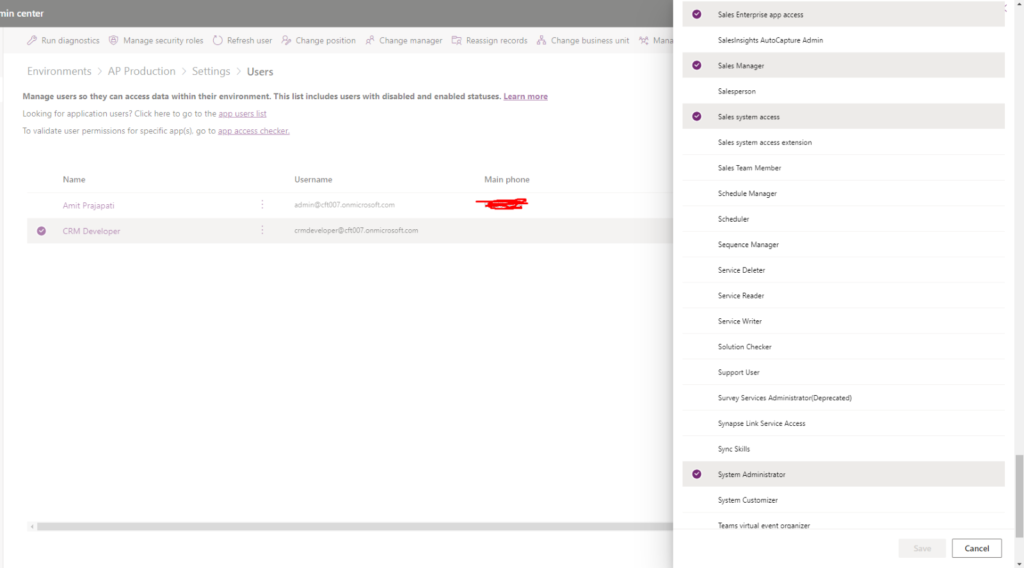
Use Case and Benefits:
- Developer work can be minimized using this tool as they might be having multiple users to sync the roles and debug the security permission.
- Remove the manual efforts to check for the reference user’s security permission and apply it to the required user. Let’s say you have to replicate the security permission from User 1 to User 2 and without this tool you need to open the security permission of User 1 and note it down then only replicate the same permission to User 2
- If you have a scenario where functionality is working for one user and not working for another user due and you are getting a security permission error. You can use this tool and sync the security roles considering they should be belonging to the same security based on business requirements.
Tool #2 “Security Debugger” created by HYPERLINK “https://www.linkedin.com/in/MarkMpn/“Mark Carrington
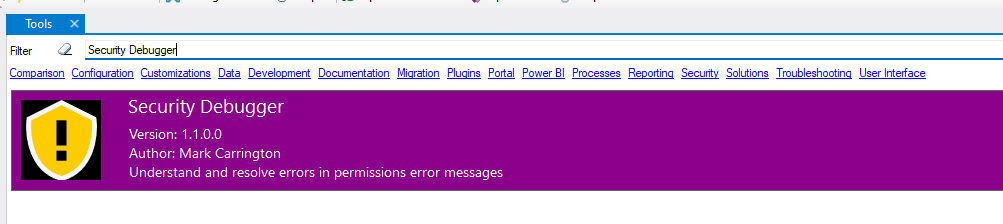
This tool is very useful, and it helps you to find the solution to all permission-related issues.
It will provide you with the details of which security roles are missing considering you have a security permission error log with you which is required for this tool.
The post Exploring XRM Toolbox Part 1 appeared first on .





 Like
Like Report
Report
*This post is locked for comments