Free Text Invoice Dynamics 365 for Finance & Operations
Views (452)
Introduction:
Free text invoice is useful to book sales without creating Sales order. It is used to sell a quantity of services and goods which are not inventory item. User cannot select Item in Free Text Invoice. It contains order lines that include ledger accounts, descriptions, and a sales amount.
Steps:
Below are the steps to create Free Text Invoice
- Click Accounts receivable> Invoices > All free text invoices.
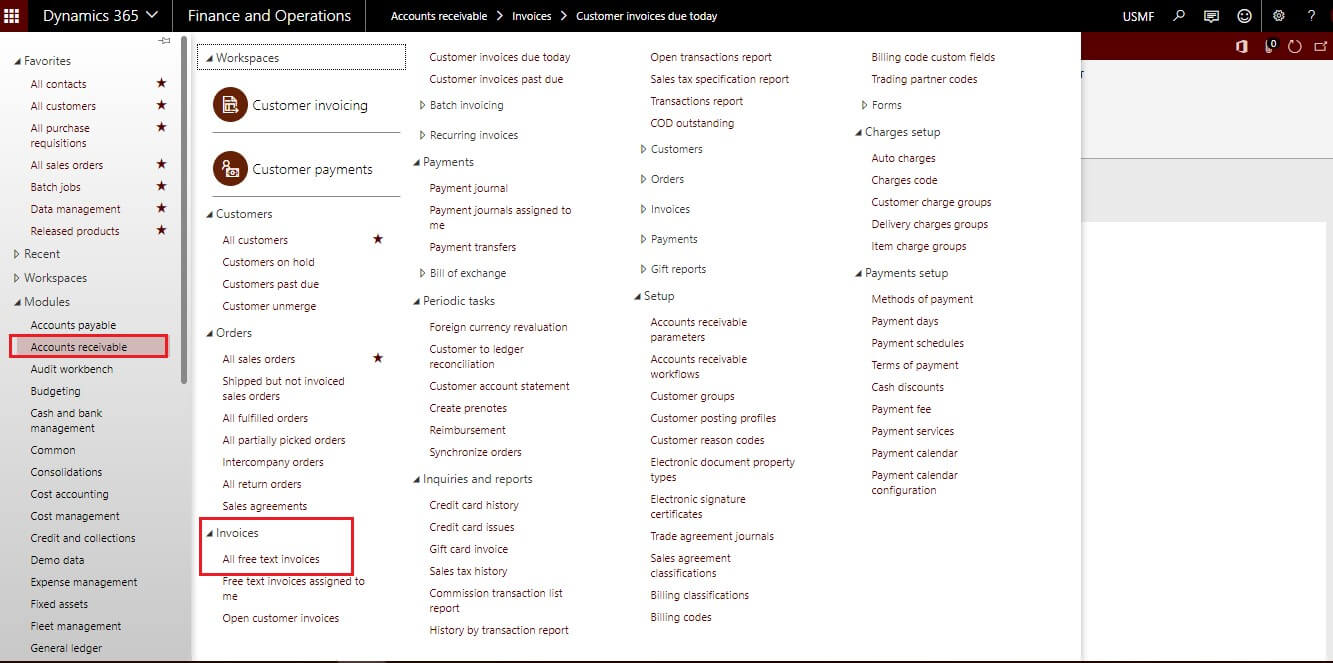
- On Action Pane, Click new button to create new Free text invoice.
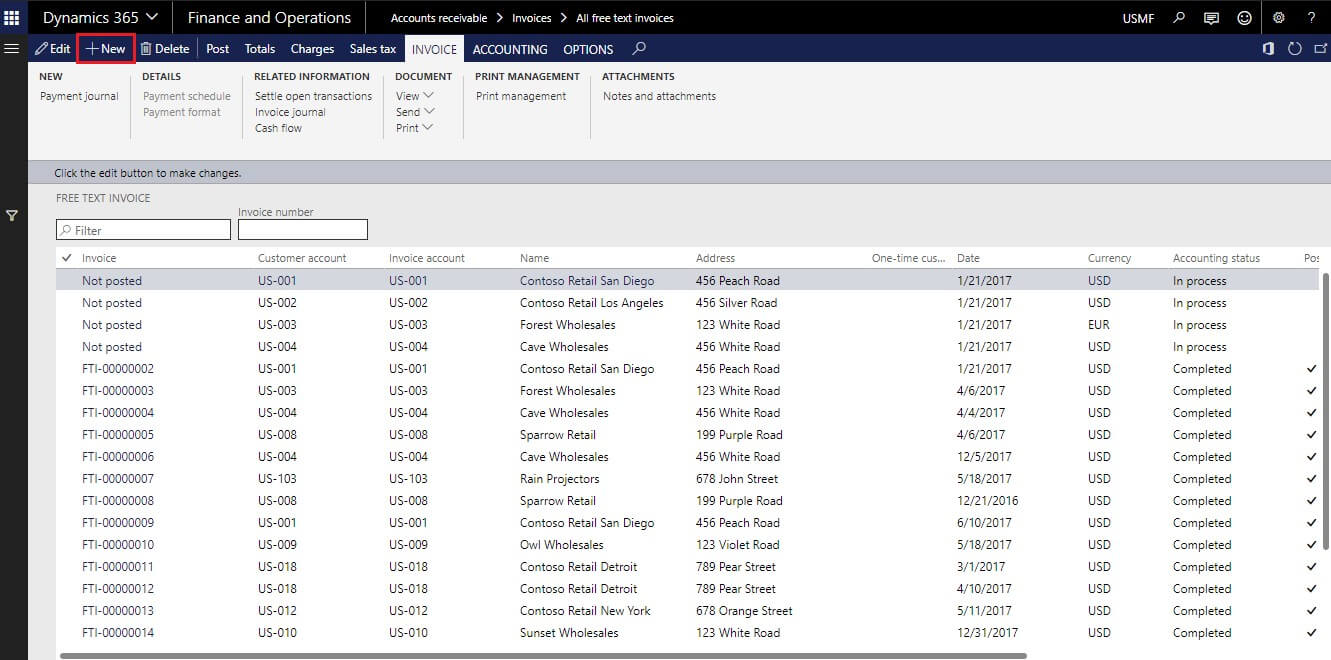
- On header, select the customer account, Invoice date, currency. Other fields are non-mandatory fields.
- In the Invoice lines grid, enter a description, select the main account, Sales tax and enter the quantity and unit price for the invoice line.
- On the Line details FastTab, enter any additional information.
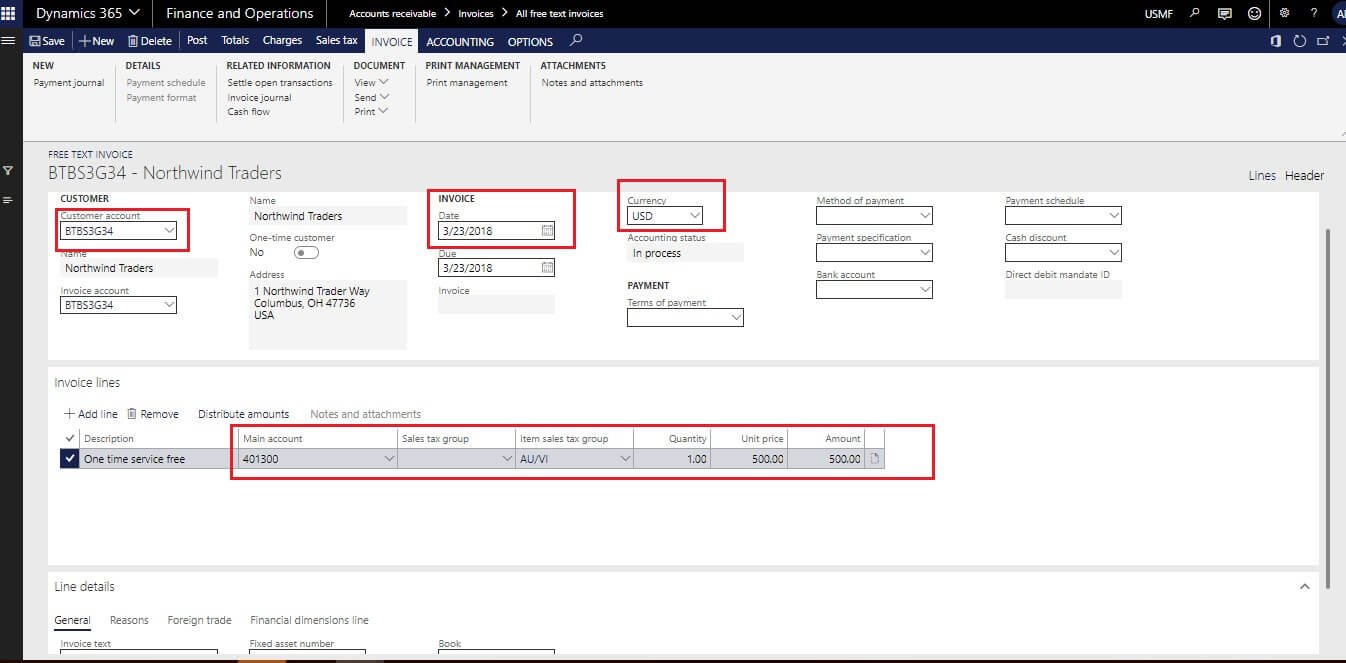
- Click on Total for check the total amount of invoice.
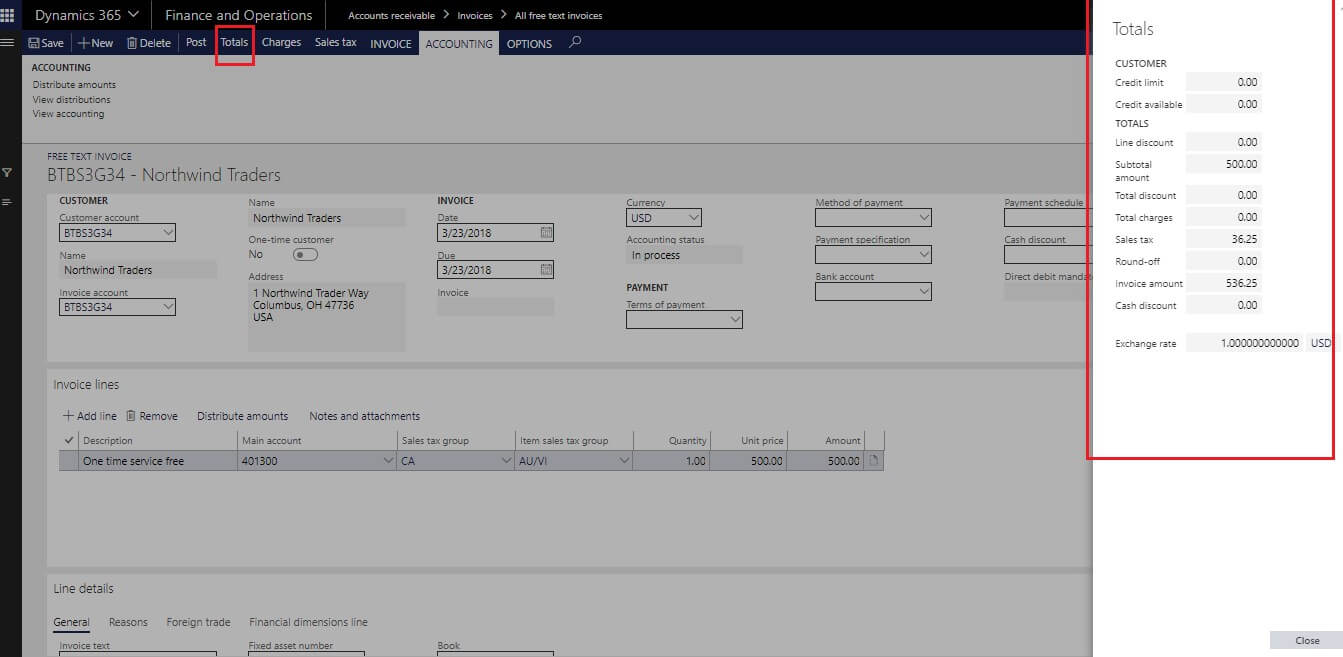
- After filling all the data, click on Post button to Post the Invoice.
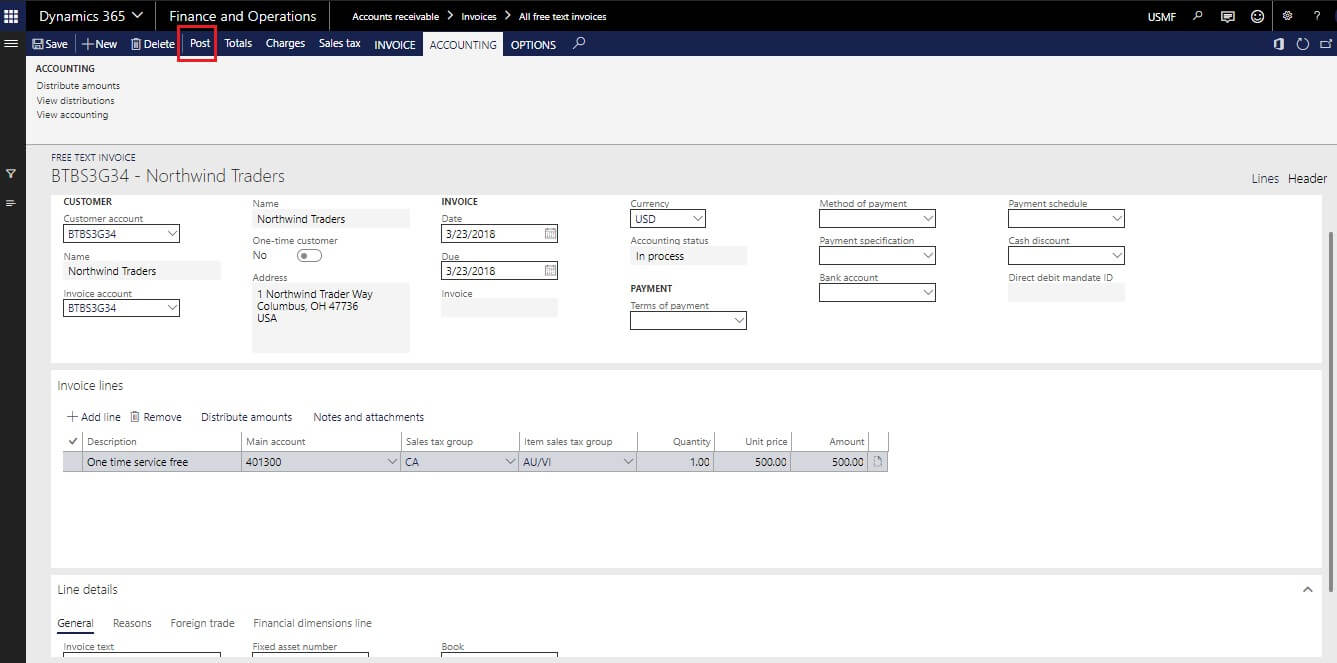
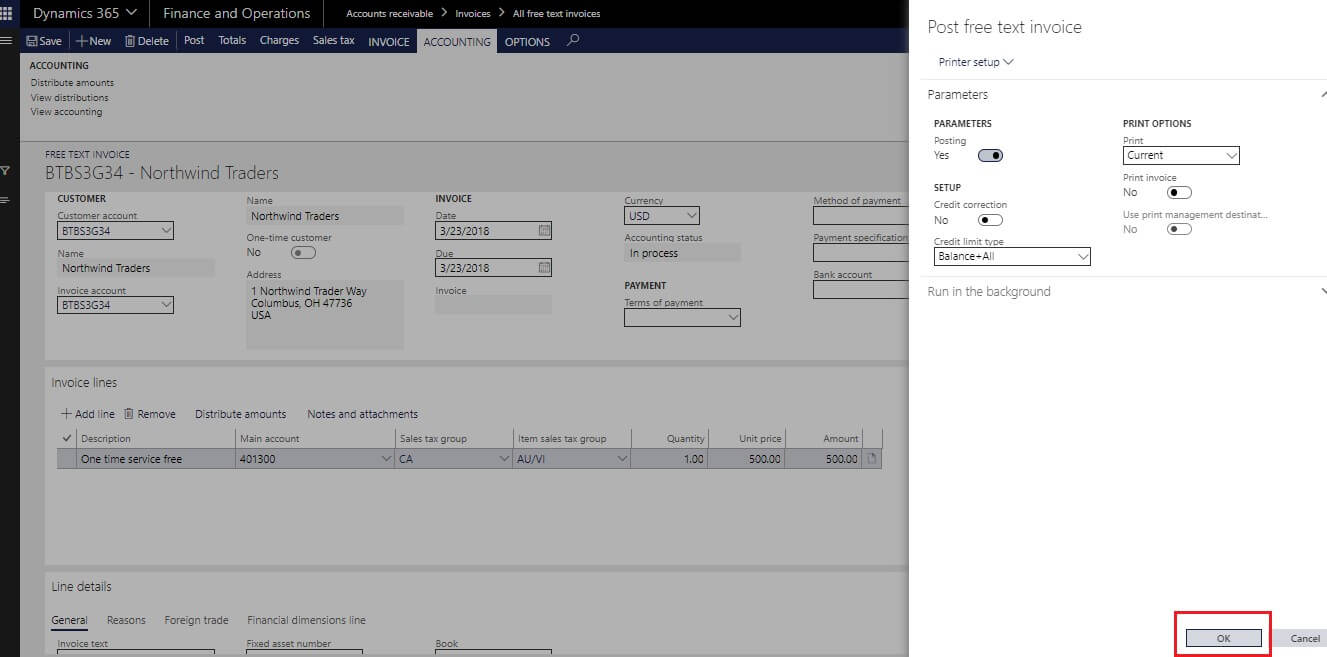
- To check Posted Free text invoice, click on Invoice journal button.
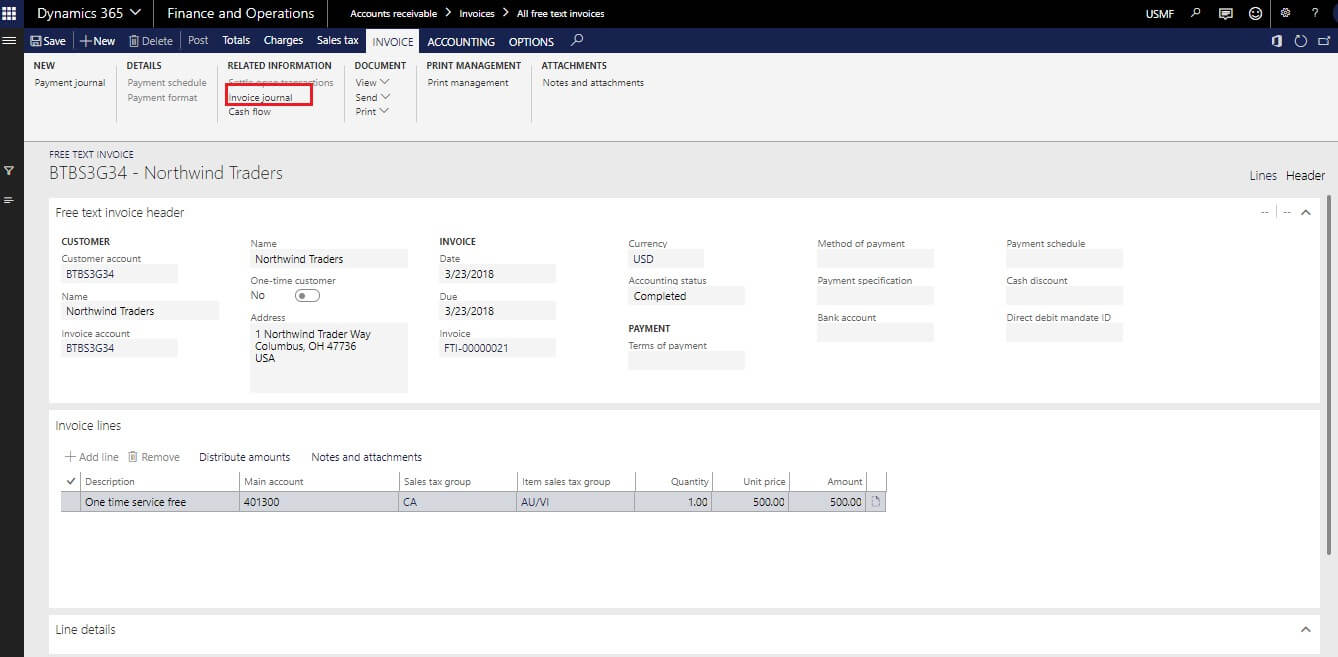
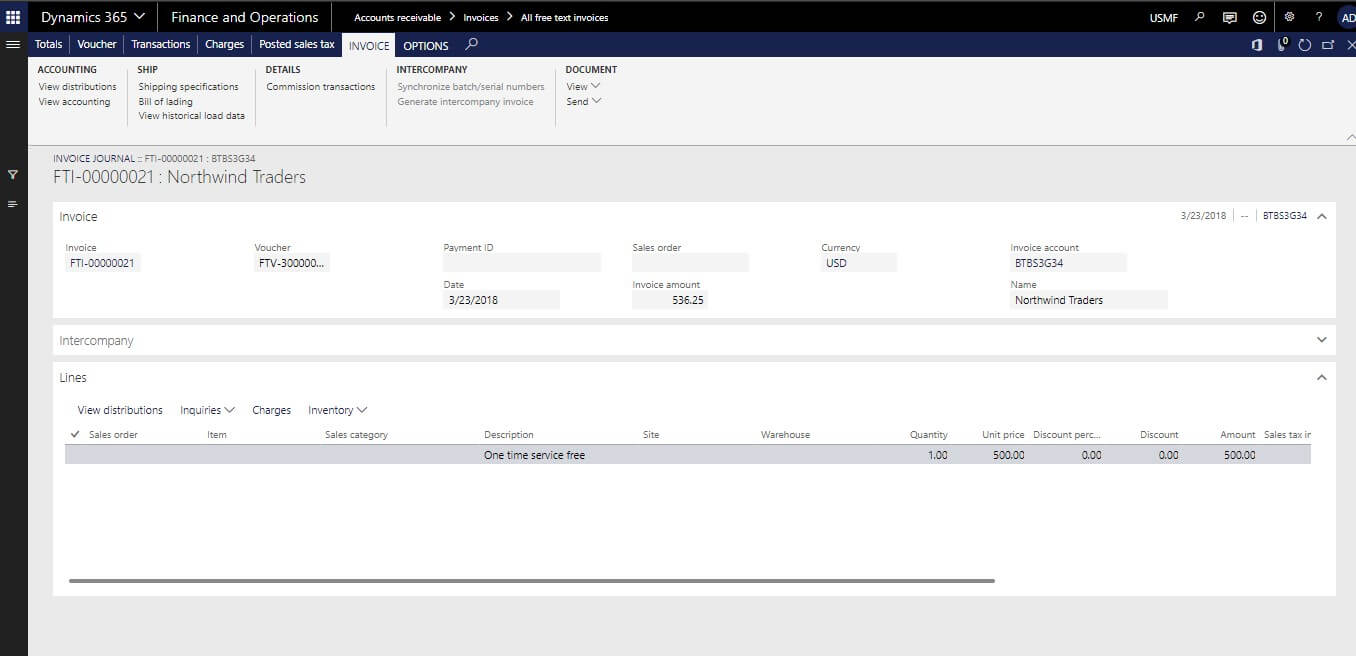
- To check the ledger entry, click on view accounting button.
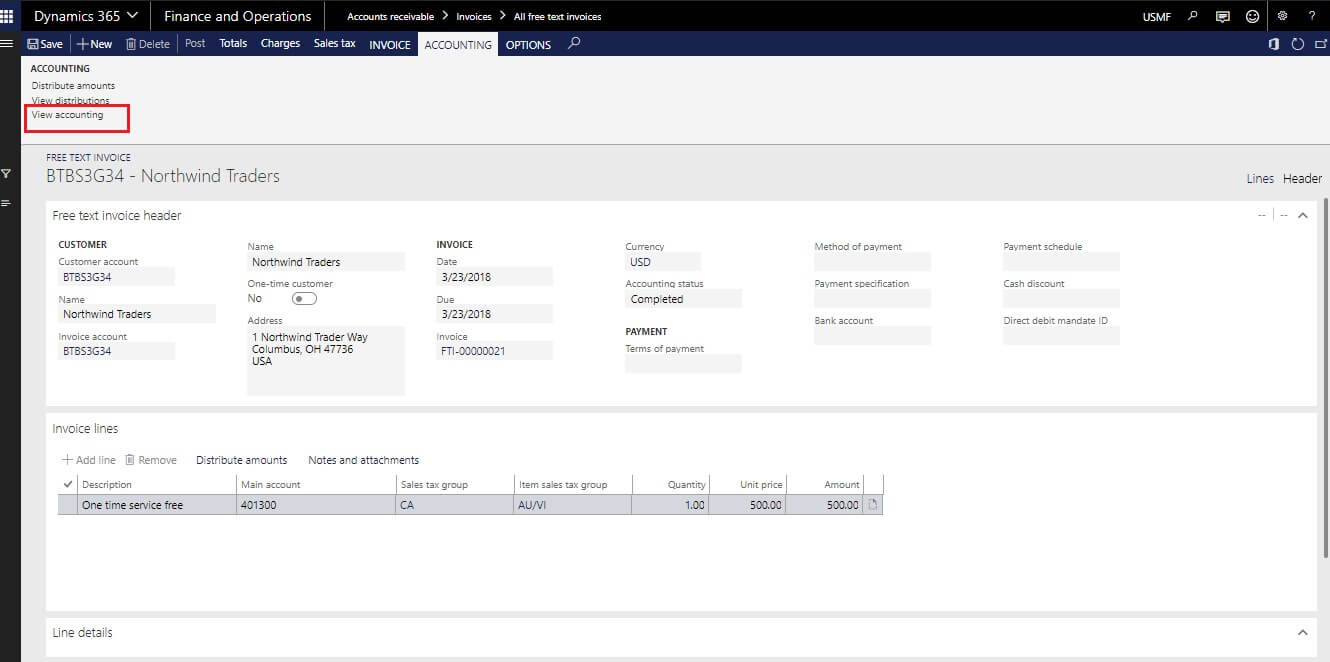
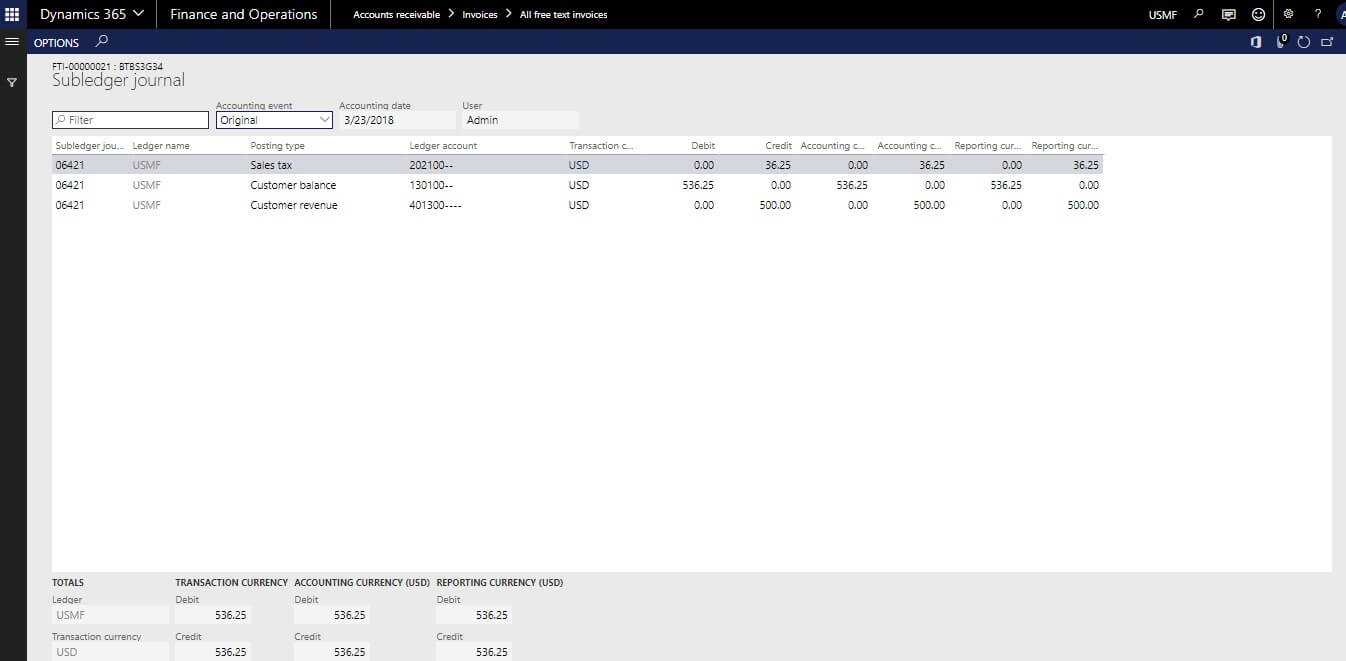
The post Free Text Invoice Dynamics 365 for Finance & Operations appeared first on CloudFronts - Microsoft Dynamics 365 | Power BI | Azure.
This was originally posted here.





 Like
Like Report
Report
*This post is locked for comments