Enable developer mode in the MPOS without rebuilding
In the Dynamics 365 POS it’s possible to enable a developer mode that gives you some additional options like seeing the id of the strings, grid views, coloring aids and so on. To enable these features you need to rebuild the POS with the value config.isDebugMode to true in the pos.js file. That’s easy in the CPOS but requires some build/deploy in MPOS.
Our POS developer gave me a tip to shortcut that … a lot. It’s a few easy steps and they go like this:
Enable Developer mode in Windows. That’s done in settings on the box running the POS
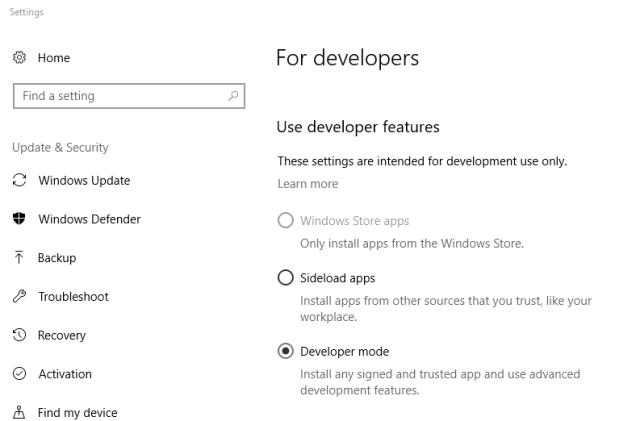
Start the POS and hit F12 to enable the developer aid
In the bottom of the console type in Commerce.Config.isDebugMode=true and press Enter
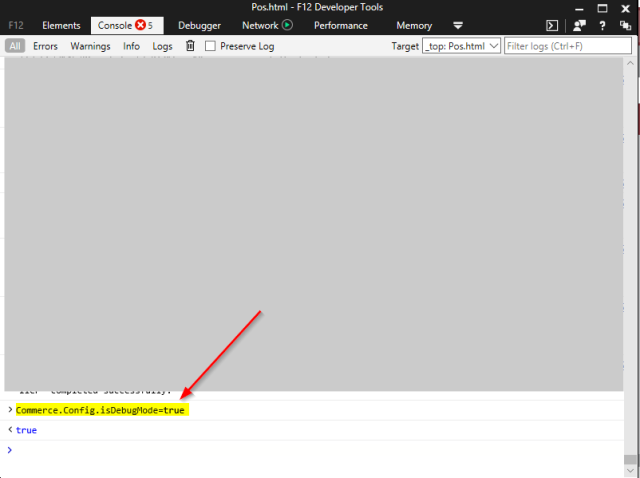
Go to your POS settings to enable the Developer mode flag in here.
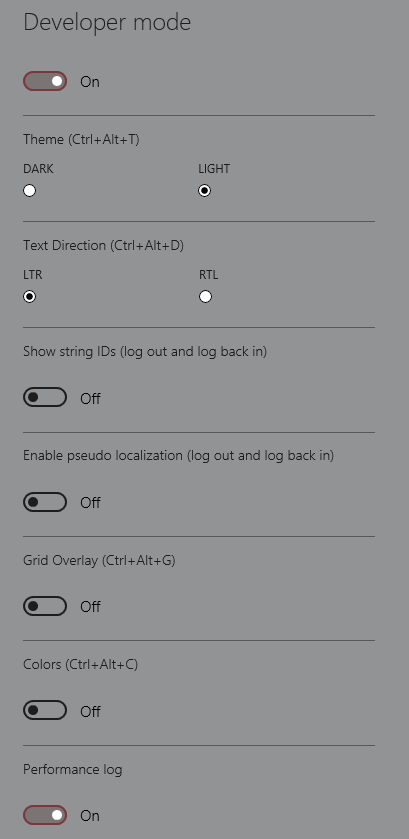
This will make some things way easier. Notice, that when done like this it is only for the current session. Doing it in the pos.js file-way is permanent.
This was originally posted here.





 Like
Like Report
Report
*This post is locked for comments