Overall, vendor master data change tracking is a vital component of SOX compliance, helping to ensure that financial data is accurate, secure, and reliable, thereby supporting the overall objective of enhancing corporate governance and protecting investors.
VENDOR WORKFLOW TYPES IN D365FO
When specific form fields are updated, the system generates a change proposal. The user then submits this through the workflow. Upon approval, the changes are automatically applied, requiring no additional action.

Workflows are triggered only when users update certain fields. In other words, workflows are not triggered by any type of update but only when one of the predefined field values is changed. Therefore, the fields subject to the approval process are limited as below.

Vendor’s Bank Account Creation/Changes Workflow
Go to Accounts payable >> Setup >> Accounts payable parameters >> Vendor bank account approval fast tab.
- Activate vendor Bank account approval on creation. (Optional)
- Activate vendor Bank account approval on update. (Optional)
- Activate vendor Bank account approval on update via data entity. (Optional)
Select the fields that are subject to approval.

Next is actual workflow configuration.
Go to Accounts payable >> Setup >> Accounts payable workflows
Configure an approval workflow.

Note: Actual workflow configuration is not part of this article series.

You can see a fully configured and activated vendor bank account changes workflow below.

Vendor Changes Workflow
Go to Accounts payable >> Setup >> Accounts payable parameters >> Vendor approval fast tab
- Activate vendor approval process.
- Activate vendor approval on update via data entity. (Optional)
Select the fields that are subject to approval.
Note: Vendor won’t be subject to approval process on creation.
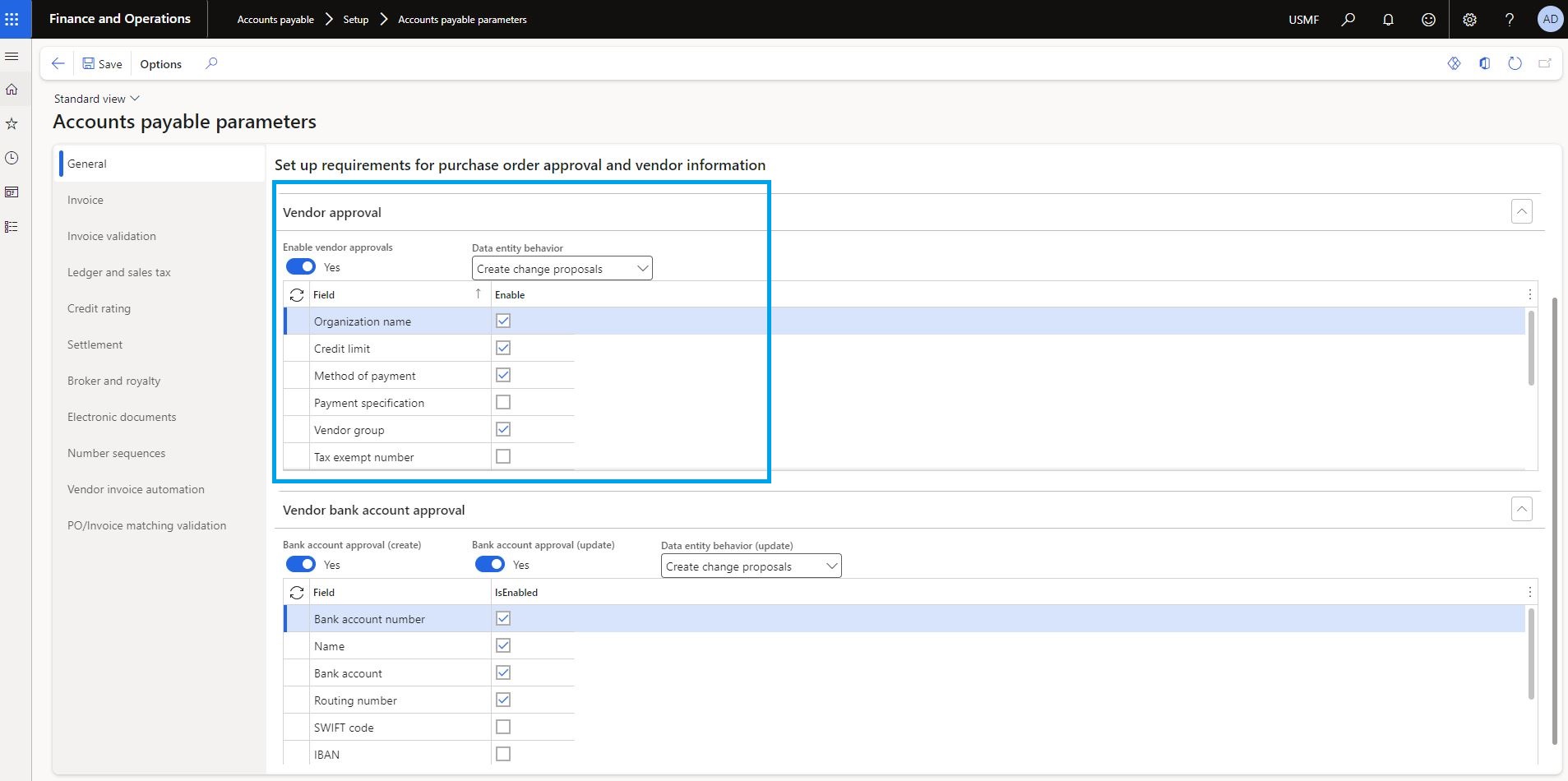
Next is actual workflow configuration.
Go to Accounts payable >> Setup >> Accounts payable workflows
Configure an approval workflow.
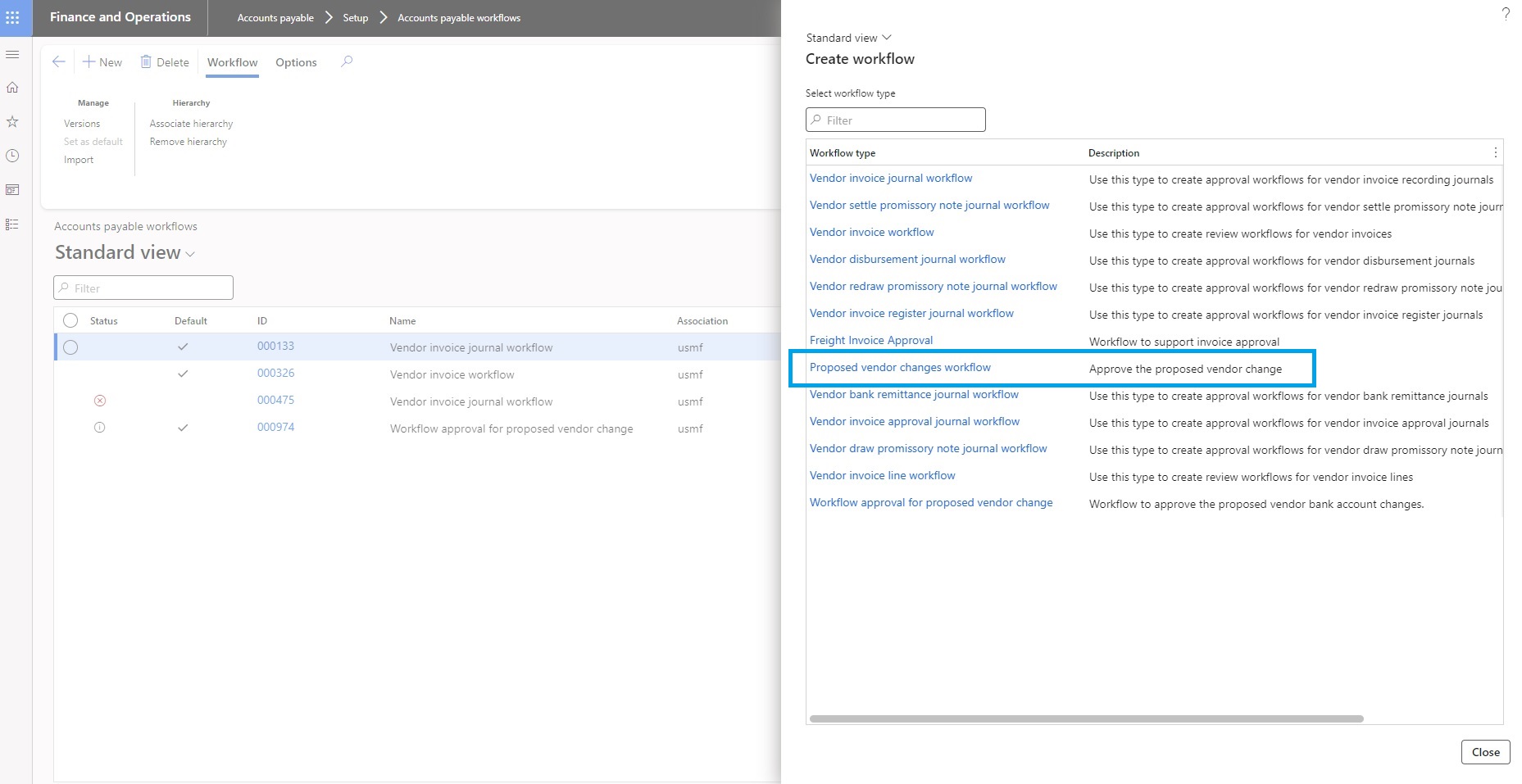
Note: Vendor changes workflow has been detailed in PART 1.
COMPREHENSIVE WORKFLOW DEMO FOR VENDOR BANK ACCOUNT CREATION/CHANGES
Prerequisites: Make sure that vendor bank account creation/changes workflow parameters are active, and fields are selected on AP parameters.
Select a vendor and go to selected vendor's Set up field group >> Click on Bank accounts.
.
.
.



