In Microsoft Dynamics 365 Business Central (Financial), how do I… Maintain Dimensions
 Ian Grieve
Ian Grieve
 This post is part of the In Microsoft Dynamics 365 Business Central (Financial), how do I… series and of the wider In Microsoft Dynamics 365 Business Central, how do I… series which I am posting as I familiarise myself with Microsoft Dynamics 365 Business Central.
This post is part of the In Microsoft Dynamics 365 Business Central (Financial), how do I… series and of the wider In Microsoft Dynamics 365 Business Central, how do I… series which I am posting as I familiarise myself with Microsoft Dynamics 365 Business Central.
As mentioned in the last article of this series, Dynamics BC uses dimensions for analysis of postings to G/L accounts. Maintaining them is quite straighforward.
To do this search for Dimin the Tell me what you want to do and select Dimensions; this will open the Dimensions page which will list any existing dimensions:
To add a new dimension, all you need to do is type in the Code/i] and the Name, Code Caption and Filter caption will auto-fill.
The next step is to add the dimension values. On the action bar, click the Dimension » Dimension Values action which will open a new Dimension Values page.
As you can see from this example, you can add Standard Dimension Value Types as well as Begin-Total and End-Total ones which are used in some of the reporting or you to easily see the breakdown of postings yb type.
The Code and Name are manually entered along with the Dimension Value Type[/i], but the Totaling[/] will be calculated for you:
When you have entered all of the required dimensions, click on the Actions » Functions » Indent Dimension Values action on the action bar; this will indent the dimensions based on the total rows and calculate the totals:
You will be prompted to confirm that the indent and calculation should be performed:

This function updates the indentation of all the dimension values for dimension AREA. All dimension values between a Begin-Total and the matching End-Total are indented by one level. The Totaling field for each End-Total is also updated.
Do you want to indent the dimension values?
When users are selecting dimension values they will only be able to select the ones with a type of Standard.
If you have any dimension values which are no longer being used, then you can click the checkbox in the Blocked column.
In Microsoft Dynamics 365 Business Central, how do I…
In Microsoft Dynamics 365 Business Central (Financial), how do I…
Read original post In Microsoft Dynamics 365 Business Central (Financial), how do I… Maintain Dimensions at azurecurve|Ramblings of an IT Professional
This was originally posted here.




 Like
Like Report
Report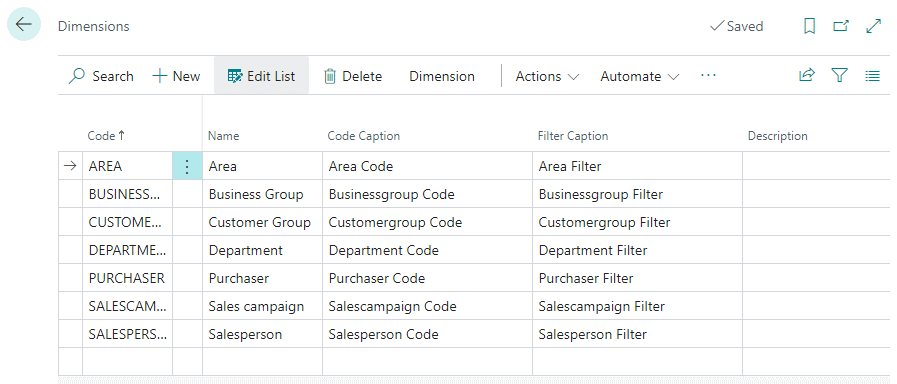
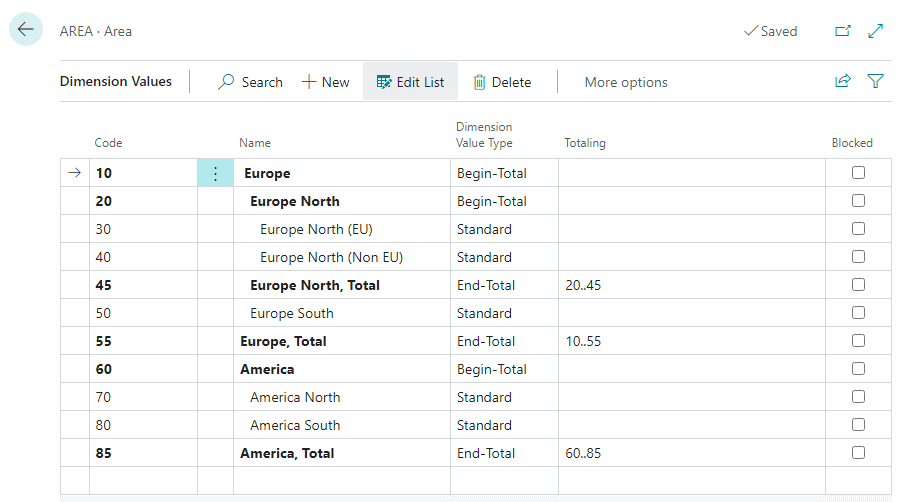
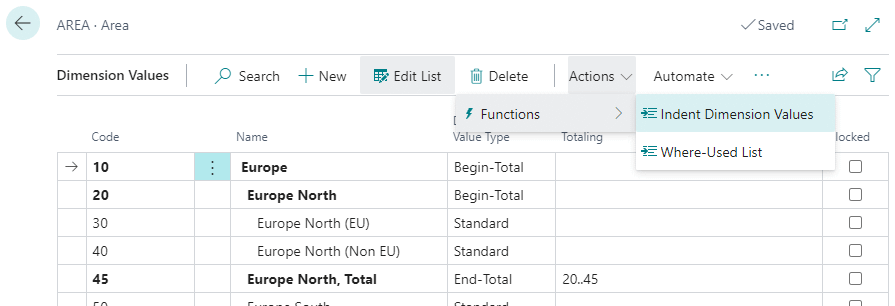
*This post is locked for comments