Warehouse Mobile Prompt for extra information
Views (225)
 CU21011815-0
CU21011815-0
This was originally posted here.




 Like
Like Report
Report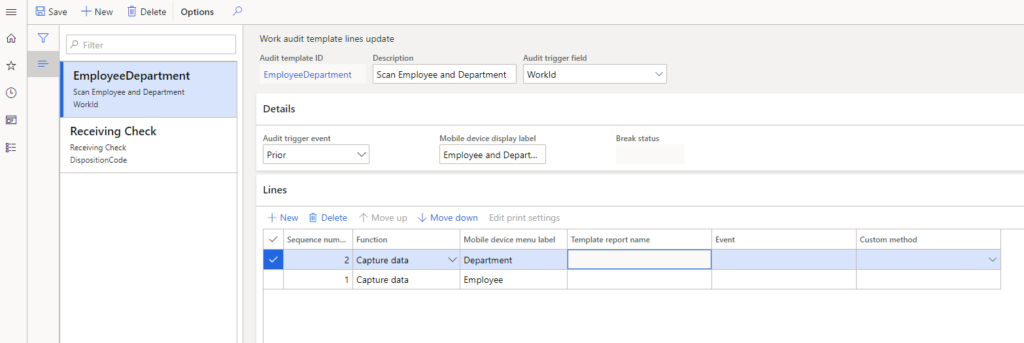
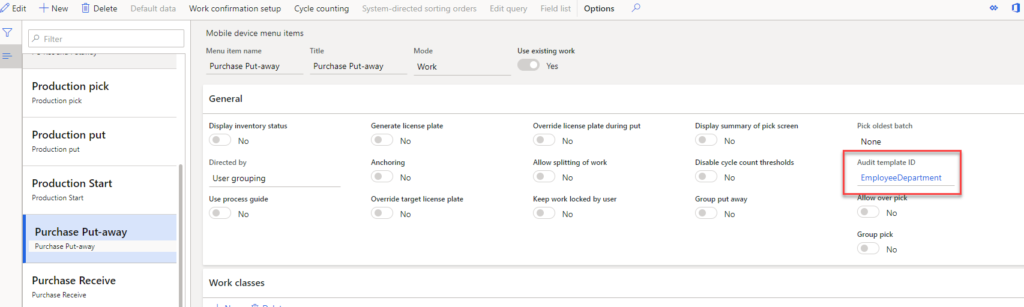
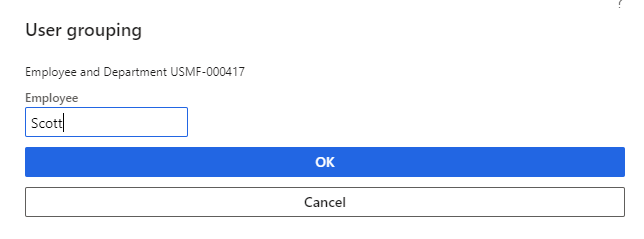
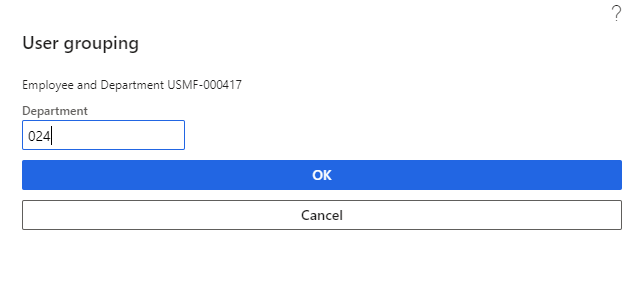

*This post is locked for comments