Update to generating App Password in Office 365 / Microsoft 365
Views (1)
 Olister Rumao
Olister Rumao
Introduction:
In my previous blog on setting up the App Password for Outlook after enabling Multi-Factor Authentication, refer to How to bypass Multi-Factor Authentication
This blog is an update on the changes made to the process creation of App Password and is relatively easier to follow.
I faced an issue where the 'View Privacy Link' button was missing in Settings & Privacy > Privacy
Pre-requisites:
Microsoft 365 (a.k.a Office 365)Demonstration:
In portal.office.com, go to the Users icon on the top right and select 'View Account'You need to select the Method as 'App Password', provide the 'App Name' and copy the password generated for further use
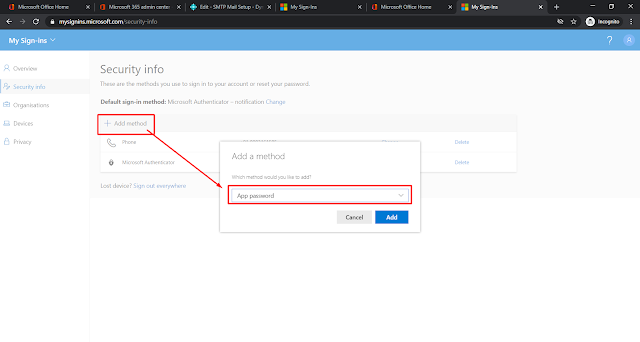 |
| Adding a Method |
 |
| Adding AppName |
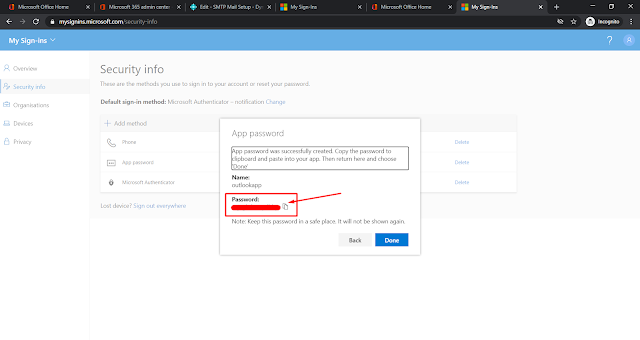 |
| Copying App Password |
I tested the copied password in SMTP Mail Setup in Business Central and it worked like a charm.
Conclusion:
While working on the method to generate App Password as per my previous blog, I realized that the option wasn't visible. Hence, I found this way to resolve the query.
Thanks for reading
Thanks for reading
This was originally posted here.




 Like
Like Report
Report

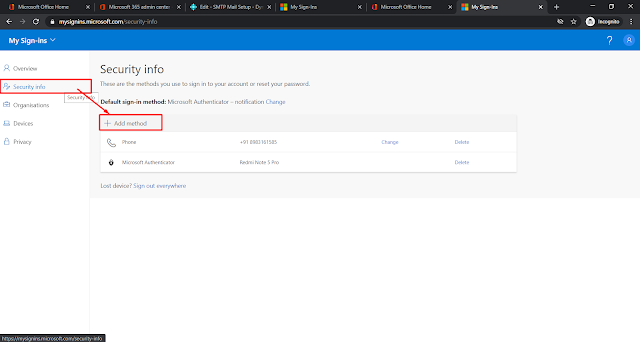
*This post is locked for comments