gptip42day - Copying Purchase Orders
Views (1770)
 Frank Hamelly | MVP...
Frank Hamelly | MVP...
Let's say you have a supplier that you issue POs to on a monthly basis - maybe it's for office supplies, maybe it's for an inventory item that you buy month-after-month. Althought it doesn't have to be, in our example below, the PO is to the same vendor, for the same items, perhaps a different quantity each month. Rather than start from scratch in the PO Entry window each month, you can quickly Copy any existing PO to create a new one.
Open the PO Entry window -
Click on 'Actions' and select 'Create and Copy New PO'. The following window opens -
Select the PO you want to copy in the 'Source PO Number' field. As you can see, there are a number of options to choose from in this window. Select those options that are appropriate for your new purchase order and click 'Copy'. You can also choose to Preview the data that will appear on the new PO by clicking the 'Preview' button.
When you click 'Copy', the new PO is created and the PO Entry window opens. Your new PO is populated with the data from the source PO -
From here, you can make any necessary modifications to the new PO and Save it.
Now, the PO we created here is just a one-liner. Where the Copy function really comes in handy is if you have a recurring PO with multiple, or dozens of line items on it. In that case, the Copy function can be a real time-saver, not to mention a guard against data-entry errors.
By the way, GP provides the same Copy function in Sales Order Processing.
This was originally posted here.




 Like
Like Report
Report
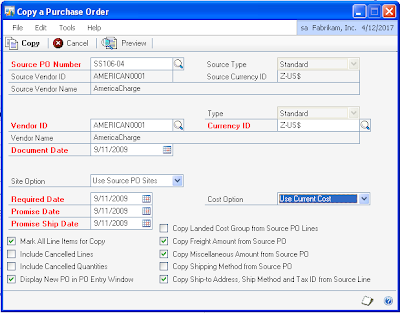
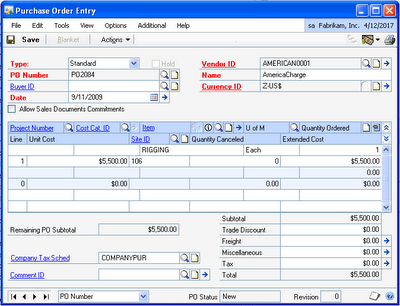
*This post is locked for comments