How to use RSS Feeds - MS Flow - Microsoft Dynamics Business Central to get your blogs synchronized in Business Central
Views (302)
 Olister Rumao
Olister Rumao
Introduction:
Today, as I was thinking about tracking blogs posted on to my blog post. There is a system in our company to check with the blogs submitted by a person by exporting MySQL database and then importing into PowerBI to generate the reports.
Recently, I got my blog published on dynamics community and it uses RSS Feeds to syndicate blogs from different websites.
So, this blog is about an experiment can I use the combination of both in Business Central and MS Flow to track the blogs posted on a Website/Blogspot.
Pre-requisites:
Microsoft Flow
Microsoft Dynamics Business Central / NAV
VS Code
AL Language Extension
Solution:
Creation of Flow:
In Microsoft Flow there is a default template for RSS Feeds, change the RSS Feed URL to your own Blog RSS Feeds URL. Also, add Email to Gmail with appropriate data from RSS feeds.
You will need to publish a blog with relevant fields as you want.
Creation of Extension in Business Central (Refer https://github.com/olisterr/Blog-Integration-using-RSS-Feeds):
In VS Code create a sample project using AL Go!
Create a Table with auto-increment primary key and add all the fields needed.
Create a Page for the same
In Webservices, publish the page
Flow Setup to pass data from Flow to Business Central Web Service:
Call this page in MS Flow using HTTP POST Request
Passing the data from RSS fields to the newly created Webservice.
Testing the Flow and let's see if it work.
Output:
Conclusion:
Microsoft Flow is a pretty good tool to do small processings hassle-free such as this example. It can also use for integrations, processing data, and automation.
Hoping you guys like this trick.
Today, as I was thinking about tracking blogs posted on to my blog post. There is a system in our company to check with the blogs submitted by a person by exporting MySQL database and then importing into PowerBI to generate the reports.
Recently, I got my blog published on dynamics community and it uses RSS Feeds to syndicate blogs from different websites.
So, this blog is about an experiment can I use the combination of both in Business Central and MS Flow to track the blogs posted on a Website/Blogspot.
Pre-requisites:
Microsoft Flow
Microsoft Dynamics Business Central / NAV
VS Code
AL Language Extension
Solution:
Creation of Flow:
In Microsoft Flow there is a default template for RSS Feeds, change the RSS Feed URL to your own Blog RSS Feeds URL. Also, add Email to Gmail with appropriate data from RSS feeds.
 |
| Adding your RSS Feed URL |
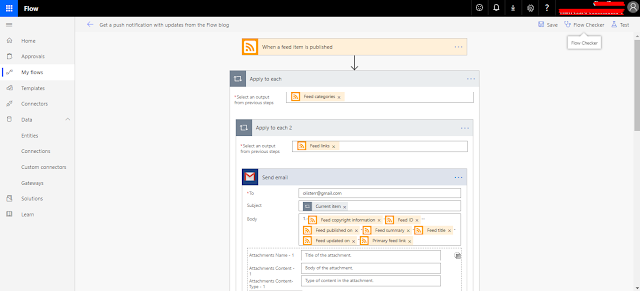 |
| Flow to send Email when a blog is published |
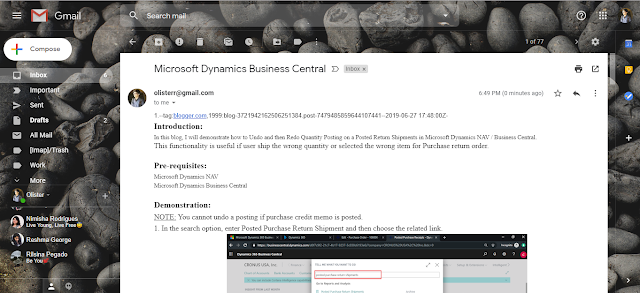 |
| Email received when a blog is published |
Creation of Extension in Business Central (Refer https://github.com/olisterr/Blog-Integration-using-RSS-Feeds):
In VS Code create a sample project using AL Go!
Create a Table with auto-increment primary key and add all the fields needed.
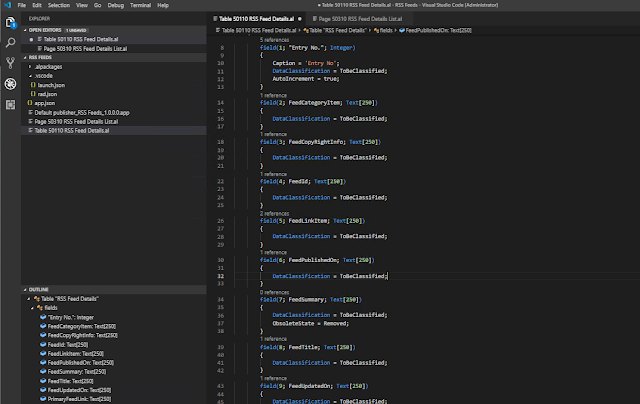 |
| Table to store details from RSS Feeds |
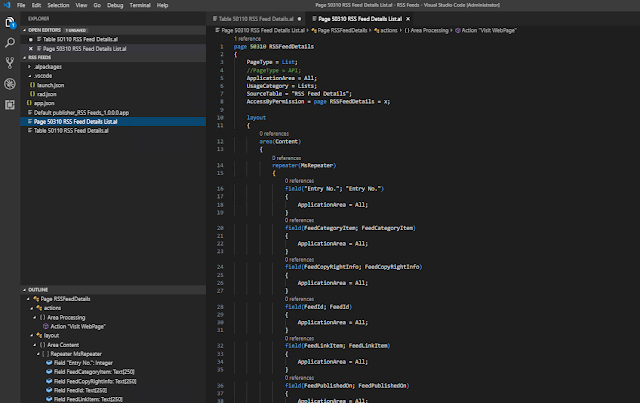 |
| Page to view stored RSS Feed details and visit the link. |
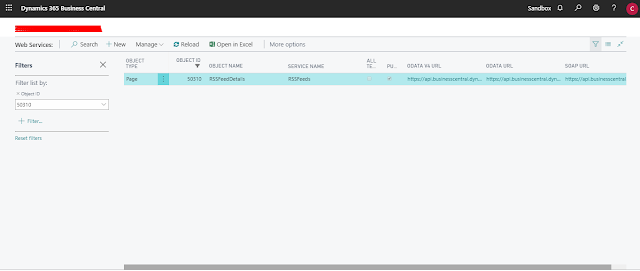 |
| Webservice to access RSS Feed Details. |
Call this page in MS Flow using HTTP POST Request
Passing the data from RSS fields to the newly created Webservice.
Testing the Flow and let's see if it work.
Output:
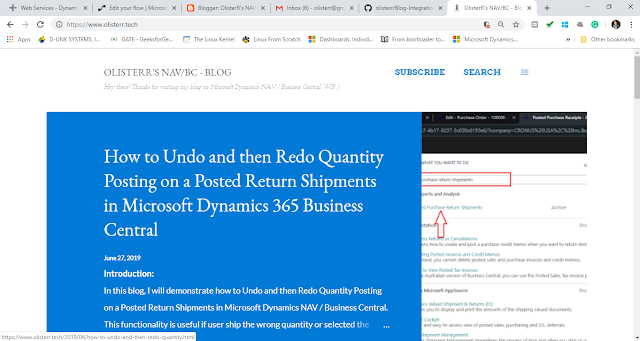 |
| When Blog is Published! |
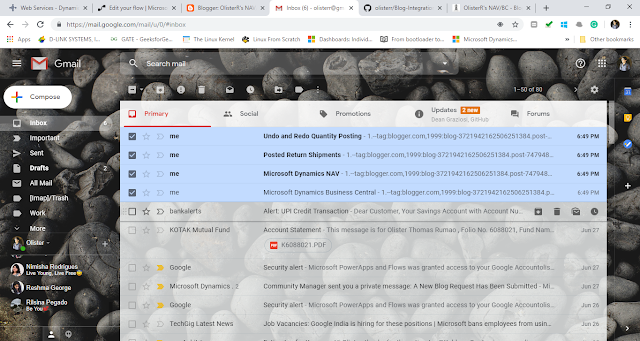 |
| Email is received for each category |
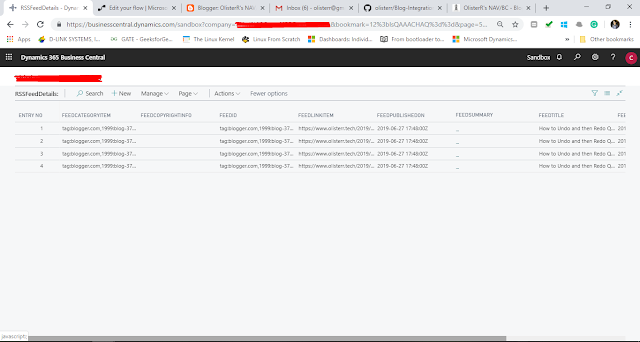 |
| Entries get created in Business Central |
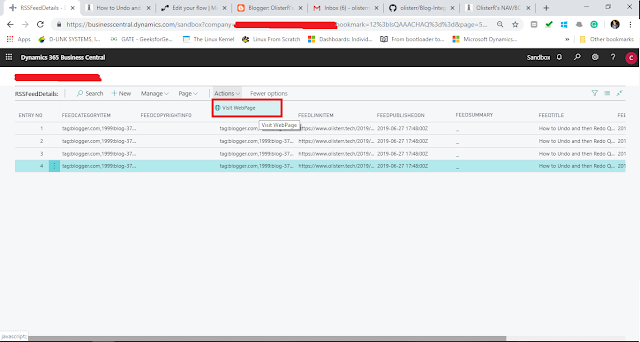 |
| To visit the blog entry created in Business Central |
 |
| Visiting the blog from Business Central |
Conclusion:
Microsoft Flow is a pretty good tool to do small processings hassle-free such as this example. It can also use for integrations, processing data, and automation.
Hoping you guys like this trick.




 Like
Like Report
Report
*This post is locked for comments