In Dynamics CRM 2013 when you create a record such as a contact or opportunity that include the “Customer” lookup field that can resolve to an Account or Contact, and you type a company name in the customer field, you may get more results than expected.
This is because when you type in the customer lookup field, it searches both accounts and contacts. Since the contacts related to the account includes the account name in the Parent Customer field. When you search by company name, you will get the company and all of the contacts related to the company.
If you don’t want this to happen, go to Settings–>Customization and open the entity customization for the Contact entity. Open the View definition for the Quick Find view and click “Add Find Columns.”
Uncheck the box for parentcustomerid, hit OK, save and close the view, then publish the contact entity.
With this change, typing a company name in a “Customer” field will only return company records. Searching contacts by account name will no longer work, but most users don’t search for contacts by account name. You can easily see an account’s related contact by navigating to the account record.


 Like
Like Report
Report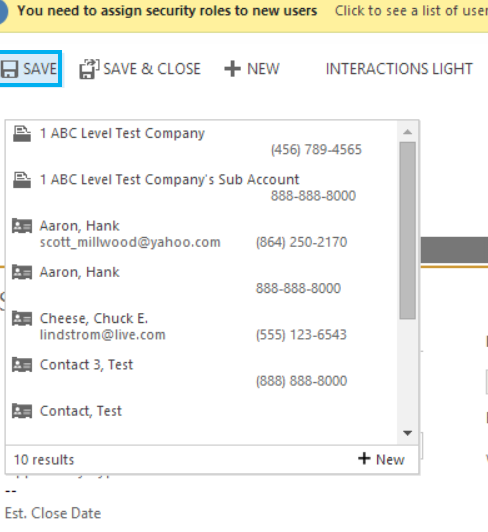
*This post is locked for comments