Common Data Service - Working with Existing Power Apps Projects
Views (844)
- To access exiting Power Apps projects go here https://admin.powerapps.com/dataintegration/
- Click Data Integration à Projects à ProjectName [ID]
- From the below screen you will be able to (1) modify a task map, (2) Schedule project (Continuous auto-execution), and (3) look at the Execution History (This is where you will be able to see errors/warning if they happen).
- To modify a task map see Working with existing project/task mappings.
- To create a recurring schedule, click on Scheduling and click the Recur Every radio button. Choose a time frame, a start date, and end date if applicable.
- To run a project, you can do so from (1) the Scheduling tab, Execution History tab, or (3) from the project list (Click the … button and choose run project).
- To examine a status (Complete/Error/Warning), go to the Execution history either by going into the Project and then clicking the Execution History tab, or by simply the … button and choosing Execution History.
This was originally posted here.




 Like
Like Report
Report
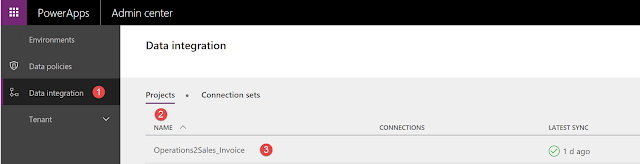
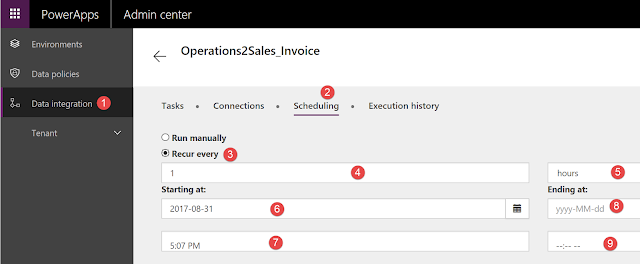
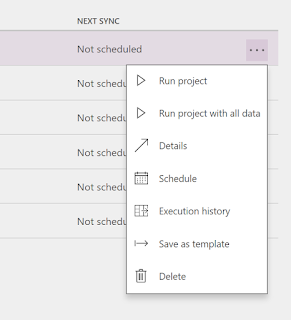
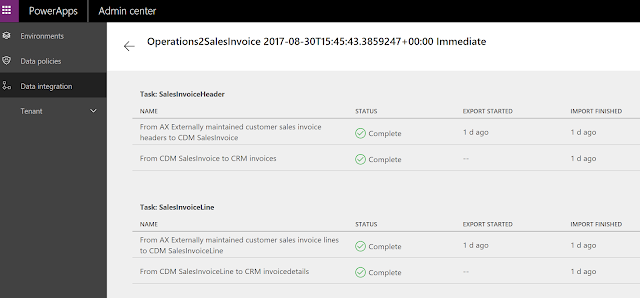

*This post is locked for comments