Walkthrough Dynamics 365 Entity Messages
 gdas
gdas
I believe Microsoft released a very decent feature which is “Messages” under system entities in new release of Dynamics 365 online. You might be thinking I am talking about plugin SDK message processing steps in Dynamics 365. No, I am not, have you ever seen in the solution explorer there is a navigation called “Messages” below the entity?

Messages is used to store error messages for Dynamics 365 OOTB functionality? For example, when we are going to change existing currency of an opportunity record, we are getting below error. The error messages coming from the “Messages” where basically all respective entity error message has maintained. You can modify these messages as per your requirement.
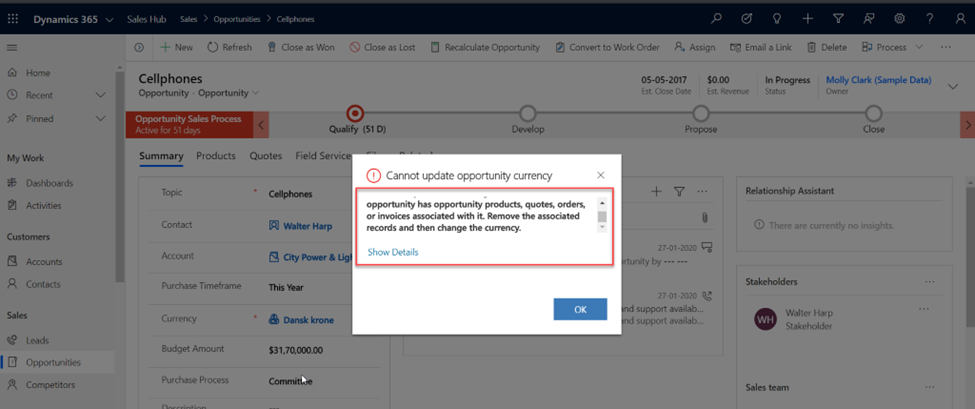
You cannot see “Messages” navigation below a custom entity as these messages comes only for OOTB entity. And you also cannot add any new messages apart from modification of existing messages.
Let me share once scenario where Messages would be very useful for us. Suppose I want to change the display name of Opportunity entity to “Event”. I am going to entity information page and changed the display name to “Event” and do publish.

Look here after renamings the entity when I open any record of opportunity, I can see the “Event “as entity name just below the opportunity name. Now I perform the currency update for the Event (Opportunity)I can see same error message. Ideally the in the message “Opportunity” should replace by “Event” right? Yes, but here in dynamics these messages have not been changed automatically. In this scenario we need to update the messages.

Now let’s go to the messages and find error messages in above screenshot.
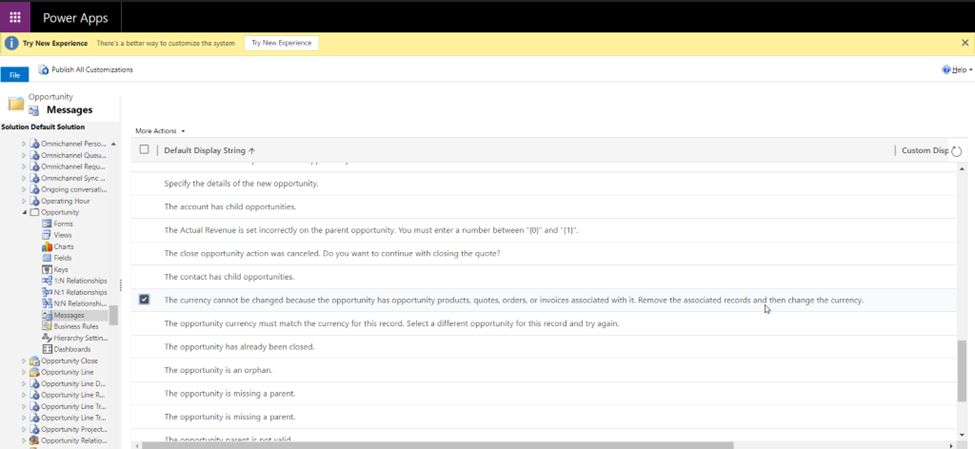
Once I open the messages, I can see three fields are available for each message.
- Default Display String – Its Shows the original text, you cannot change this text as these field is read-only and to view the original message only.
- Custom Display String – We need to update our custom messages here.
- Comment – Optional. Include a comment about what you changed and why.

Let’s change the messages with “Event” instead of “Opportunity” like below. And do save and close. Don’t forget to do Publish All Customization to see the changes. It’s also important to clear browser cache and relogin into Dynamics as these messages are kept in local cache.
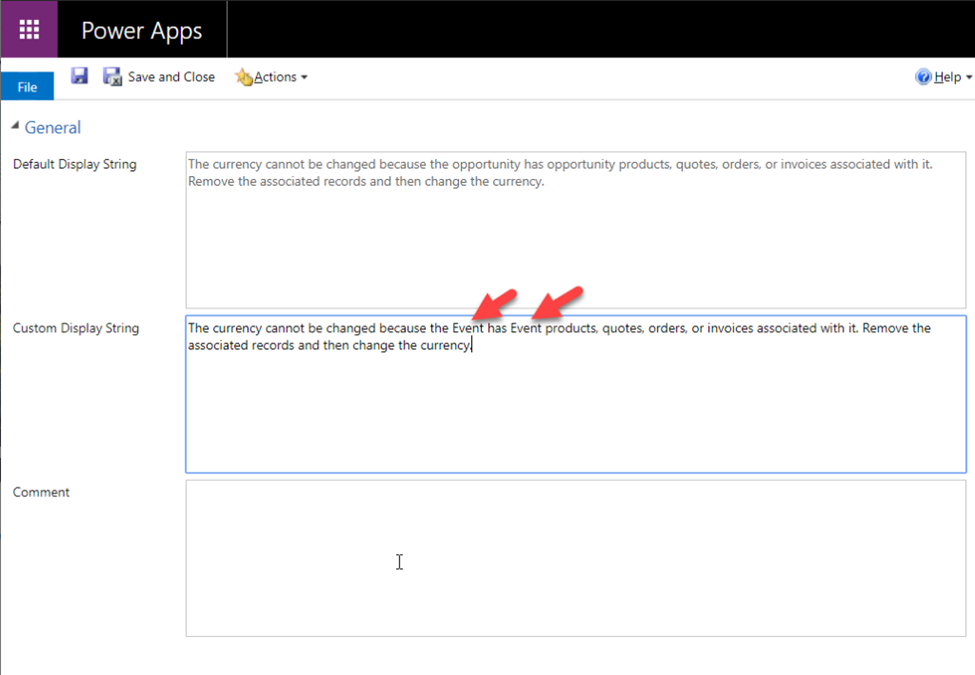
So here I can now see my updated messages.
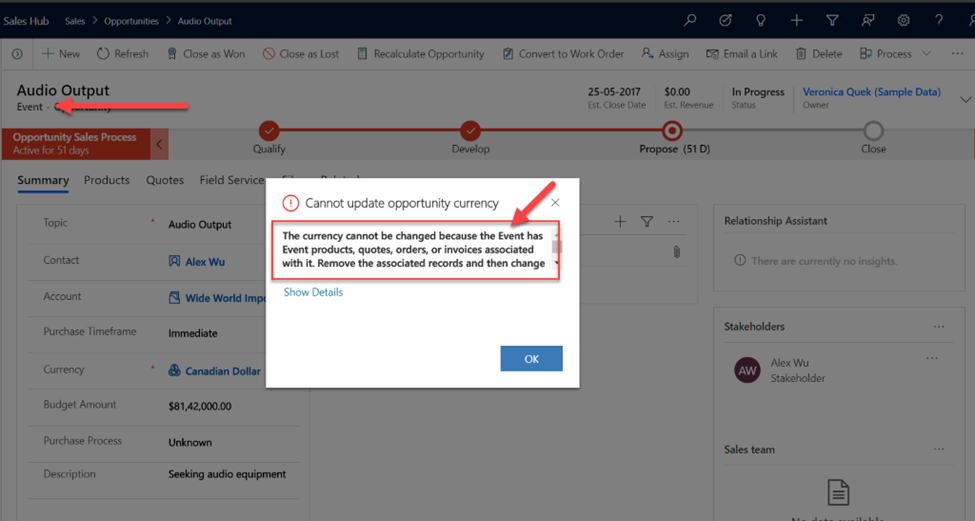
In addition, if you go through all the messages you could find some of the message text may have placeholders in them. These placeholders are numbers with brackets on either side. For example: {0}. These placeholders allow for dynamic text to be inserted in the message. If you edit messages, make sure that you keep these placeholders otherwise dynamic content will not be populate in the messages.
This was originally posted here.




 Like
Like Report
Report
*This post is locked for comments