Introduction
In this blog, I will demonstrate how to copy data between different companies using configuration worksheet. Previously we could only use Configuration packages or copy the company to copy data between companies.
By using the Configuration worksheet users can copy data from specific tables in companies to their respective table in the current company.
Pre-requisite
- Microsoft Dynamics 365 Business Central (On-premise/SaaS)
Steps
- Globally search for “Configuration Worksheet” and click on the related link.
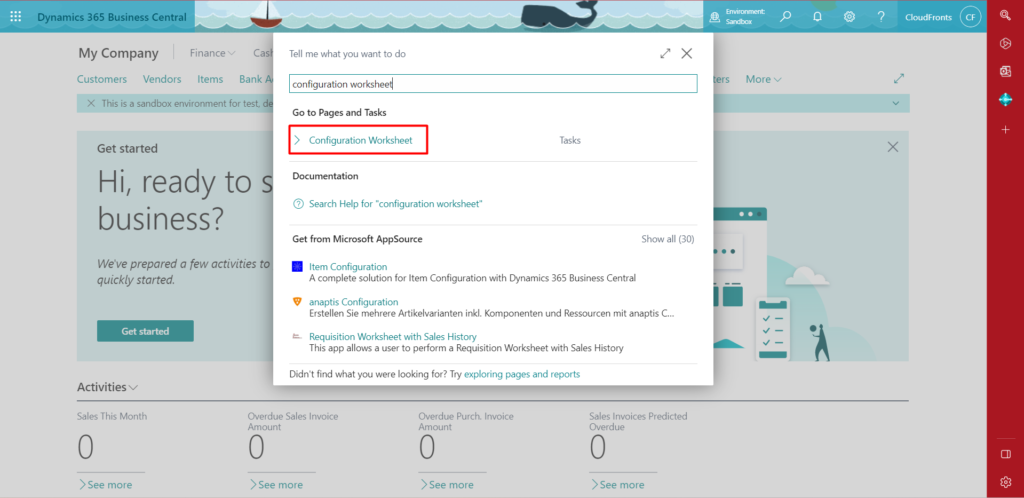
- Configuration Worksheet page opens up. Fill in the table you want to copy.
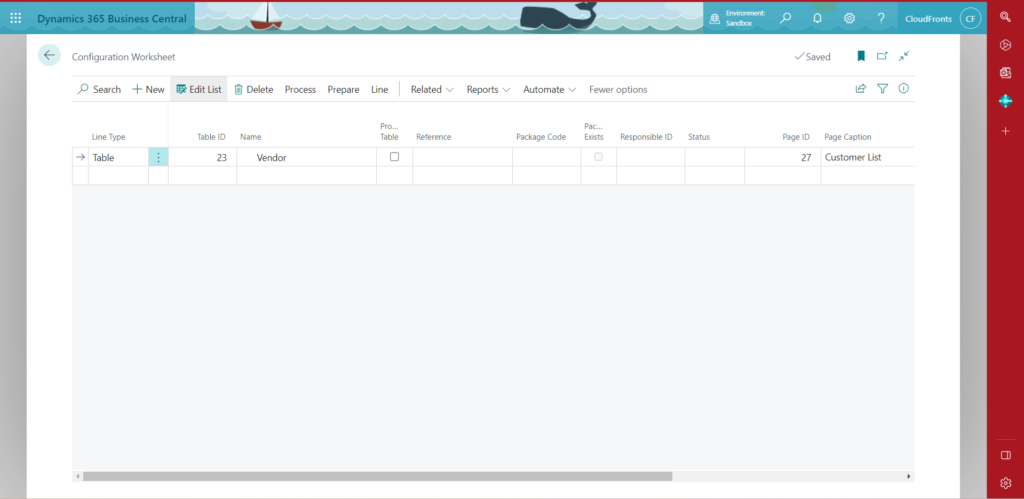
- Then click the ‘Copy Data from Company’ button on the action bar as shown in the below screenshot.
Also, to use this function the ‘copy data from’ company table must have records and the ‘copy data to’ company table must have no records.
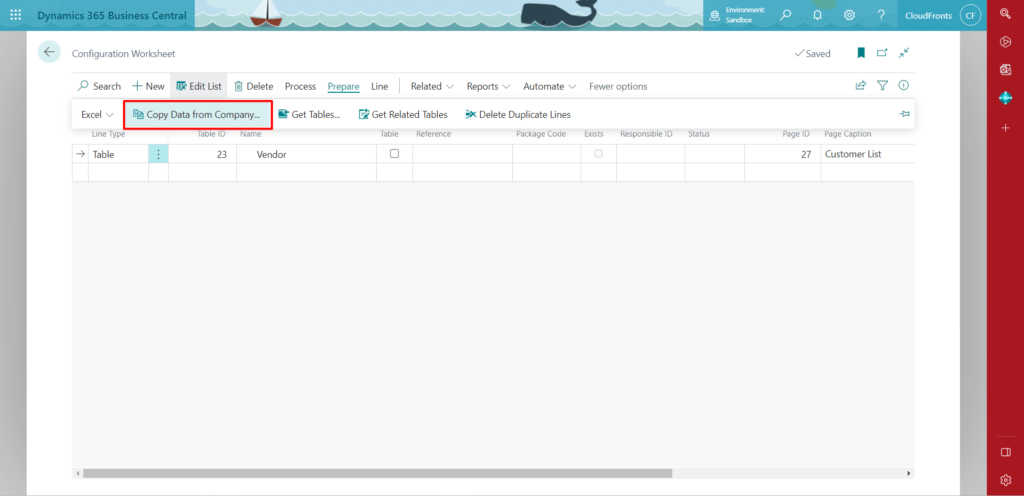
- A Pop- up page appears allowing the user to select the company from which data will be copied.
The no. of records will be shown of the selected table.
If the table selected has no records then the line won’t appear.
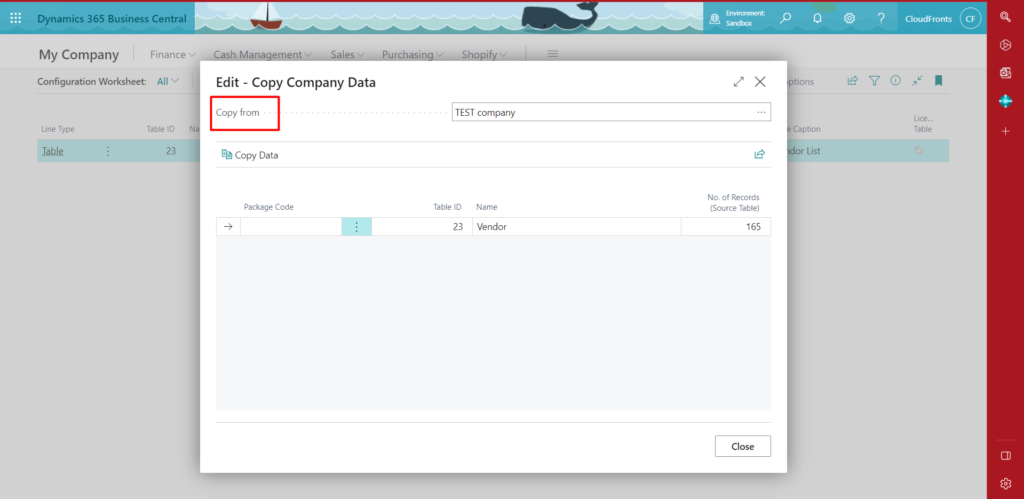
- If there are no issues, click on ‘Copy data’ action and a confirmation message will pop up before proceeding.
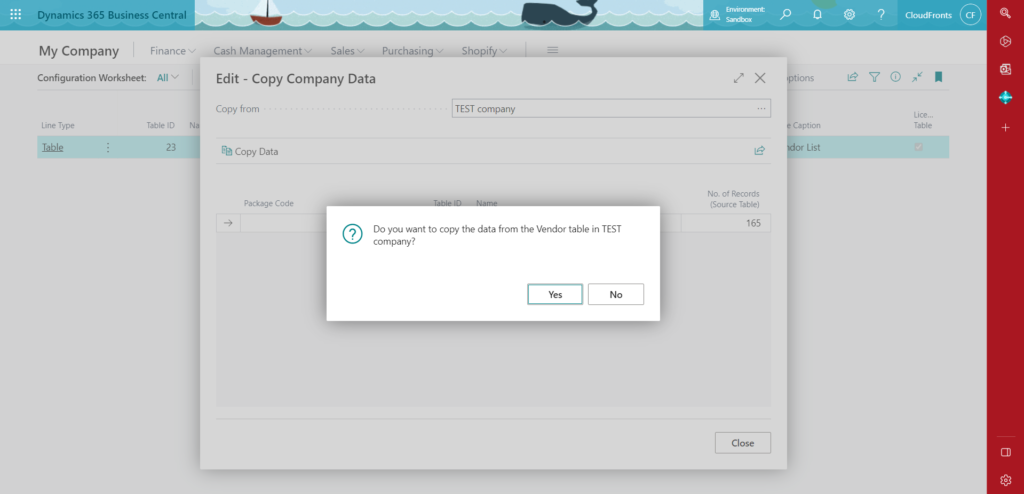
- A confirmation message pops up mentioning the data has been copied successfully.
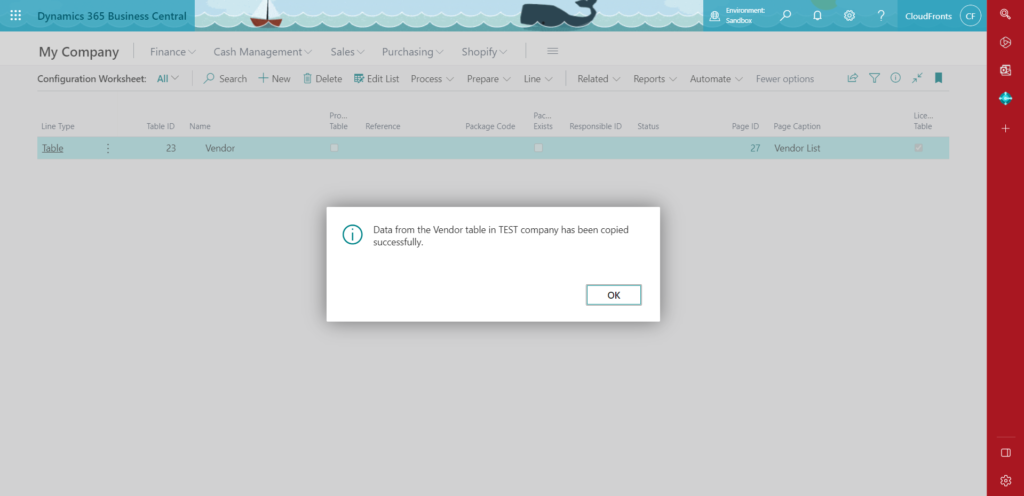
Other Actions
- Get Tables:
Click on ‘Prepare’ on the action bar, there you will find the ‘Get Tables’ button.
This lets the user add tables by using filters as shown in the below screenshot.
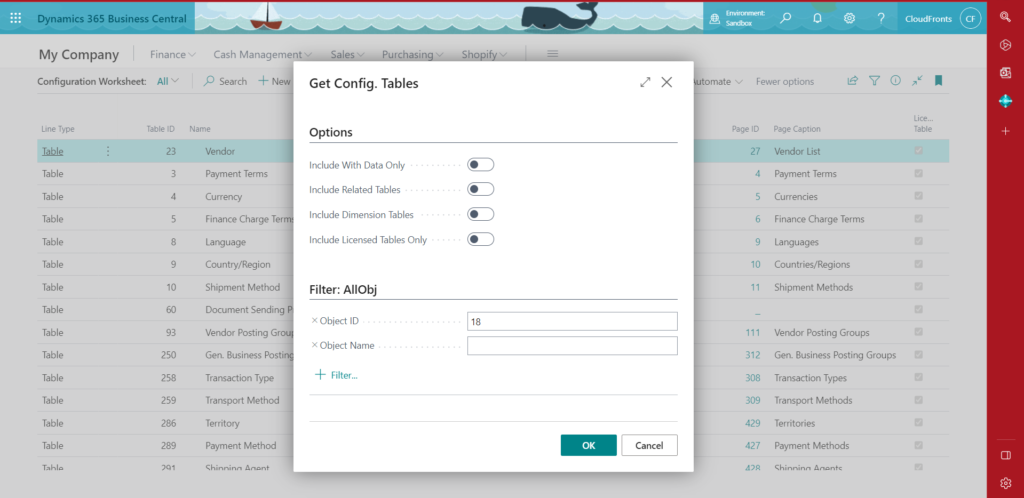
- Get related tables:
User can find another button by clicking ‘Prepare’ and in that ‘Get related Tables’.
This function adds all Vendor-related tables and fields anchored on other tables.
Please note: Table relation with filtered view and conditional table relations are not considered here.
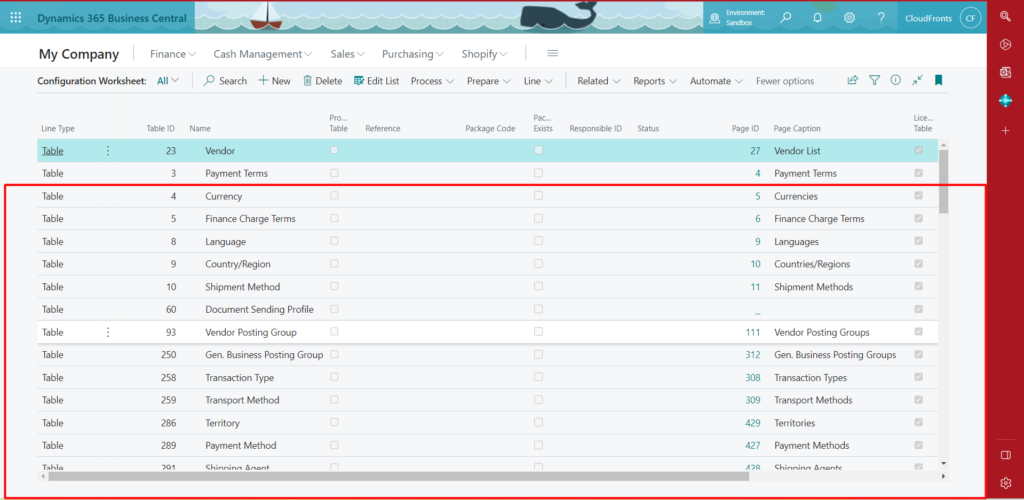
- Delete Duplicate lines:
Users will find this button under the ‘Prepare’ action. This function deletes duplicated lines as shown in the below screenshot.
The vendor line was repeated, by using this function it deleted duplicate lines.
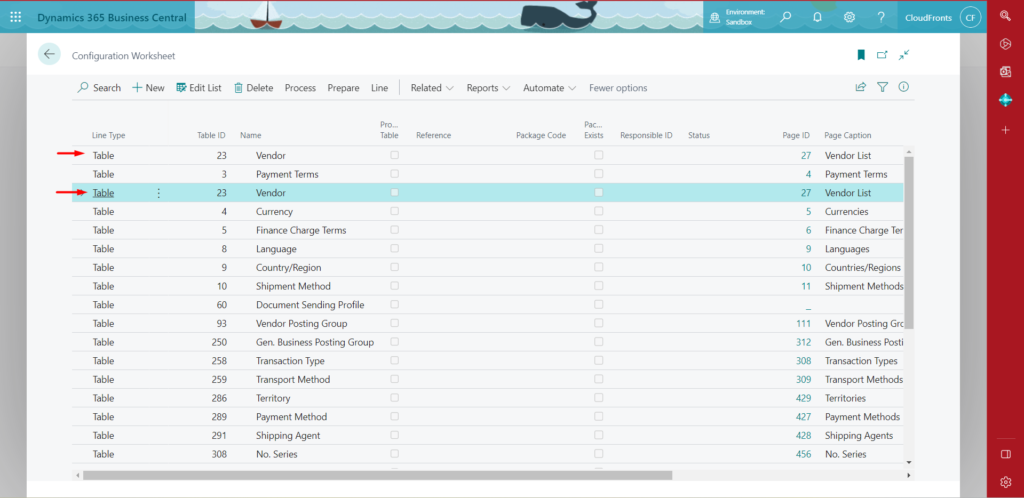
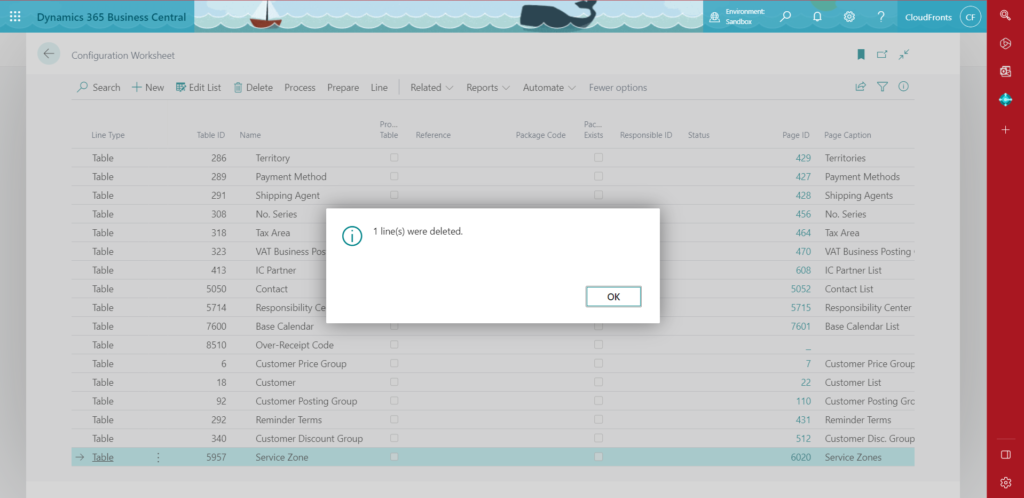
Conclusion:
In this blog, we learned about copying data from multiple companies into the current company by using a configuration worksheet.
Hope this helps!
The post Copy data between different companies using Configuration Worksheet appeared first on .



 Like
Like Report
Report
*This post is locked for comments