Too Many Issues To Count – Creating Reports In Visual Studio
 Megan V. Walker
Megan V. Walker
For various reasons, I’ve had to install Visual Studio on a laptop several times over the past year or so. Maybe it’s just bad luck, but I have had issues each time, and each time I’ve been my only line of support to figure out how to resolve those issues. I thought it might be helpful (even if it’s just to myself in the future if I have issues again!) to document in case it helps someone else. This is with Visual Studio 2015, and needing to use it to write FetchXML reports for Dynamics 365 (CRM).
So the first issue was when opening Visual Studio itself. The Start Page would load, but NOTHING could be clicked on. It would freeze, and the only way to close the program was by opening up the task manager. I tried it several times, rebooted the machine… nothing got it to work.
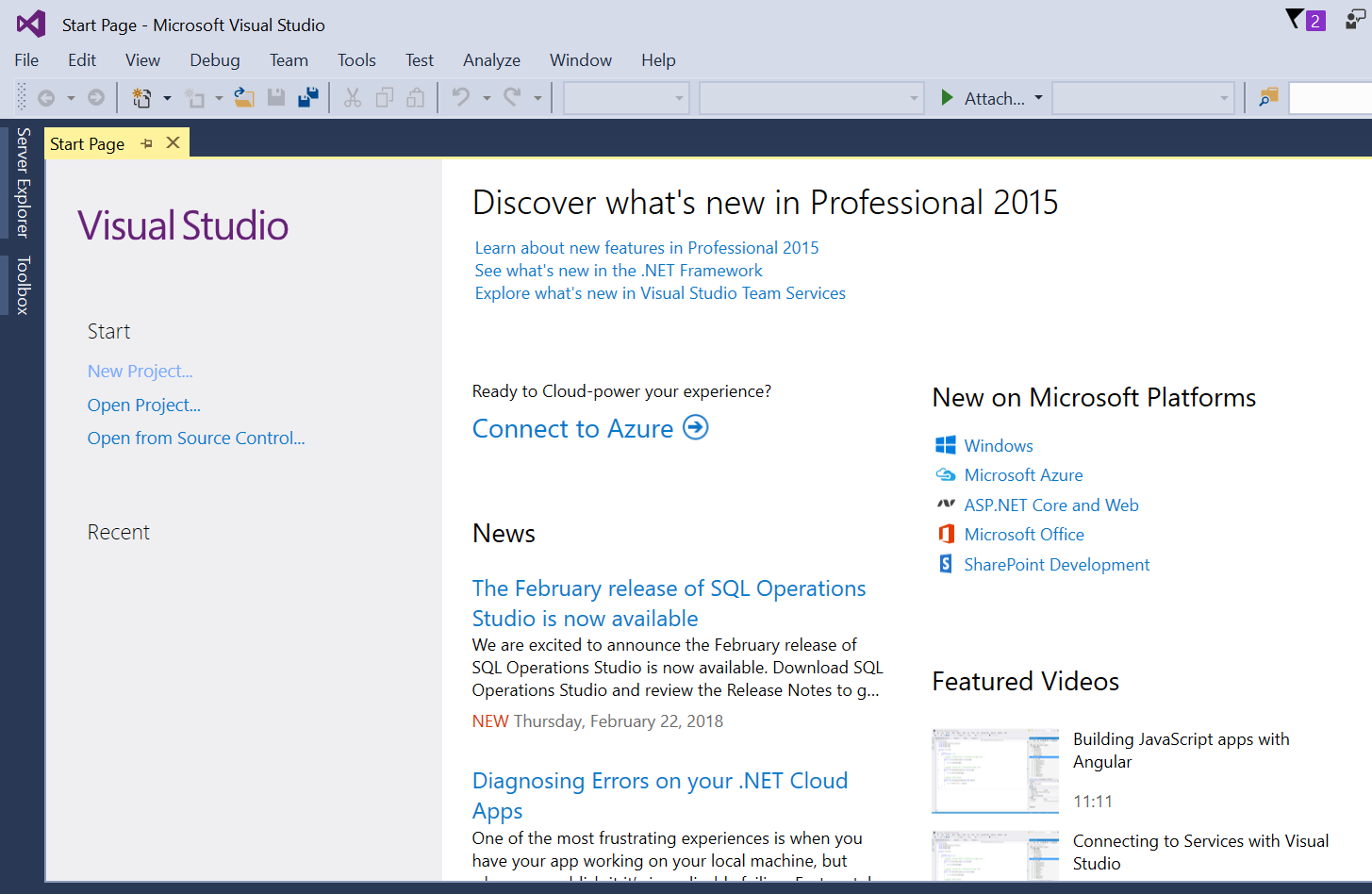
I found a lot of articles that suggested turning off WiFi (or disconnecting to the internet) and opening it again. That didn’t work. Then I tried running as an administrator. Still nothing. I then found articles that suggested using the Developer Command Prompt for VS2015 (found by searching from the start menu). I found suggestions that worked for some, by running devenv.exe /SafeMode in the command prompt. I also found many things suggesting deleting settings/files etc. Nothing worked.
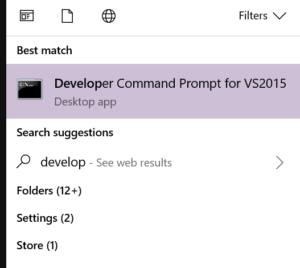
So, next thing, and it seems quite simple now, I went to Add/Remove programs from the Control Panel, and did a search for 2015, bringing up anything related to Visual Studio 2015. From there, select the program and click Modify. I then selected the Repair option. It took a long time to run through, so there were obviously a lot of missing elements, but once it was finished, I was able to open Visual Studio and click on menu items etc. Hooray!  But that’s not the end of it
But that’s not the end of it 
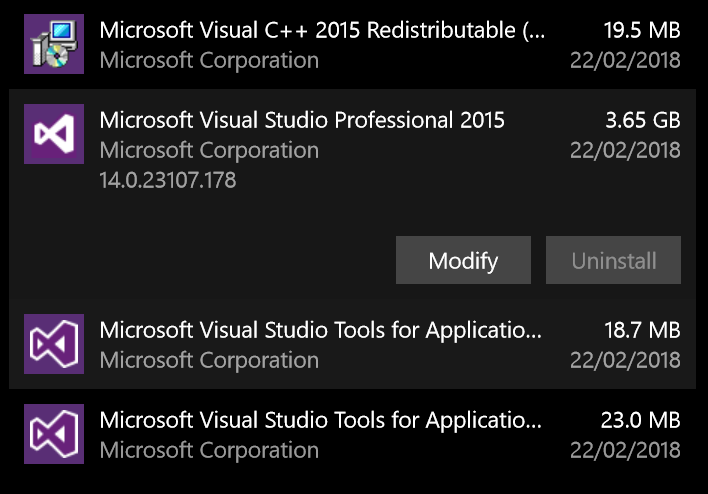
If you are writing reports, you need to start by creating a Report Server Project. This was missing, so that needed to be sorted next. In order to do this, you need to download and install the SQL Server Data Tools which can be found here. This ran without any issues. Then the next time I opened Visual Studio and created a Project, the Business Intelligence templates were available, and I could create a Report Server Project.
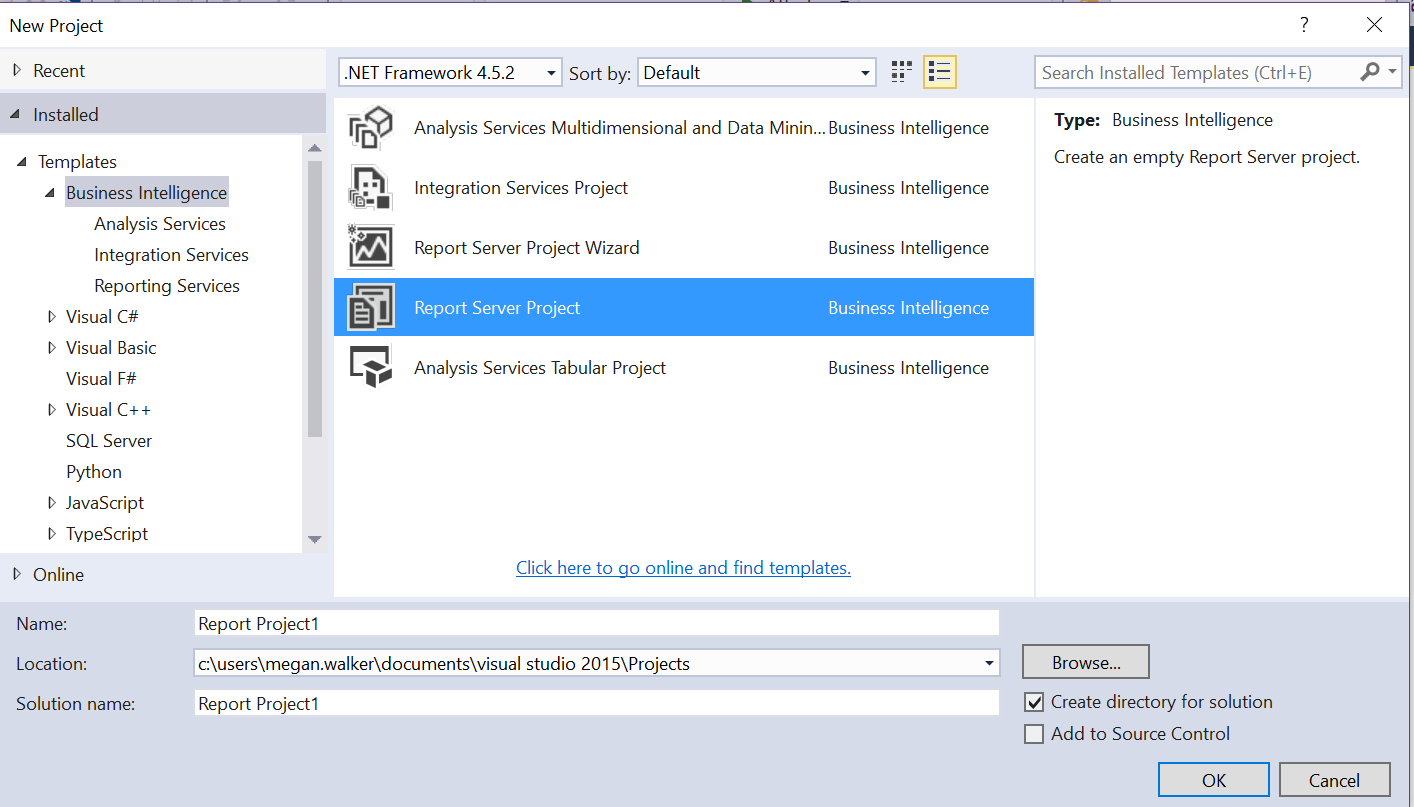
That’s still not it though  No sir! In order to then create FetchXML reports (for Dynamics 365), you need to use the embedded connection type of Microsoft Dynamics 365 Fetch.
No sir! In order to then create FetchXML reports (for Dynamics 365), you need to use the embedded connection type of Microsoft Dynamics 365 Fetch.
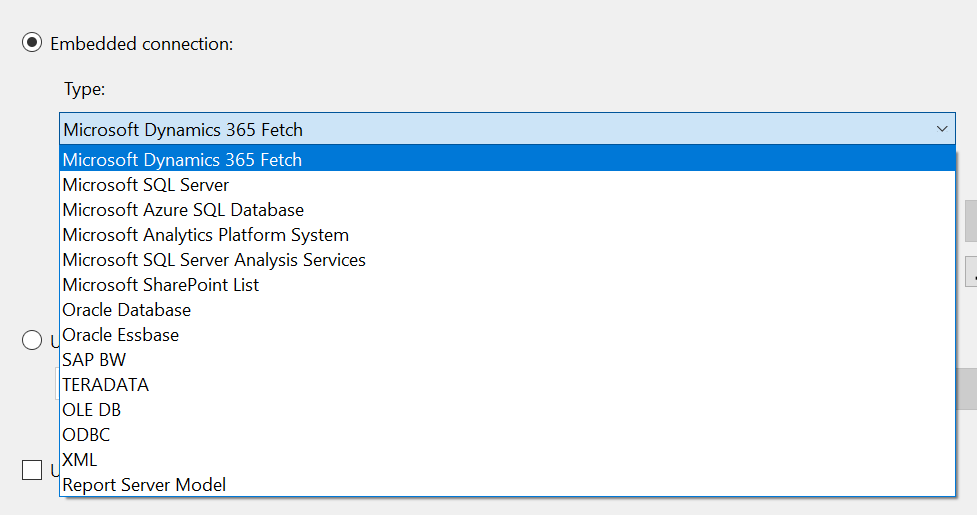
And of course, this isn’t something that is installed with Visual Studio either! So, now you need to install the Microsoft Dynamics 365 Report Authoring Extension, which can be found here. Quickly run and I am done? Nope, more errors! I get the following:
Luckily (?) I had seen this before, but hadn’t ever documented how I fixed it, so back to Google. I knew it was related to something to do with the registry, and I needed to delete some duplicate registry keys. Thankfully I found this article which explains why it happens and how to fix it (with details on the exact registry key to look for and delete!
I ran through the installation for the authoring extension again, and it ran smoothly. I was able to open Visual Studio, create a Report Server Project, then create a new report with the Microsoft Dynamics 365 Fetch connection type.
Hopefully I won’t ever have to setup Visual Studio again, at least not for a VERY LONG TIME! But if I do, I will probably be glad of this article. It might just help someone else in the same boat, or series of boats 
This was originally posted here.




 Like
Like Report
Report
*This post is locked for comments