Assign Roles Based on an Organization Model
Views (179)
 Hossein.K
Hossein.K
To limit the companies that Kevin has access to in the Manager and Sales
manager roles to those under "Main sales group" in the "Organizational"
organization hierarchy, follow these steps:
1. Set up the "Organizational" organization hierarchy for the security purpose.
a. Go to Organization administration > Setup > Organization >Organization hierarchy purposes.
b. Select the "Security" purpose, and then click Add.
c. Select "Organizational", then click OK.
d. (Optional) click View hierarchy, to view the "Organizational" organization hierarchy structure.
2. Limit the access that Kevin has as Manager and Sales manager to the companies under "Main sales group" in the "Organizational" organization hierarchy.
a. Go to System administration > Common > Users > Users.
b. Select "Kevin", then click Edit.
c. Select "Manager", then click Assign organizations.
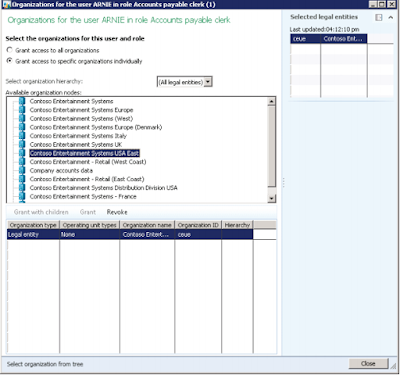
d. Select Grant access to specific organizations individually.
e. In Select organization hierarchy, select "Organizational."
f. In Available organization nodes, expand "Executive", and select "Main sales group", then click Grant with children.
g. Notice a record is added for "Main sales group", with the "Organizational" hierarchy.
h. Repeat steps "c" to "f" for the "Sales manager" role.
Regards,
Hossein Karimi
manager roles to those under "Main sales group" in the "Organizational"
organization hierarchy, follow these steps:
1. Set up the "Organizational" organization hierarchy for the security purpose.
a. Go to Organization administration > Setup > Organization >Organization hierarchy purposes.
b. Select the "Security" purpose, and then click Add.
c. Select "Organizational", then click OK.
d. (Optional) click View hierarchy, to view the "Organizational" organization hierarchy structure.
2. Limit the access that Kevin has as Manager and Sales manager to the companies under "Main sales group" in the "Organizational" organization hierarchy.
a. Go to System administration > Common > Users > Users.
b. Select "Kevin", then click Edit.
c. Select "Manager", then click Assign organizations.
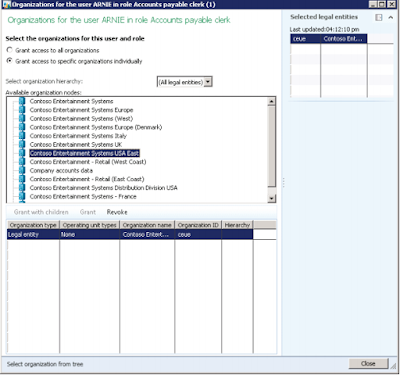
d. Select Grant access to specific organizations individually.
e. In Select organization hierarchy, select "Organizational."
f. In Available organization nodes, expand "Executive", and select "Main sales group", then click Grant with children.
g. Notice a record is added for "Main sales group", with the "Organizational" hierarchy.
h. Repeat steps "c" to "f" for the "Sales manager" role.
Regards,
Hossein Karimi




 Like
Like Report
Report
*This post is locked for comments