Components/Architecture of D365SCM integrated with D365 Guides via DualWrite
 Chris Segurado
Chris Segurado

Hololens 2:
On the left side, we see Hololens 2. On the Hololens 2 itself we need Guides Hololens application installed. When logging in with your AAD account here, it will also prompt you which DataVerse environment to connect to.
Depending on your security rights which are assigned in PowerPlatform admin center you can either operate only or both author and operate a guide.
Authoring in that regards means you can position 3 D objects based on your anchor – it is not per se creating the guide and the guide cards or steps themselves.
This is done on the Guides PC authoring application - we are talking about that in a second.
Authoring here means more positioning 3d objects on a specific location based on your anchors.
There are different anchors such as Azure object, holographic or barcode anchor.
1.An Azure Object anchor uses sensing and processing on HoloLens 2 to detect an object and aligns your guide 3D models to a physical object. So, here You don’t have to attach a physical marker or QR code to the machine.
2.A Holographic anchor for example lets you align your guide to a digital 3D hologram that's overlaid on a physical object in the real world manually. So, you align the 3D model manual to your physical environment and confirm the position before starting the guide.
3. Bar code anchor - you would simply scan a bar code. Here, you align the 3D model manual to your physical environment based on the position of the scanned bar code.
Dataverse/Powerplatform:
As just mentioned you will need the Dynamics 365 Guides solution installed in your Power platform environment.
I installed such via Powerplatform admin center. You will need admin rights herefore.
Link: https://admin.powerplatform.microsoft.com/
Select your environment and Dynamics 365 apps on the Actionpane:

Install Mixed Reality Apps following:

After installation, you will see the PowerApps under Apps. Let’s take a look.
Link: https://make.powerapps.com/

Opening the MR Guides App for example, it looks like this:

It creates all necessary tables and relationships in DataVerse such as the Guides session tables.
When an operator uses now the D365 Guides on the HoloLens in Operate mode, each interaction that the operator moves forward or backward is recorded, together with the date and time of the interaction.
This information is stored in two tables in the Microsoft Dataverse:
- Guide Session
- Guide Session Step Visit
We can take a quick look into that too. (Navigate to Tables and All and the filter by contains "Guide".

See below the "Guide Session Step Visit" table

Via PowerApps portal you can also create additional PowerApps that you can later reference in the PC authoring app and can actually use when processing the guide on the Hololens.
The Canvas PowerApps I created are:
-Warranty check (filter all your assets in D365FO and see live data on warranty agreements and warranty start date while being on the shop floor - no need to go back to your laptop or look it up on the phone - all while being handsfree)

-On hand check (check current onhand for replacements parts in D365FO and reorder directly via PowerApp what creates a PO in D365FO while being on the shop floor - no need to go back to your laptop or look it up on the phone - all while being handsfree)

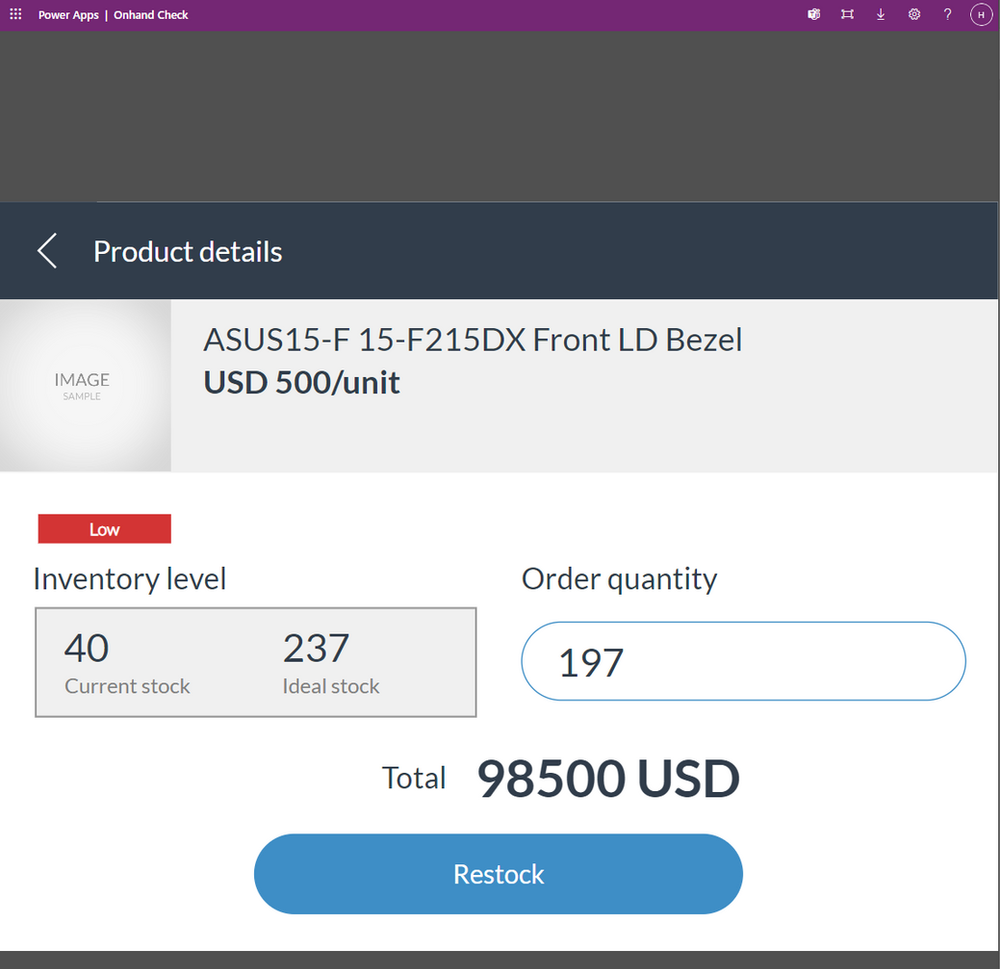
The above 2 PowerApps, can be referenced on a Guides step later on (via Guides PC authoring app) and a user can interact e.g. with the backbone ERP directly on the Hololens via PowerApp and Premium Connector to D365FO.
PC/Laptop:
On your local machine, The Guides PC application is used to author guides. You can download it from the MSFT Store.
First you are prompted to sign in with your AAD credentials and then you can select a DataVerse instance to connect to.
Now, you can create guides themselves, specify the anchor method (QR code anchor vs. Azure anchor for example), add steps, add actions such as PowerApps actions and link actions and/or enhance gudies with 3D objects, guides carts, pictures, videos, etc.
The properties and guides that you create here are saved in DataVerse.
Short, OTB Guides application does not require any coding skill to create mixed-reality guides:
After you create the guide on a PC, you will need to log in as an author on the Hololens and you will use the HoloLens app also to connect the holograms to the physical workspace by picking them up and moving them to the correct location.So creating guides is a 2 step process.
First creation on the desktop app, then positioning it via author mode in Hololens app.
We have 2 more applications to chat about – PowerBI desktop and Hololens Desktop Application.
PowerBI desktop I used to connect to the Dataverse Data source. As the guides data is stored in Dataverse we can also use PowerBI to easily create a dashboard for Guides if we would like. See below an example:

The Hololens Desktop Streaming Application I simply use to share my view on the Hololens with an audience when demoing. It connects via IPv4 to the Hololens - Note: You need to be on the same network on your laptop as well as on the Hololens.

DualWrite:
You can see there is a bucket between DataVerse and D365 for SCM, this represent the DualWrite intergation between DataVerse DB and D365 for SCM.
I simply need to sync the guides entity so that guides created on Dataverse are available on the D365 SCM side for assignment to the maintenance checklist.
See DualWrite under Data Management Workspace in D365FO:

You can see that the mixed reality guides is already running here:

Note: You need to log in with a user account in the same tenant. Also, I would use an incognito browser and allow 3rd party cookies for the entities to show up in the above form.
D365 SCM:
Under D365 for SCM you can see the Asset Management Module for example. Here, we process our maintenance requests and work orders in a second.

under Asset Management/Setup/Maintenance checklist templates I can for example now refence Guides that I created and that are stored in DataVerse (separate DB) and integrated via DualWrite to D365FO to my maintenance checklists. A user that performs such checklist would be prompted to plat that specific guide then.

Phone:
I downloaded the D365 FO mobile app.
After publishing the asset management workspace, I can now access such on the mobile application. Via phone application I can now update the work order/requests in a more mobile fashion what is great for technicians on the field.




 Like
Like Report
Report
*This post is locked for comments