Custom D365 Customer Voice Survey Links Using Variables
 Megan V. Walker
Megan V. Walker
There are several different ways to share links to your Dynamics 365 Customer Voice services with your customers, event attendees or prospects. One way is to just share a direct link to your survey. Typically this makes it a completely anonymous survey with no personalisation at all. However, we can use variables from the survey to create a totally customised link that lets us build a nicer experience for the respondent by allowing us to populate the same variables from the custom link back in to the survey. Let’s take a look!
First, go in to the Personalisation area of your survey. Make sure you add your variables. In this example we have a survey to capture feedback about a specific event, and will pass through the SessionID and the Presenter in to a custom link for each session. We can use the same survey, but get a different experience for each presentation that occurred.
Next we make sure we are using the same variables in various places that make sense on the survey.
Now we click on the Send tab on the survey, and then click on the Link option.
Now we get a new interface, giving us the ability to create custom links! The top Copy link is the generic link with no options for personalisation. Click the Create link option below that.
Now we see all of our variables. The SessionID and Presenter variables can be selected. This then provides a space for each variable where the options can be typed in. So John Smith is the presenter for the Power BI session.
I can keep adding different rows with different sessions and presenters. Once saved, there will be a new link for each combination of variables, and also the option to download a unique QR code for each one.
We can also download a template for the different variables. Once downloaded, this can then be populated for speed so we can then just import it back in to the survey.
Once imported we see them listed and then click the Create button at the bottom.
Now we can see all of the links we could use to share out to the attendees of the event.
When clicking on one of the links, we can see that the SessionID variable and the Presenter variable are populated accordingly with the values from the custom link.
You can watch a video on this here.
This was originally posted here.




 Like
Like Report
Report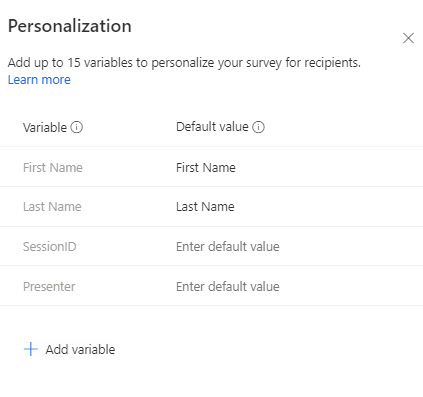
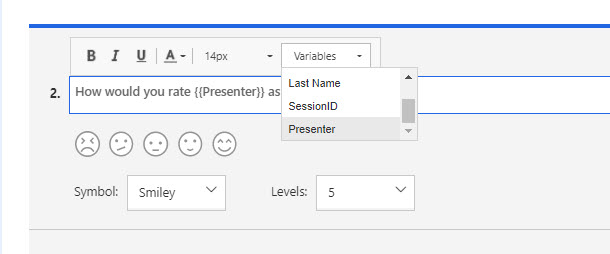


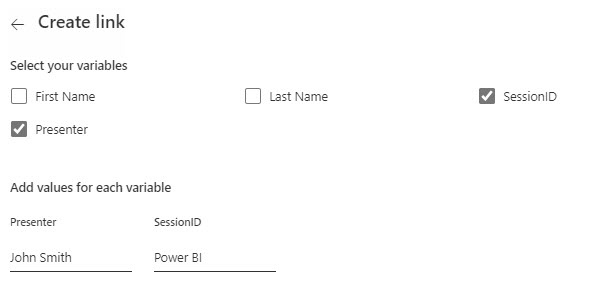

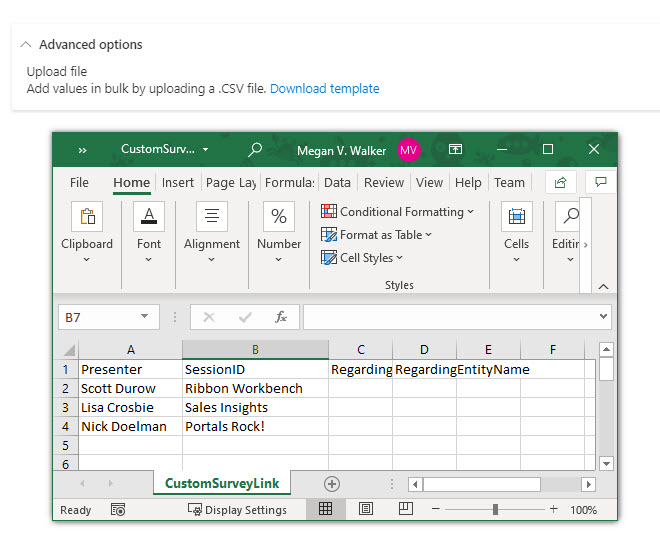
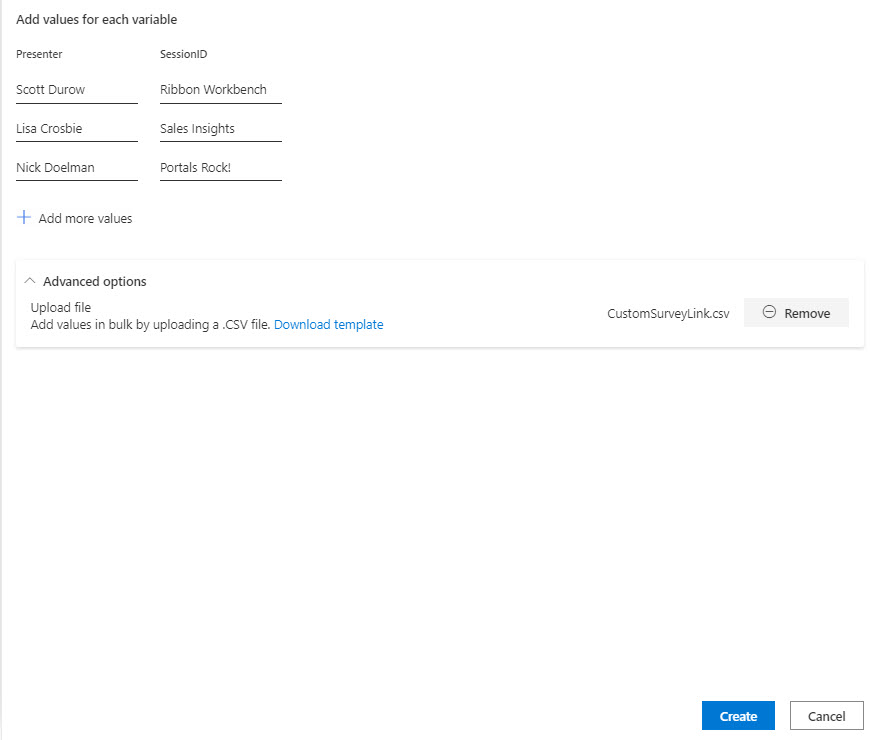
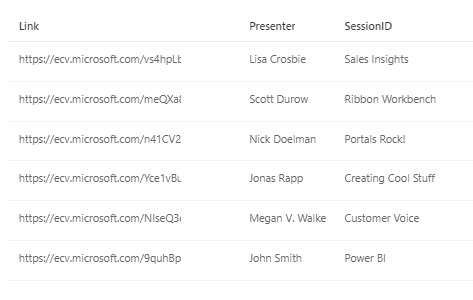
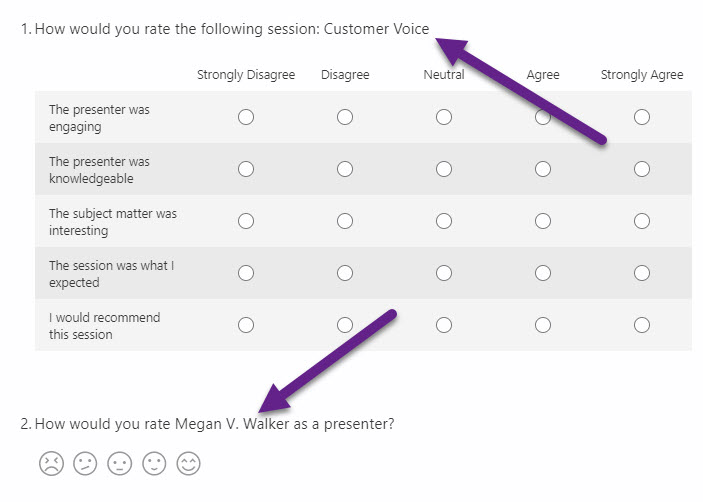
*This post is locked for comments