Power Automate Fundamentals # 33: Usage of do Until Function in Power Automate
Introduction:
In Power Automate, at times we must repeat certain steps until a condition met. In these scenarios we make use of Do until function as an example counter value will be incremented till it become 3.
Step 1:
Login to the required Power Apps environment using URL make.powerapps.com by providing username and password and click on Flows on the left-hand side as shown in the below figure.
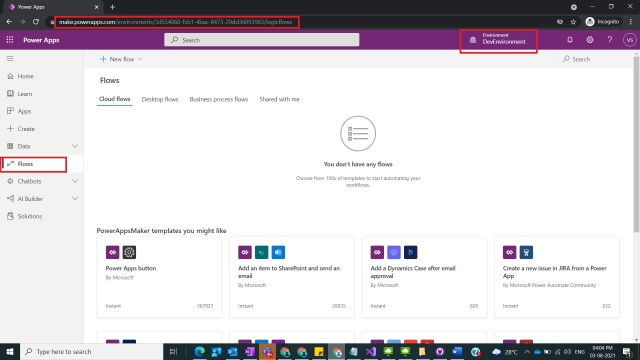
Step 2:
After Step 1, Click on New Flow and select instant cloud flow and provide the trigger as Manually trigger a flow and click on Create as shown in the below figure.

Step 3:
After Step 2, name flow as doUntil Function and take initialize variable as Set Variable Counter to 0 with the following fields
Name: Counter
Type: Integer
Value : 0
as shown in the below figure.

Step 4:
After Step 3, take Do until Action and name it as Do until Counter value becomes 3 and provide the following condition
Variable: Counter
Condition : is equal to
Value : 3
as shown in the below figure.

Step 5:
After Step 4, take compose action and name it as Show Counter Value and provide the input as
Inputs : “Counter Value : ” @{variables(‘Counter’)}
As shown in the below figure

Step 6:
After Step 5, take increment variable and name it as Increment Counter variable by 1 and provide the following details
Name : Counter
Value : 1
As shown in the below figure

Step 7:
After Step 6, save the flow and test and run the flow and observe the result such that Do until loop will execute till Counter value equal to 3.
As shown in the below figure

And last step look like below

Note:
- Make sure to save and run the flow whenever you try expressions.
Conclusion: In this way we can use do Until function so that repetitive actions can be done until condition was met in power automate.
This was originally posted here.




 Like
Like Report
Report
*This post is locked for comments