In Microsoft Dynamics 365 Business Central, how do I… Get Access to the Microsoft 365 Admin Center
 Ian Grieve
Ian Grieve
 This post is part of the In Microsoft Dynamics 365 Business Central, how do I… series which I am posting as I familiarise myself with Microsoft Dynamics 365 Business Central.
This post is part of the In Microsoft Dynamics 365 Business Central, how do I… series which I am posting as I familiarise myself with Microsoft Dynamics 365 Business Central.
When you sign up Dynamics BC you are also signing up to Microsoft 365 which comes with an Administration Center, some elements of which are used to maintain Dynamics BC. The Microsoft 365 Admin center is not available for use until you can prove you have ownership of the domain of the email with which you signed up to Dynamics BC.
Navigate to Admin Portal Home and log in if prompted. When asked if you are ready to be the admin for the domain, clikc the Next button:
You need to prive you own the domain by creating a txt entry on your DNS server. The page does give details of hw to do this and provides the TXT name and value along with a TTL value. Once you have created this entry in your DNS, click Confirm record:
As long as the domain verification is successful this will be confirmed and you can click Go to the admin center:
You should then see the admin center; I’m not going to do anything in here at the moment, but will return in some later posts.
In Microsoft Dynamics 365 Business Central, how do I…
| In Microsoft Dynamics 365 Business Central, how do I… |
|---|
| In Microsoft Dynamics 365 Business Central, how do I… Sign Up For a Trial |
| In Microsoft Dynamics 365 Business Central, how do I… Get Access to the Microsoft 365 Admin Center |
In Microsoft Dynamics 365 Business Central (Administration), how do I…
| In Microsoft Dynamics 365 Business Central (Administration), how do I… |
|---|
| In Microsoft Dynamics 365 Business Central, how do I… Sign Up For a Trial |
| In Microsoft Dynamics 365 Business Central, how do I… Get Access to the Microsoft 365 Admin Center |
Read original post In Microsoft Dynamics 365 Business Central, how do I… Get Access to the Microsoft 365 Admin Center at azurecurve|Ramblings of an IT Professional
This was originally posted here.




 Like
Like Report
Report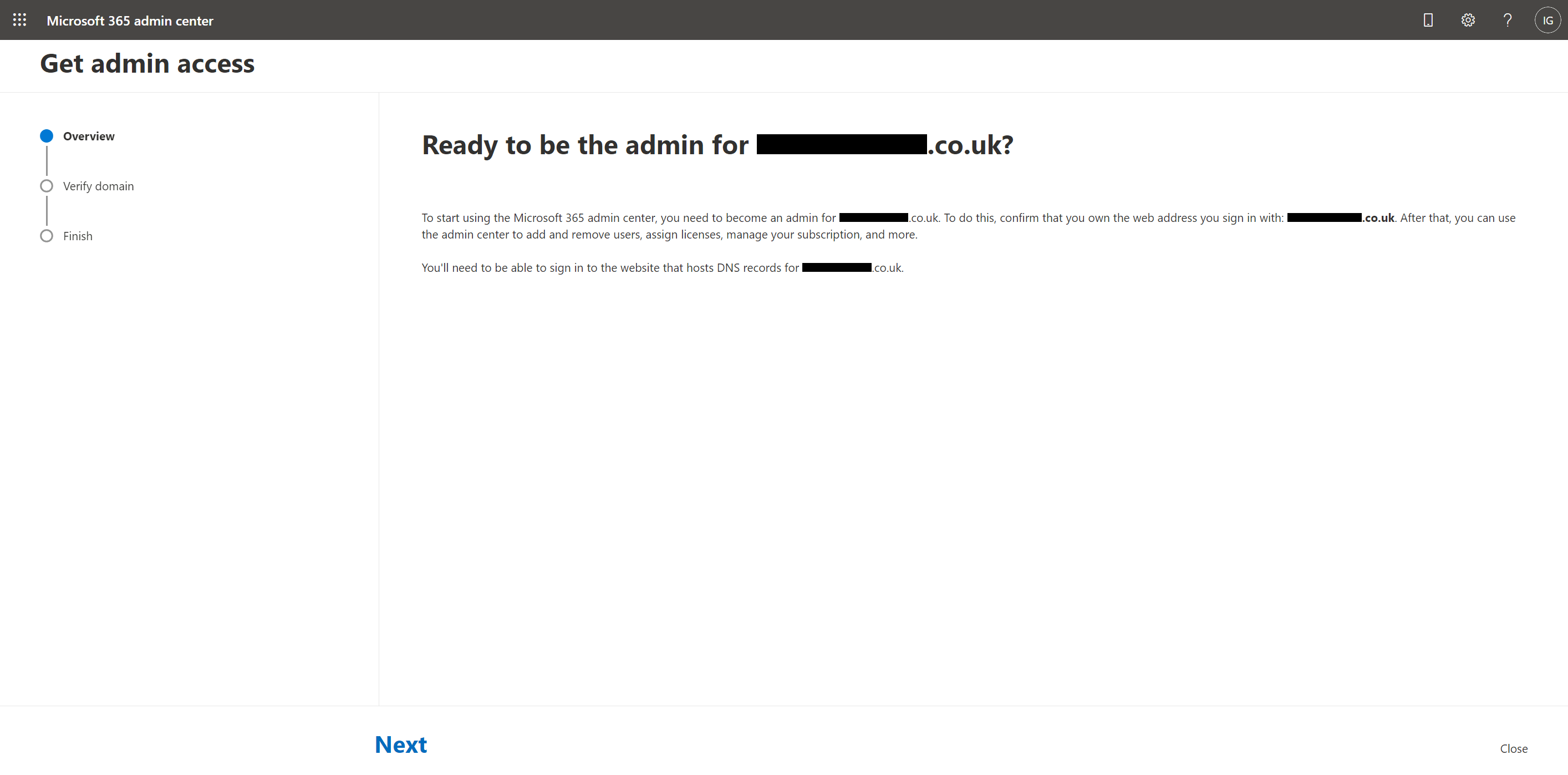
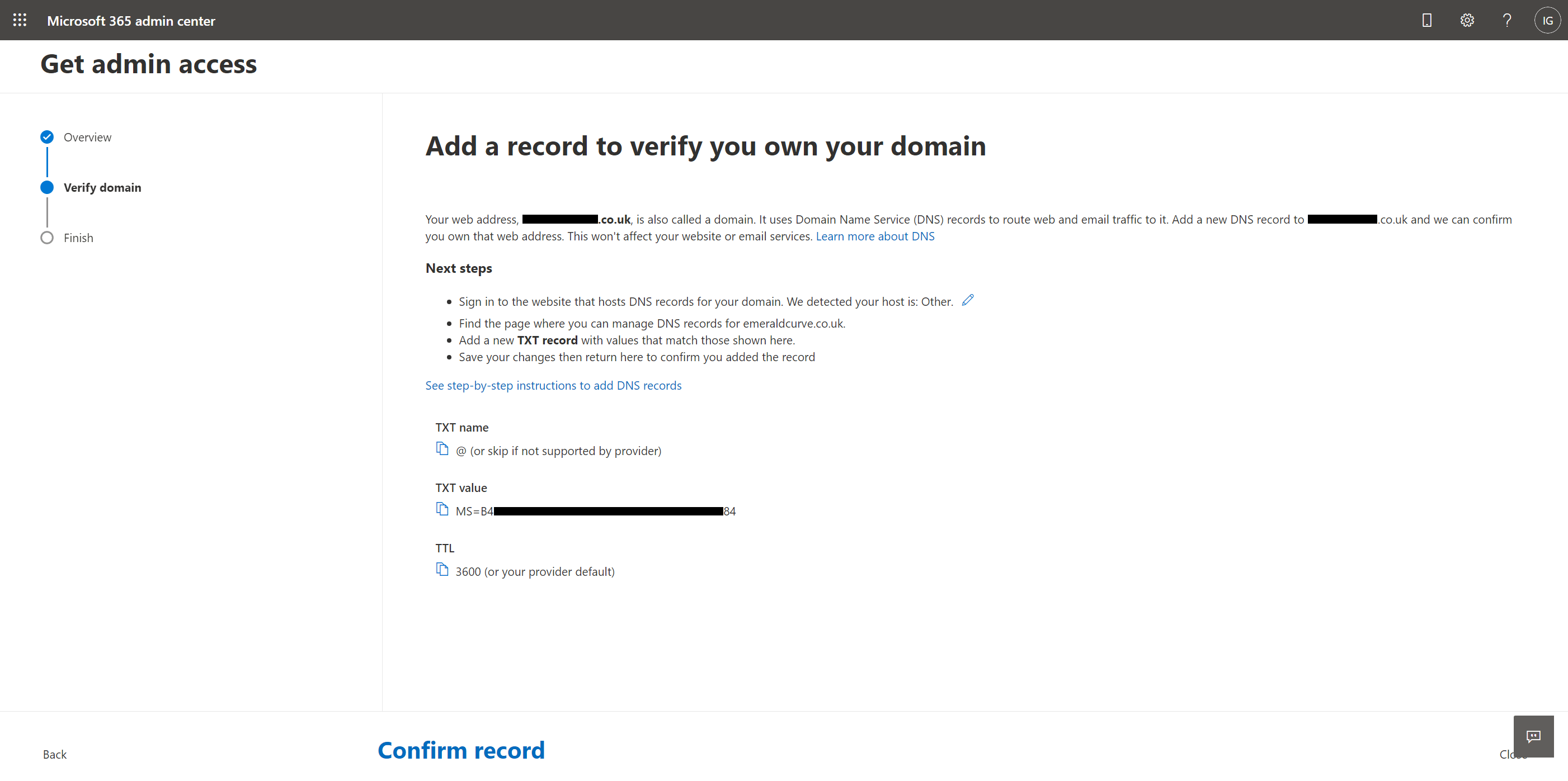
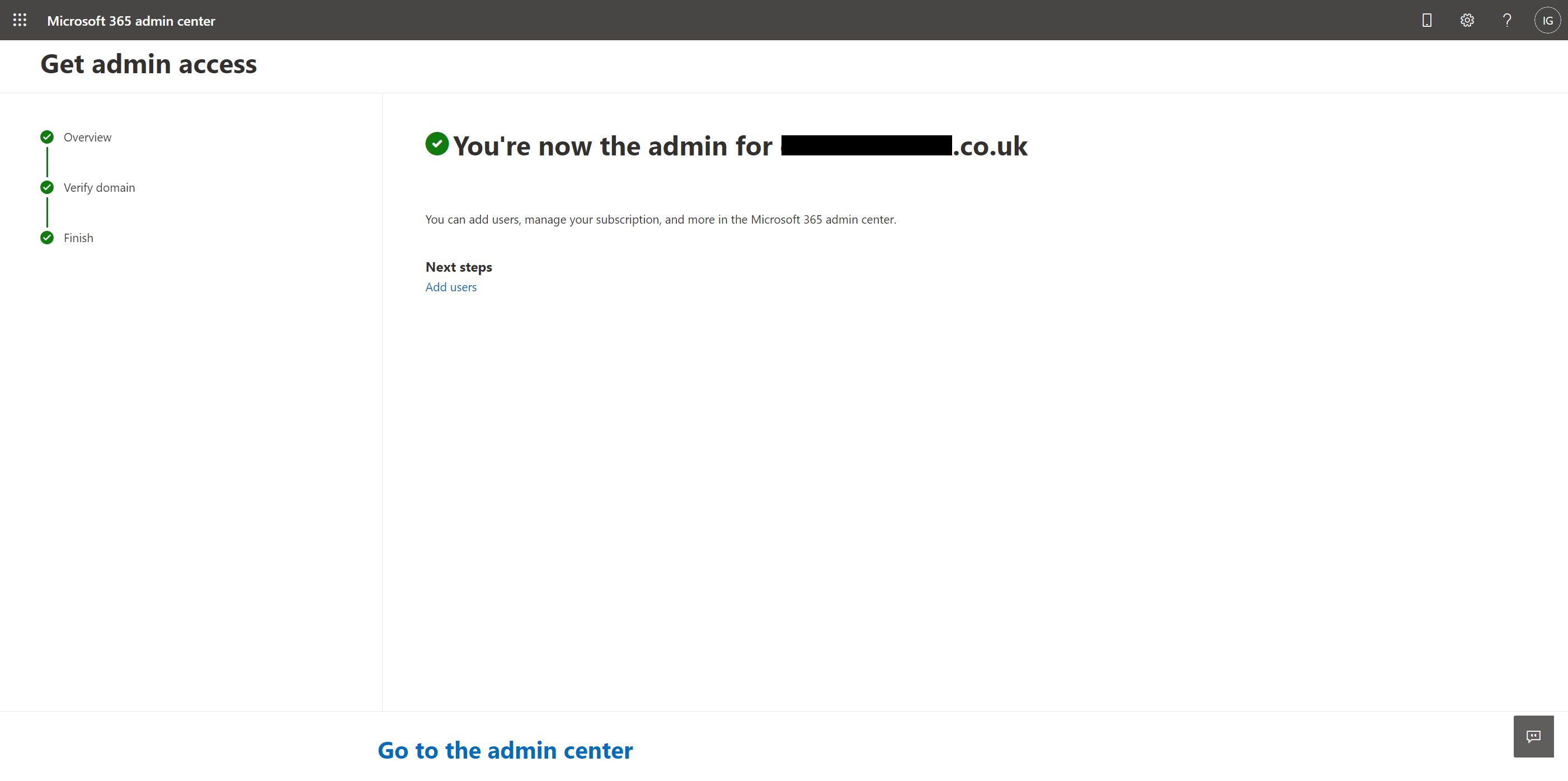
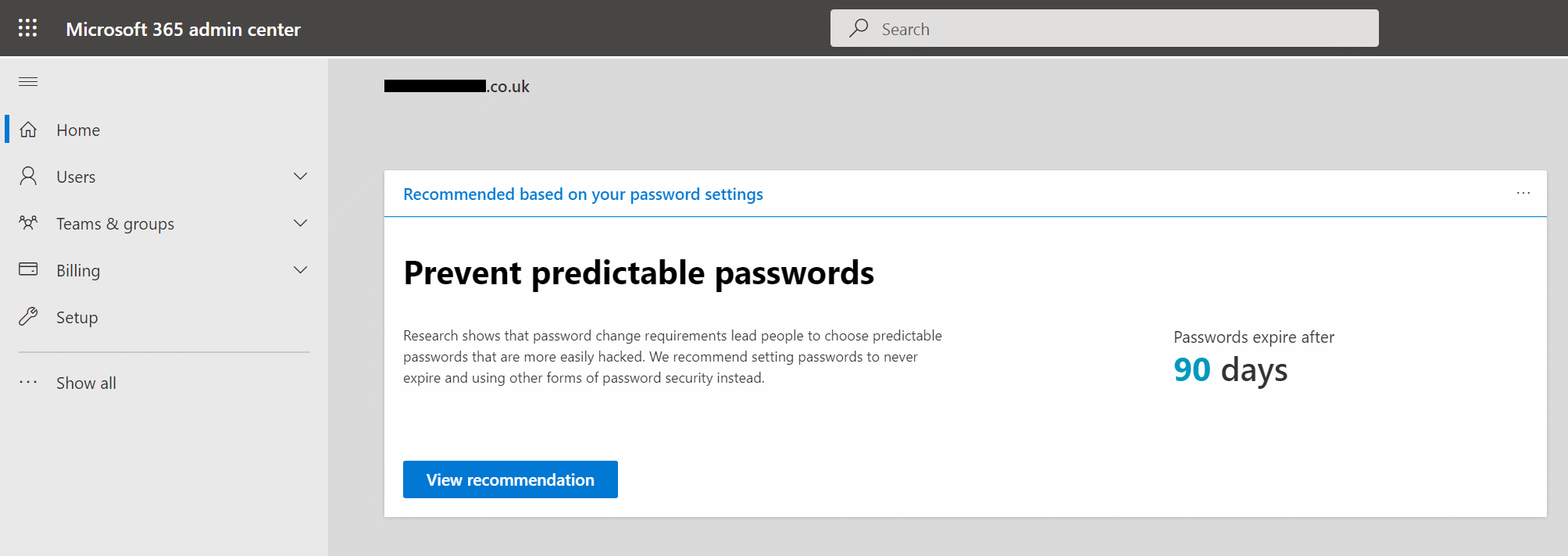
*This post is locked for comments