Item Blocking in Dynamics 365 Business Central
Views (1276)
Introduction:
In Dynamics 365 Business central, an item can be marked as blocked for sales, blocked for purchase and you can block it from being posted in any transaction.
Block inventory items for sales:
- Choose the search icon, enter Items, and then choose the related link.
- Select the item that you want to block, and then choose the Edit action.
- To block the selected item for sales transactions, on the Price & Sales Fast Tab, select the Sale blocked check box.
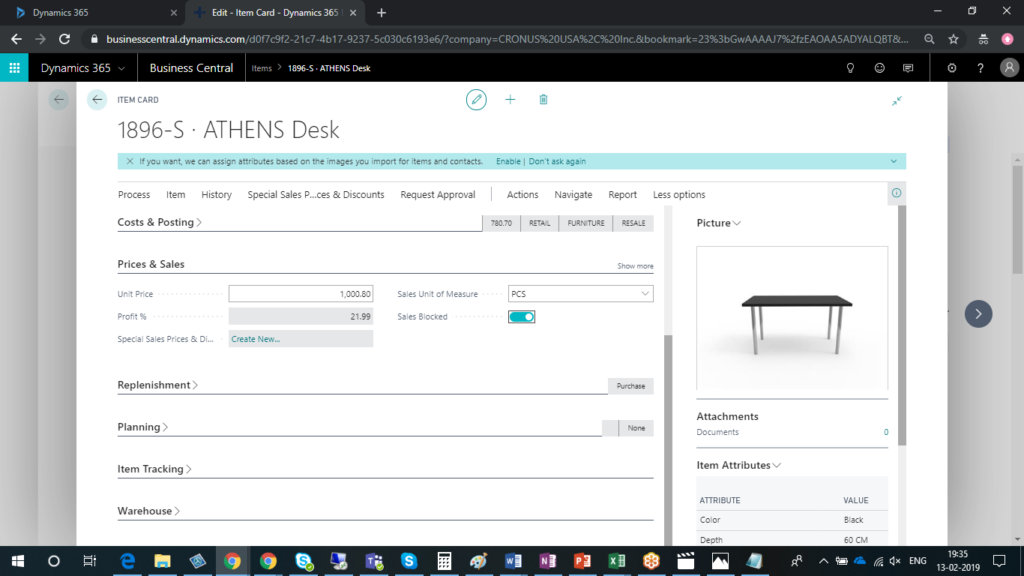
- If you try to enter the item on a sales document or journal line, you will now get an error message that the item is blocked.
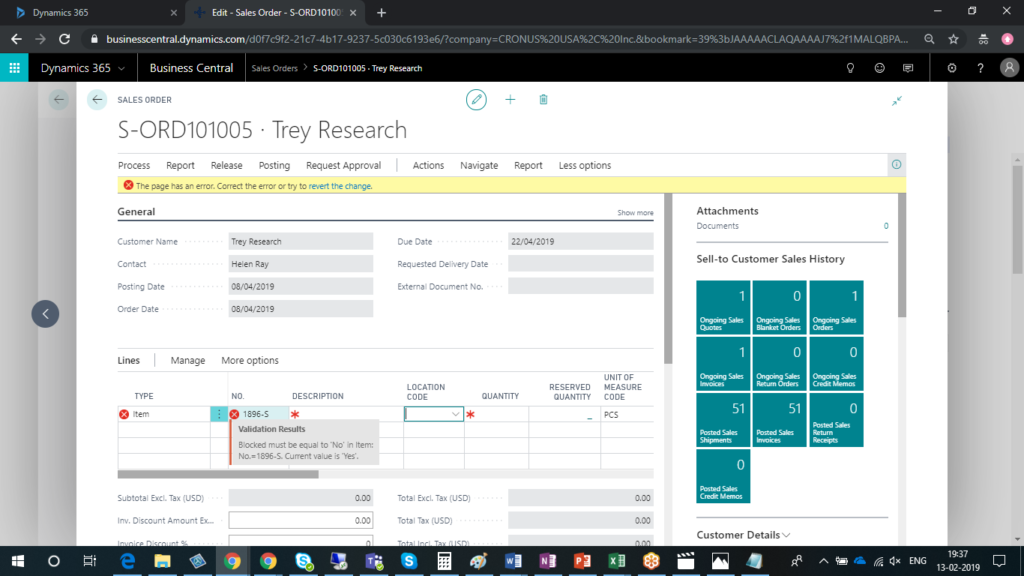
Block inventory items for sales:
- Choose the search icon, enter Items, and then choose the related link.
- Select the item that you want to block, and then choose the Edit action.
- To block an item for purchase transactions, on the Replenishment Fast Tab, select the Purchase blocked check box.
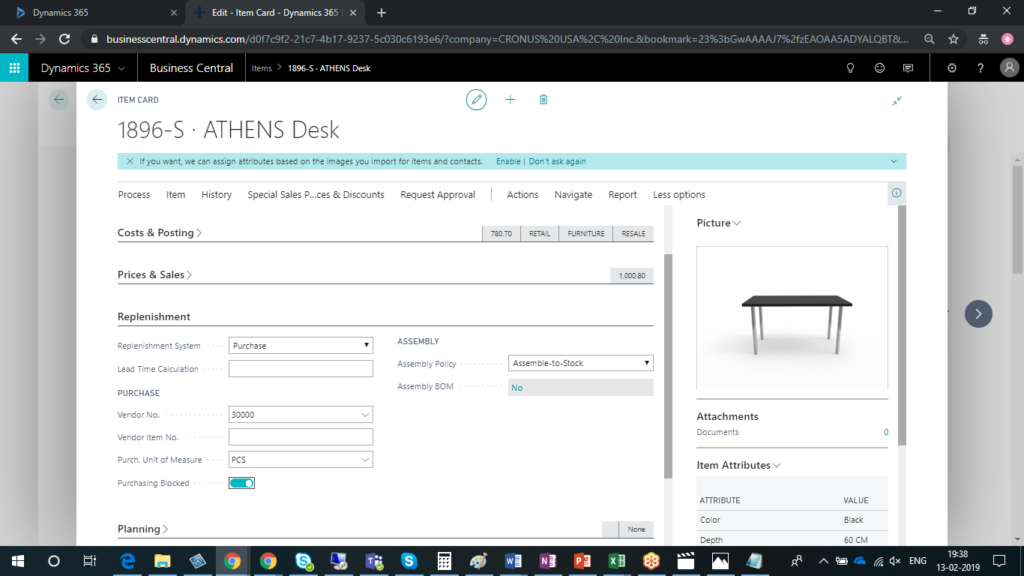
- If you try to enter the item on a purchase document or journal line, you will now get an error message that the item is blocked.
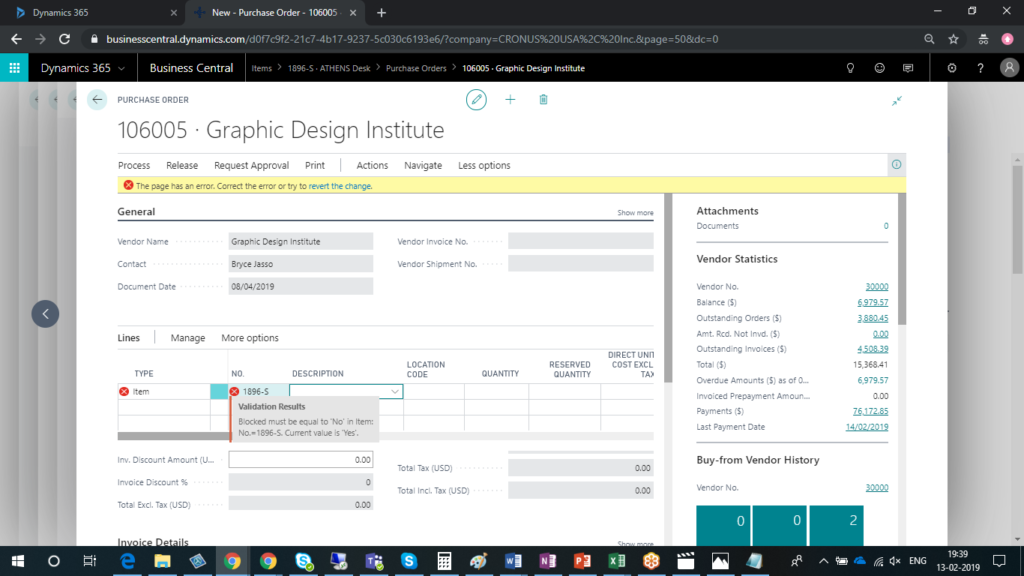
Block inventory items for transaction:
- Choose the search icon, enter Items, and then choose the related link.
- Select the item that you want to block, and then choose the Edit action.
- To block an item for transactions, on the Item Fast Tab, select the blocked check box.
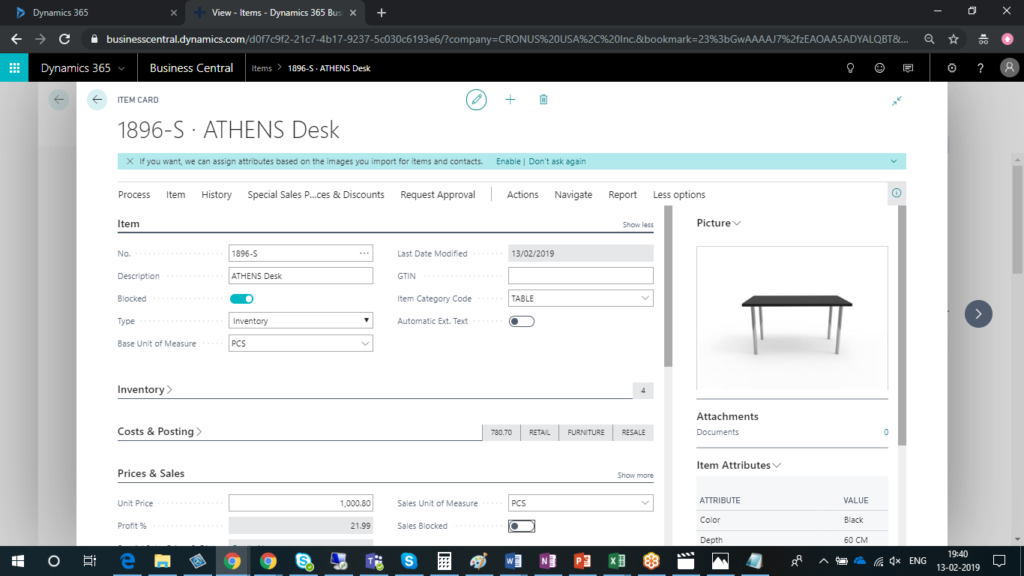
- If you try to enter the item on a purchase document or journal line, you will now get an error message that the item is blocked.
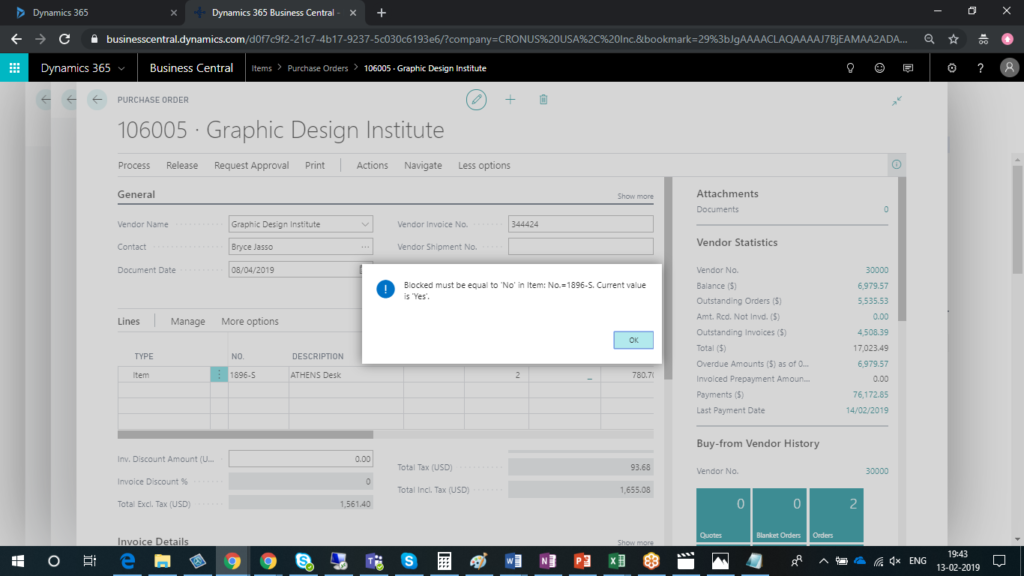
The post Item Blocking in Dynamics 365 Business Central appeared first on CloudFronts - Microsoft Dynamics 365 | Power BI | Azure.
This was originally posted here.





 Like
Like Report
Report
*This post is locked for comments