How to take the Back-Up of Dynamics 365 Online environment?
 Arun Potti
Arun Potti
Taking backup of Dynamics 365 is quite common, before doing any deployments or any other activities.
Follow the below steps to do the backup of Dynamics 365 online environment.
Step 1: Login into Power Platform Admin Center (PPAC) using your credentials.
Normal Environment:
https://admin.powerplatform.microsoft.com/
or
or
US GCC Environment:
https://gcc.admin.powerplatform.microsoft.us/
Step 2: Select the required Environment to take the backup. For example, i am taking backup of Development Environment.

Step 3: Click on Backups button and Click on Create.
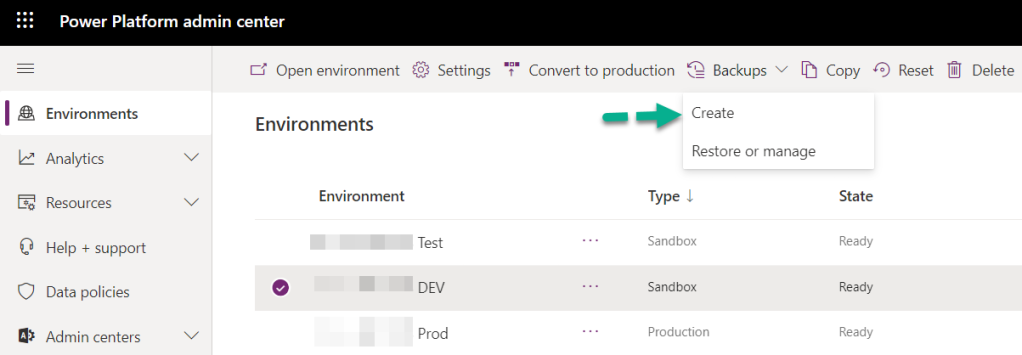
Step 4: Provide proper Label and Notes and click on Create.

Step 5: Once the Back Up is created successfully, you can see the below message.
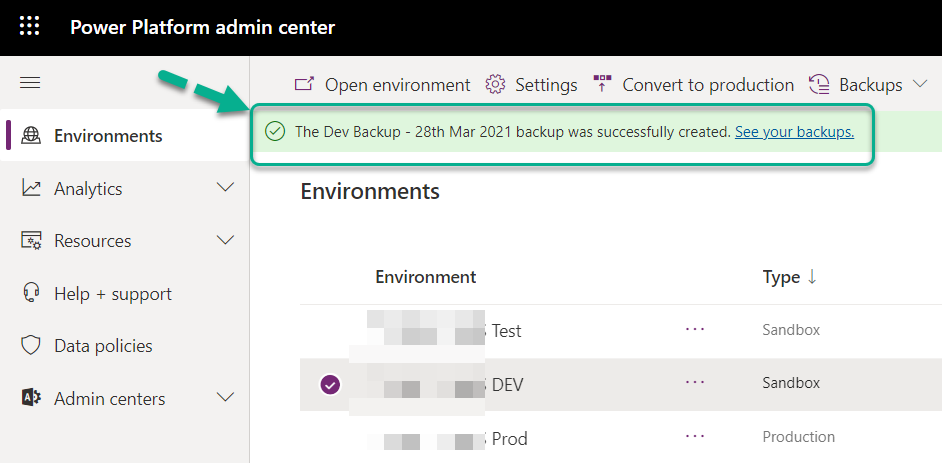
Step 6: Click on See your backups to verify your created backup.
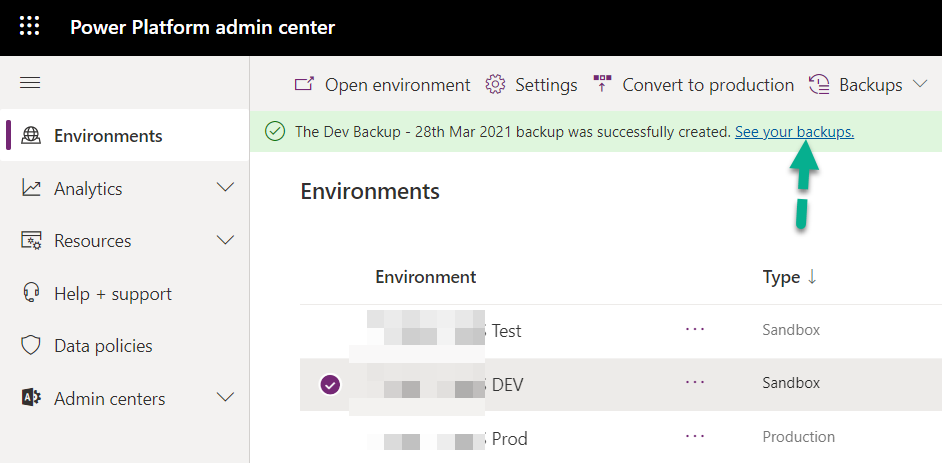
Also, you can check the backups by Clicking on Restore or manage under Backups.
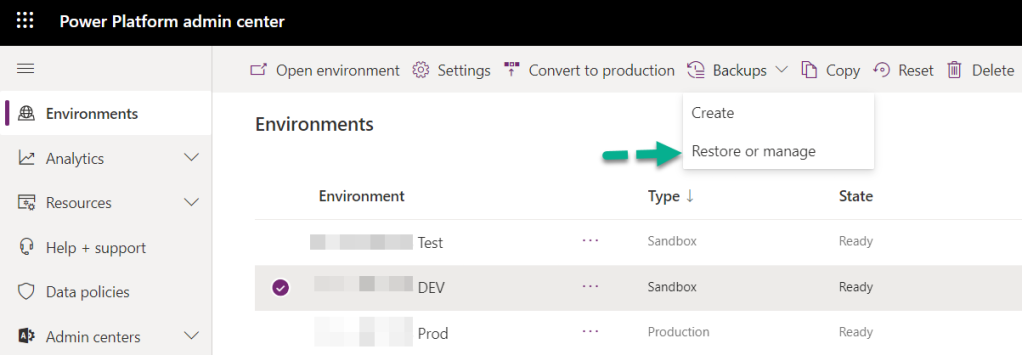
All the backups created for the respective environment can be seen here.
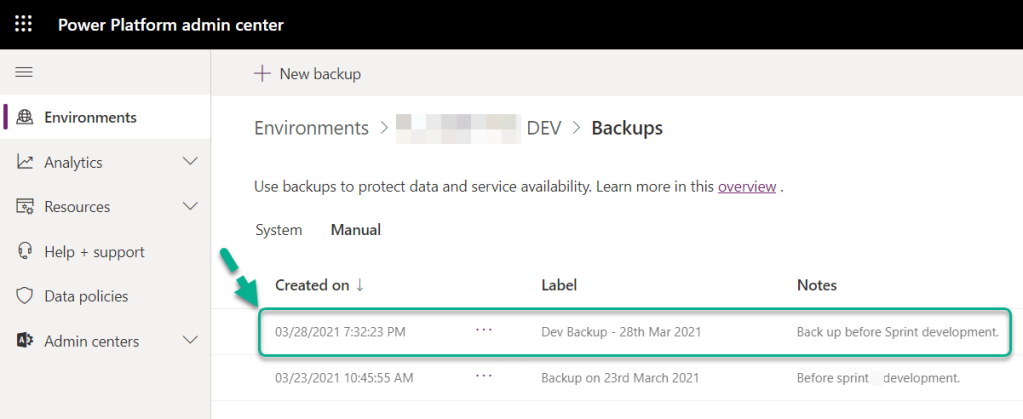
Hope you have learnt to take the Backups of Dynamics 365 environment online.
Please share your valuable feedback on this article.
This was originally posted here.




 Like
Like Report
Report
*This post is locked for comments