Create checks with a blank status on the Checks page
 Satish Panwar
Satish Panwar
This blog post will detail how “Blank” status for checks can be used and new feature Microsoft recently released in 2019 release Wave 2 related to Checks in Blank status.
There are scenarios in which the check can’t be used for printing e.g. printer ruined the check, something got spilled on check etc. The check has never been printed so it can’t be marked as Voided either in the system. From an audit standpoint, companies want to keep track of all checks in Dynamics 365 Finance under Checks form.
To maintain checks that never got printed or will never be printed, the “Blank” (Not Printed) value for status is used on Checks form. See screenshot below.
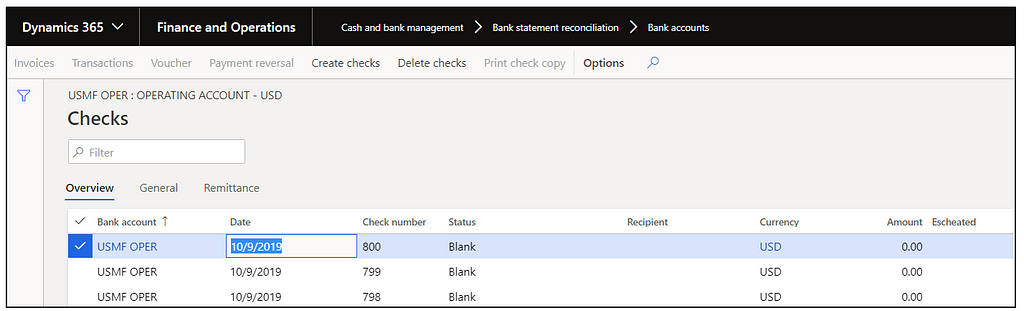
Check Statuses in Dynamics 365 Finance:
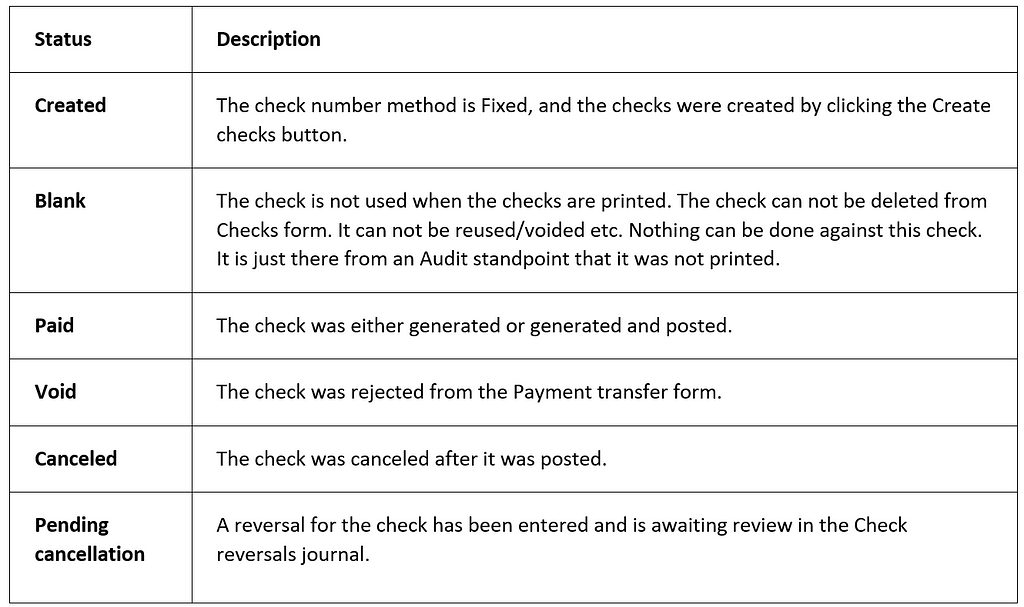
How users can create record in Checks form in “Blank” Status:
There are couple of options during which the check with status “Blank” gets created.
- During payment journal, there is feature available to generate checks with “Blank” status. Sometimes the feature is not understood well by end-users and they end up entering wrong value which results in wastage of check stock.
- During “Generate payments” process, user is presented with an option to generate blank status checks:
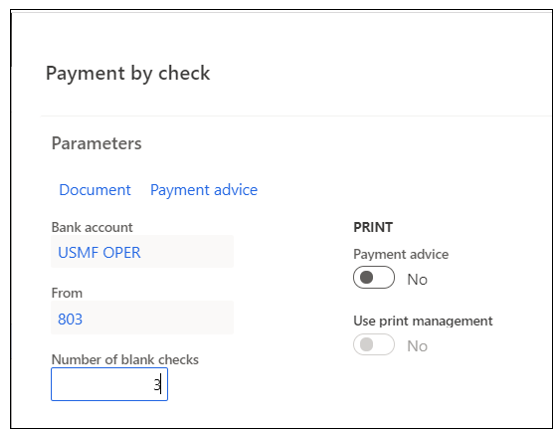
- The value of 3 in above field means, that 3 checks will be created/updated with “Blank” and then the 4th one will be used to generate the check.
2. During payment journal, if the check stub can’t accommodate all the invoices, the check stub gets printed on next page and the next check status is automatically set to “Blank”.
- Check 803 was printed and the invoice couldn’t fit on the same stub, so check 804 was marked with status “Blank”.
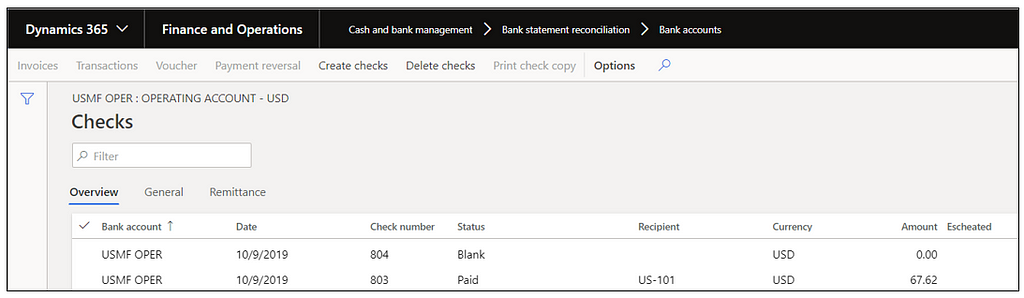
As you can see from Option 1 above, the process relied on end-users. It was necessary to do a payment run to record the checks that will never be printed. In cases the check is ruined and can’t be printed, we must wait until the next check run. If the feature is not well understood by end users, it may result in wastage of check stock. The security may be another issue because everyone who has access to print check can generate check in “Blank” status.
In order to remove the ambiguity and provide a consistent process, Microsoft recently released new feature “Create checks with a blank status on the Checks page” as part of Wave 2 release.
Enable “Create checks with a blank status on the Checks page” feature
The new feature is provisioned through “Feature Management”. Go to Feature management and enable the feature. Select feature and select “Enable now”
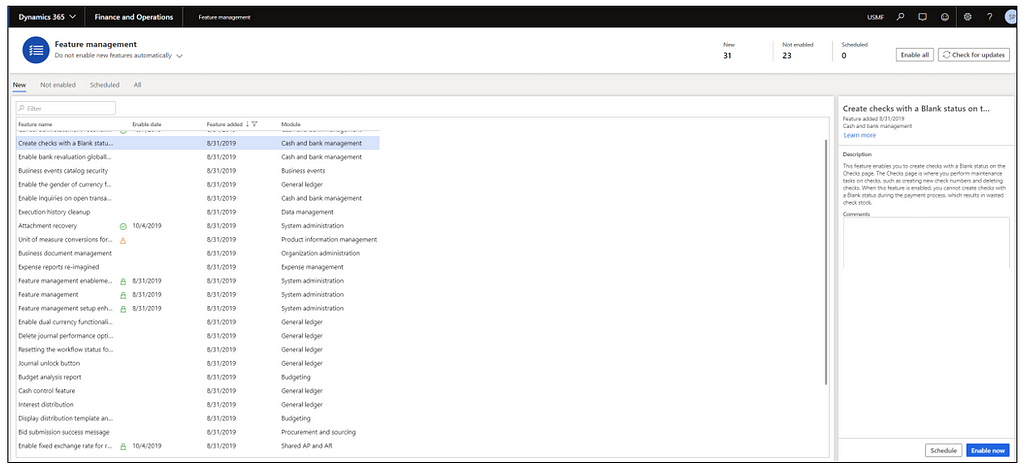
There are few changes that this feature enables:
1. Add “Create Blank check” on the Checks form
- Go to “Bank accounts” at Cash and bank management > Bank accounts > Bank accounts
- Select bank account and click on Checks under Manage Payment tab.
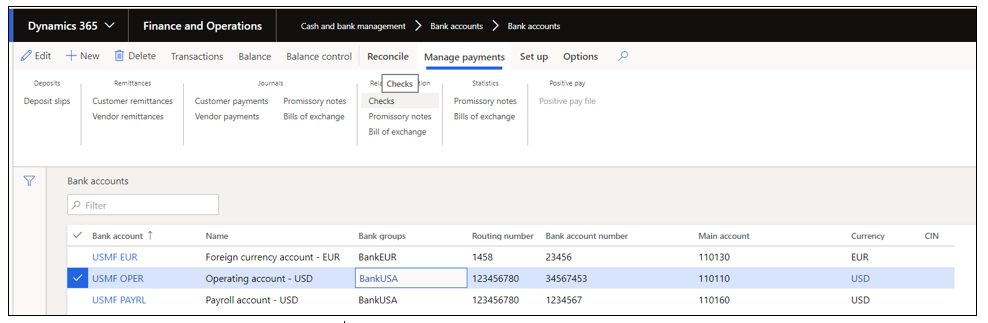
- A new option “Create Blank checks” is now enabled.
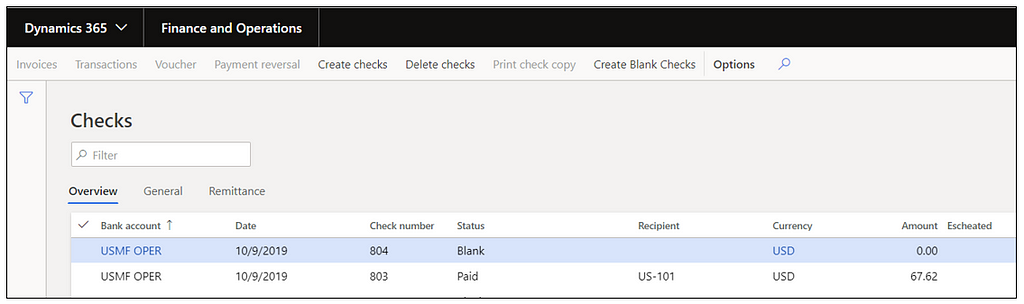
2. It removes the “Create blank check” option during the check generation process, which streamline the business process, avoid user mistakes and avoid wastage of checks.
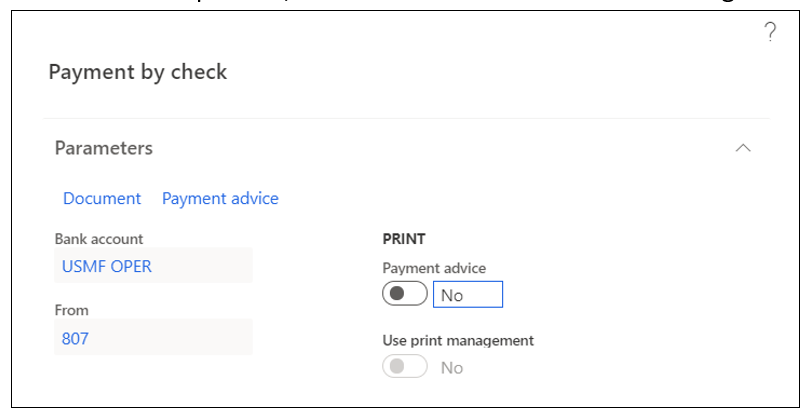
Run “Create Blank Checks” process
- Go to checks form and click on button “Create Blank checks”.
- A Wizard is launched to continue with the create blank checks process.
- If you select a bank account which is using “Fixed” check number method (i.e. Pre-Printed checks) and you don’t have any check created on the check page, you are displayed with a error message “No more checks for account” (Good validation in place).
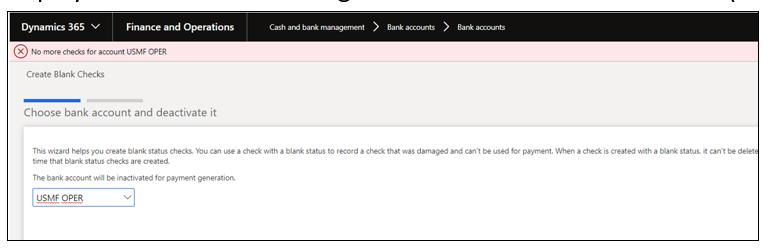
- If you want to mark the check as “Blank” for Bank accounts that are set to use check number method as “Fixed”, create a Check on checks form using “Create checks” button.
- We created 5 checks for the bank account
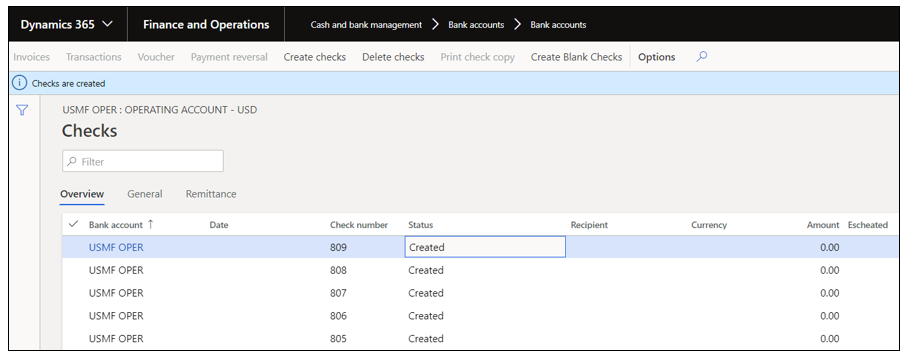
- When checks are created, they are in “Created” status and system allow to delete them as well.
- Now that we have the checks created, let’s try to run our Wizard again for “Create blank Checks” and review next steps:
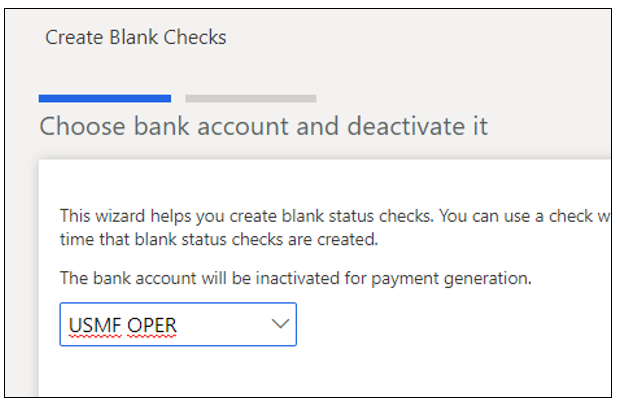
- Enter the number of checks that you want to set to “Blank”.

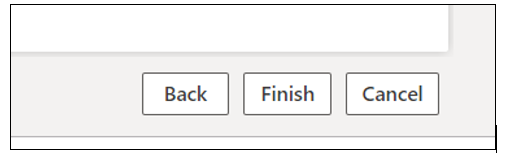
- Click “Finish” on the wizard and the process is now complete.
- Now go back to “Checks” form and try to review the check statuses.
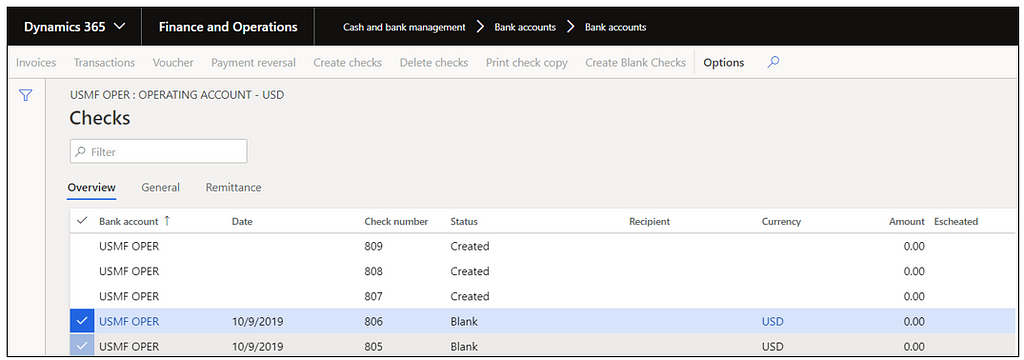
- Two checks have been updated with status “Blank”.
- If we try to delete the checks in Blank status, system prevents the deletion. These checks are now recorded and will help support Audit.
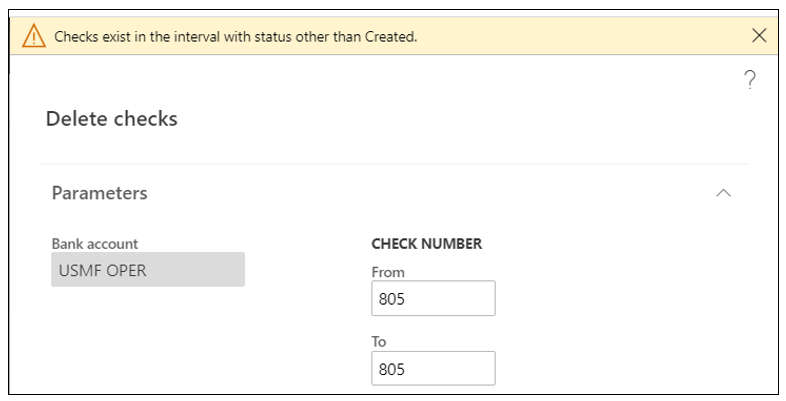
- Another nice feature is if someone try to print checks at same time, it inactivates the Bank accounts. A message “You cannot use the company bank account for this transaction because that bank account is not active”.
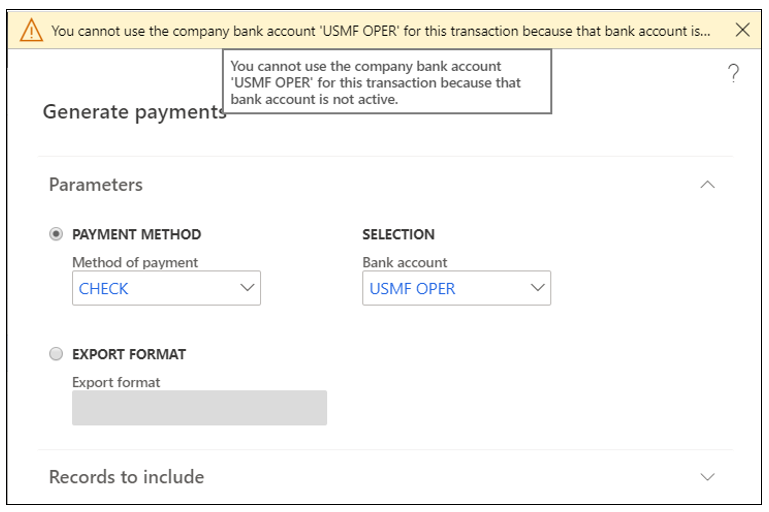
- However, during testing found that even after Wizard was complete, the Bank status was left in “Inactive for all transactions”, so it may not be that nice but hopefully will be fixed in future release.
- To change the status and use it for payments, flip the status on bank accounts form per below:
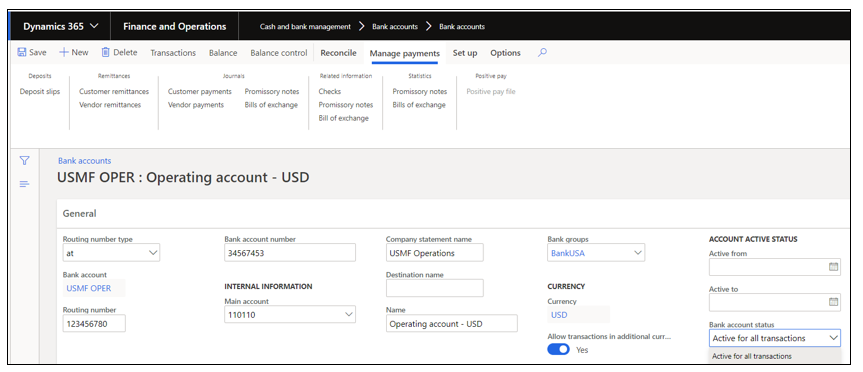
- Now the bank account is available again for other processes.
That’s it for now, hopefully, this blog provided you more details around how the new feature work, what issues you may run into and how to resolve them. It also provides details on how “Blank” status is used on Checks form within Dynamics 365 Finance.




 Like
Like Report
Report
*This post is locked for comments