Email Address Validation in Forms Pro
 Megan V. Walker
Megan V. Walker
If you are sending out surveys to anonymous people, perhaps the first time you are collecting any kind of data from someone, an email address is a likely piece of information you’ll want to gather. Up until now, this has just been a text question with no validation at all. People could miss out the @ symbol or just type in anything without us knowing if it’s an email address. That’s now changed! Let’s look at how to add email validation to your question.
First, add your text question and add in the question text of Email or Email Address. Then click on the ellipsis (three dots) on the bottom right of the question and click on Restrictions.
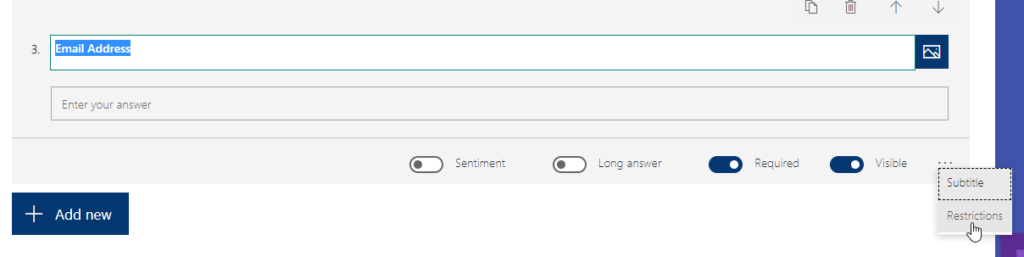
Once you have done that, a restrictions field shows. Click on this and select Email from the list. More on the Custom option in a follow-up blog post!
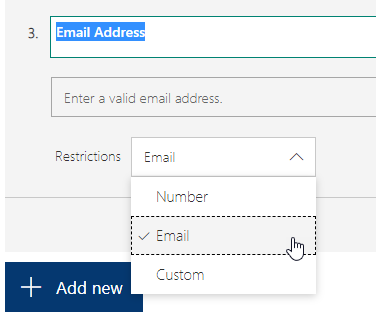
Now when someone starts typing in the field, a validation message will appear stating ‘Enter a valid email address.’.
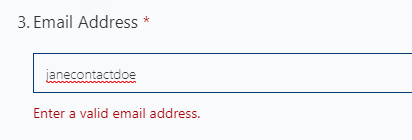
Once the email has an @ symbol and a dot after the domain, it will validation and the message will disappear.
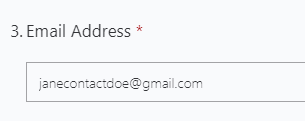
If the respondent attempts to submit the survey and their email address hasn’t validated correctly, the survey cannot be submitted and a warning will show.

In addition, a red highlight will appear around your Email Address question. Keep in mind, this is not checking the validity of the email itself, just the format. Someone can still enter donaldduck@fakemail.com if they want to! 
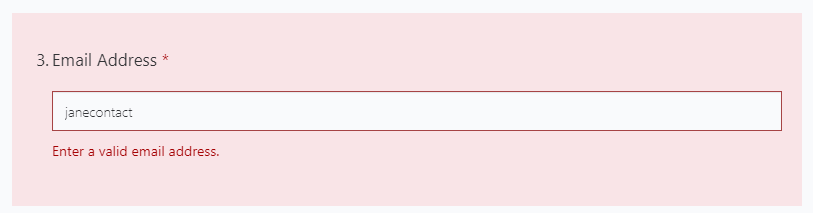
Want to just watch how to do this? Check out the video below:
This was originally posted here.




 Like
Like Report
Report
*This post is locked for comments