Modify email subject and body of Print Payment Advice email generated by Print Management
Hi all,
In this blog will learn how to modify the standard email subject and body generated through the Print Management.
Requirement -
1) Add vendor code in Subject line.
2) Modify email body - add vendor name and Legal entity name.
This can be achieve by doing small customization.
Solution/Steps
1) Create extension class for class - SRSPrintDestinationSettings and add below code.
[ExtensionOf(classstr(SRSPrintDestinationSettings))]
public final class TestSRSPrintDestinationSettings_Extension
{
internal str reportTitle;
internal RecId voucherRecId;
//Type of report
[DataMemberAttribute]
public str reportTitle(str _reportTitle = reportTitle)
{
reportTitle = _reportTitle;
return reportTitle;
}
[DataMemberAttribute]
public RecId voucherRecId(RecId _voucherRecId = voucherRecId)
{
voucherRecId = _voucherRecId;
return voucherRecId;
}
public SrsReportEMailDataContract parmEMailContract(SrsReportEMailDataContract _emailContract)
{
Notes emailBOdy;
SrsReportEmailDataContract contract;
LedgerJournalTrans ledgerJournalTrans;
contract = next parmEMailContract(_emailContract);
if (reportTitle == "Payment Advice")
{
emailSubject = contract.parmSubject();
select firstonly ledgerJournalTrans where ledgerJournalTrans.RecId == voucherRecId;
emailSubject = strReplace(emailSubject,"%VendorAccount%", ledgerJournalTrans.accountDisplay());
contract.parmSubject(emailSubject);
emailBOdy = VendParameters::find().MTEmailBodyForPaymentAdvice;
emailBOdy = strReplace(emailBOdy,"%VendorName%",ledgerJournalTrans.LedgerDimensionName);
emailBOdy = strReplace(emailBOdy,"%LegalEntityName%",CompanyInfo::findRecId(CompanyInfo::current()).Name);
contract.parmBody(emailBody);
}
return contract;
}
}
Step 2 : Create COC for printReport() method of class SrsReportRunPrinter
public final class TestSrsReportRunPrinter_extension
{
public void printReport()
{
if (reportContract.parmRdpName() == "BankPaymAdviceVendDP")
{
BankPaymAdviceContract bankPaymAdviceContract = reportContract.parmRdpContract() as BankPaymAdviceContract;
printSettings.reportTitle("Payment Advice");
printSettings.voucherRecId(bankPaymAdviceContract.parmLedgerJournalTransRecId());
}
next printReport();
}
}
Step 3 : Add new field for email template in AP parameter(VendParameter)
and paste below content
<br>
Regarding payment to: %VendorName%
<br>
Please refer the attached payment advice.
<br>
Yours faithfully
<br>
%LegalEntityName%
Step 4 : Add setup in Print management
Refer below highlighted path
Result -
This was originally posted here.




 Like
Like Report
Report


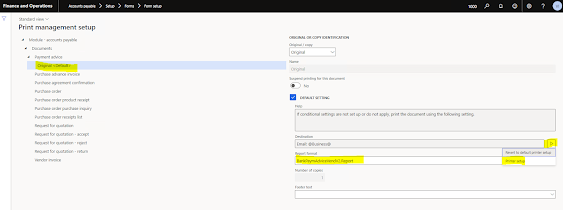

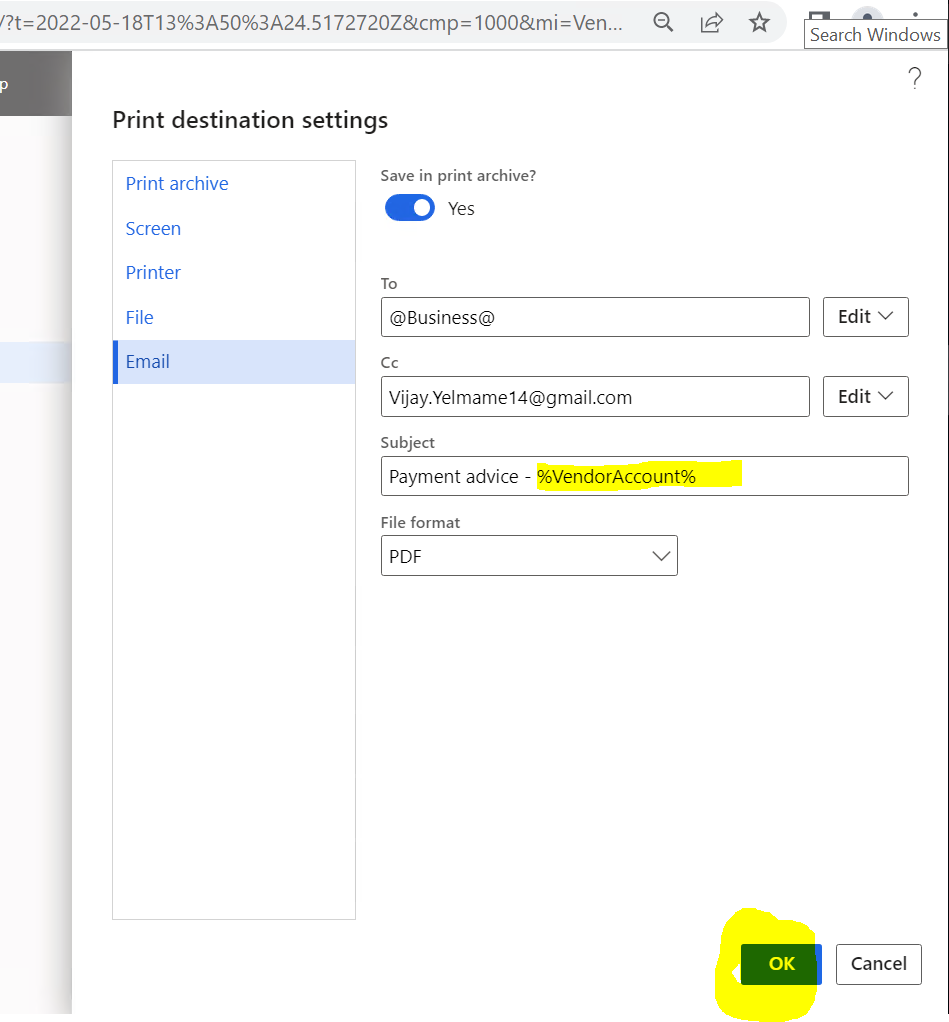
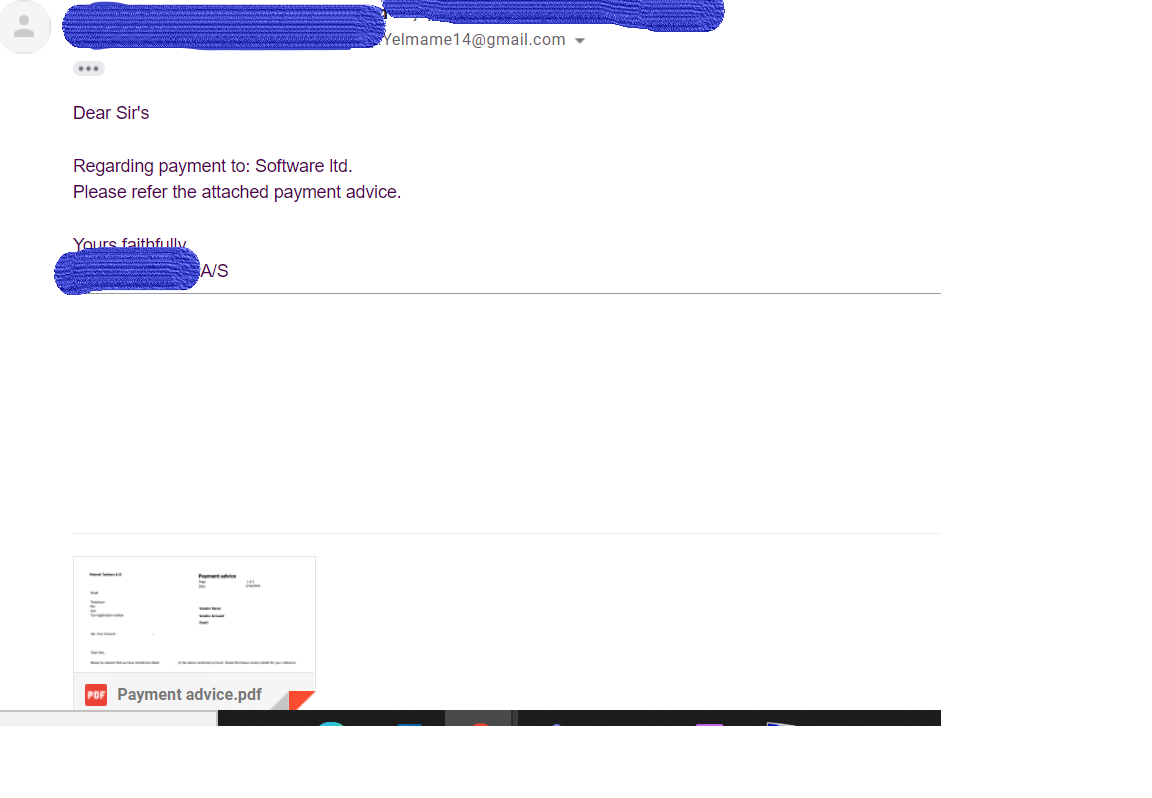
*This post is locked for comments