In Microsoft Dynamics 365 Business Central (Financial), how do I… Understand G/L Account Categories and Subcategories
 Ian Grieve
Ian Grieve
 This post is part of the In Microsoft Dynamics 365 Business Central (Financial), how do I… series and of the wider In Microsoft Dynamics 365 Business Central, how do I… series which I am posting as I familiarise myself with Microsoft Dynamics 365 Business Central.
This post is part of the In Microsoft Dynamics 365 Business Central (Financial), how do I… series and of the wider In Microsoft Dynamics 365 Business Central, how do I… series which I am posting as I familiarise myself with Microsoft Dynamics 365 Business Central.
One of the things I find somewhat unusual with Dynamics BC is that the setup of the chart of accounts, and some related information, isn’t just setup data but is also used to organise and present data. As we saw in the article on the chart of accounts, that list showed the Net Change and Balance of the accounts as well as some of the setup fields. The G/L Account Categories list is no different:
The above screenshot shows the G/L Account Categories list in the Cronus USA, Inc sample company; you can find this by clicking the Tell me what you want to do search button in the top right and type acc cat and select the G/L Account Categories. The list shows not only the categories, which I would expect to see, and the subcategories, but also the G/L Accounts included in the categories and the balance of those G/L Accounts.
The reason for this is that G/L Account Categories are used to control the layout of the financial statements; they don’t just allow you to categories accounts, but are instead directly used in the output of reports. This is quite an important distinction for the setup of accounts and categories.
One of the discoveries I made when looking at this list and making some small changes to test how it works, is that what you’re seeing in the description column are all subcategories, not categories. The account categories are actually selected in the Account Category column from a drop down list; this drop down list of account categories can not be changed.
The set list of account categories are:
- Assets
- Liabilities
- Equity
- Income
- Cost of Goods Sold
- Expense
The top level or two of account subcategories, shown in bold black, cannot be removed or even moved, although you can create new ones (which can be deleted), but the top level subcategories which come “out-of-the-box” cannot be deleted.
The entries shown in normal text are the subcategories which, even though they also come “out-of-the-box”, you can delete if required and add any new ones that you want. While you would usually pick categories and subcategories while creating the G/L Accounts, you can also select the accounts in bulk from the G/L Account Categories list; selected ones show in old text when you drill into the page to maintain the list.
In Microsoft Dynamics 365 Business Central, how do I…
In Microsoft Dynamics 365 Business Central (Financial), how do I…
| In Microsoft Dynamics 365 Business Central (Financial), how do I… |
|---|
| In Microsoft Dynamics 365 Business Central (Financial), how do I… Understand the Chart of Accounts |
| In Microsoft Dynamics 365 Business Central (Financial), how do I… Understand G/L Account Categories and Subcategories |
Read original post In Microsoft Dynamics 365 Business Central (Financial), how do I… Understand G/L Account Categories and Subcategories at azurecurve|Ramblings of an IT Professional
This was originally posted here.




 Like
Like Report
Report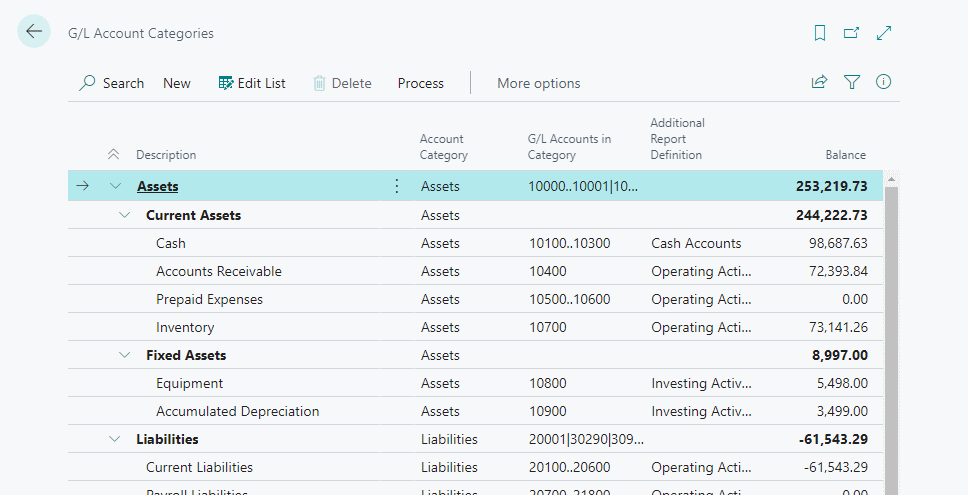
*This post is locked for comments