Microsoft Dynamics 3655 Business Central – Create a New Company
 Brad_P
Brad_P
A company in Microsoft Dynamics 365 Business Central refers to an independent entity that conducts business operations and financial transactions. It can be a legal entity, such as a corporation, limited liability company (LLC), or an operational entity within a larger organization.
In Microsoft Dynamics 365 Business Central, a company is set up as a separate entity with its chart of accounts, general ledger, and other financial and operational settings. It can have its customers, vendors, items, and other master data specific to its operations.
Microsoft Dynamics 365 Business Central allows you to manage multiple companies within a single environment, enabling you to consolidate financial data and perform intercompany transactions. Note: You can switch between companies through My Settings or the environment designator.
A new company is added to Business Central through the assisted setup for creating a company.
- Search for Companies using the “Tell Me” Search within Microsoft Dynamics 365 Business Central.
- Select Companies List Page

- On the Companies Page, select the Create New Company action item from the New Menu in the Action Bar
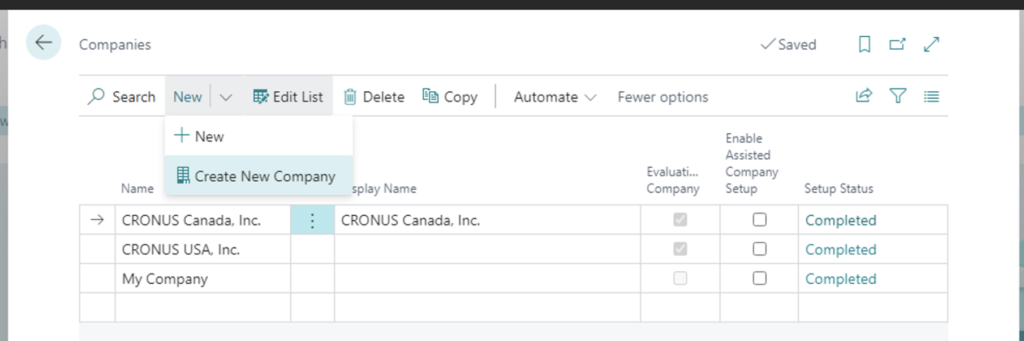
- Walk through the steps of the assisted setup for creating a company
- Enter a name for the company and select the data used to get started with your new company.
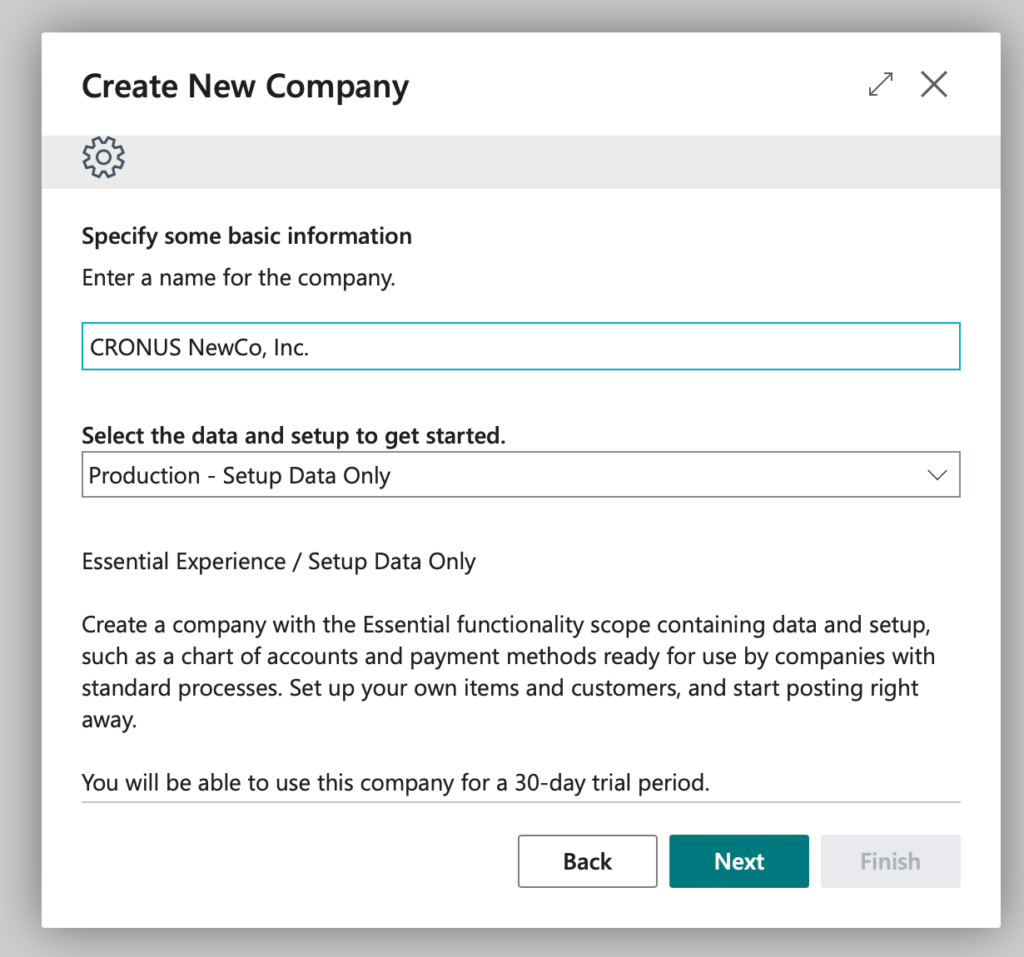
Evaluation – Sample Data
Essential Experience / Cronus Company Sample Data / Setup Data
Create a company with the Essential functionality scope containing everything you need to evaluate the product for companies with standard processes. For example, sample invoices and ledger entries allow you to view charts and reports. You can use the company to try out the product for as long as you want. You can also install the Contoso Coffee Demo Data app on top of the default sample data for various manufacturing demonstration scenarios
Production – Setup Data
Only Essential Experience / Setup Data Only
Create a company with the Essential functionality scope containing data and setup, such as a chart of accounts and payment methods ready for use by companies with standard processes. Set up your own items and customers, and start posting right away. You will be able to use this company for a 30-day trial period.
Create New – No Data
Any Experience / No Sample Data / No Setup Data
Create a company with the desired experience for companies with any process complexity, and set it up manually. You will be able to use this company for a 30-day trial period. - Manage users of the new company Add users to or remove users from the new company.
- Finish the assisted setup to create your new company
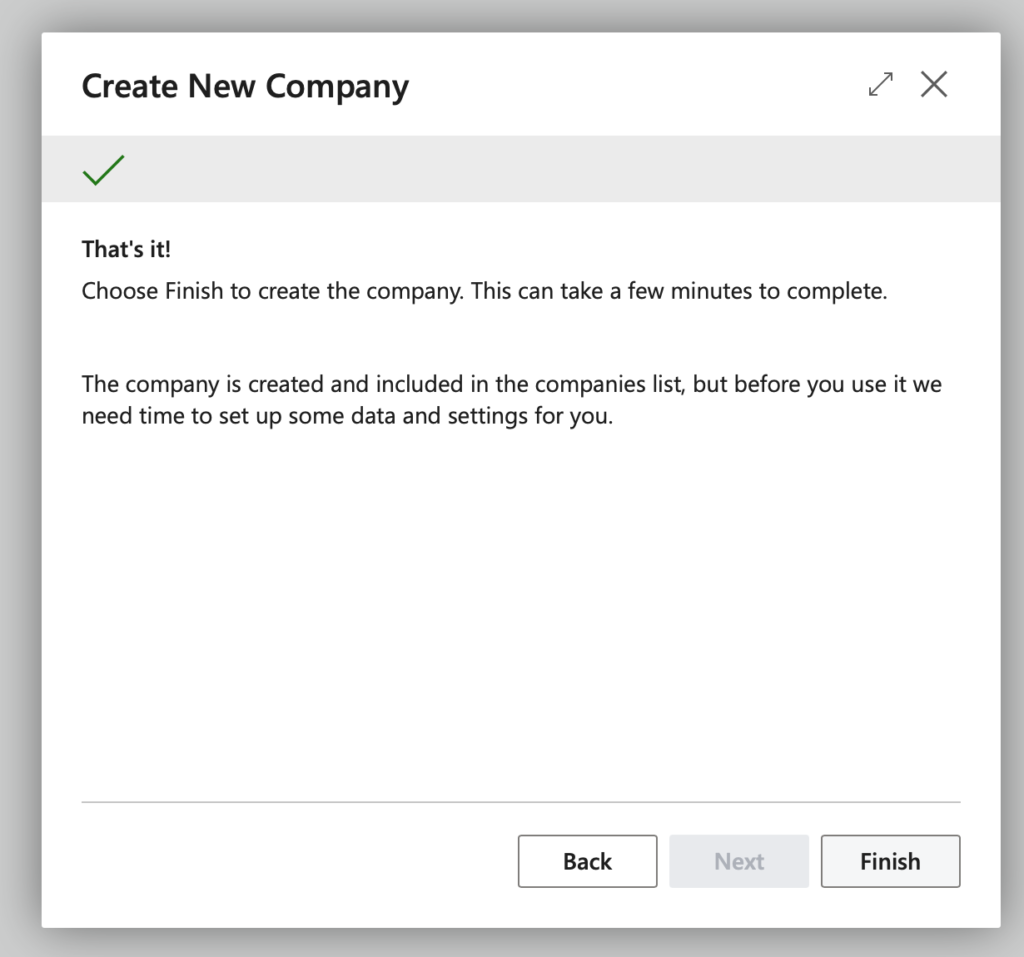
Your new company may take a few minutes to initialize. Once initialization is complete, you can switch to your new company to being processing data.
Note: The code and information discussed in this article is for informational and demonstration purposes only. This content was created referencing Microsoft Dynamics 365 Business Central 2023 Wave 1 online.
This was originally posted here.




 Like
Like Report
Report
*This post is locked for comments