ActiveX Gantt Chart control in Dynamics Ax
Views (13819)
This article exposes the very less used but two very important features; Gantt Chart Reporting (data analysis based on different kind of scheduling jobs) and use of ActiveX controls in Dynamics Ax. I hope you all understand what we can achieve through Gantt Charts. And ActiveX controls are small programs that provide add-on functionality to your application, usually it provides a GUI which can be placed on your forms / reports.
Note: This article is for advance Dynamics Ax users.
Dynamics Ax uses a third party ActiveX control to implement Gantt Charts. The ActiveX control is from NETRONIC, called VARCHART XGantt version 4.1.
So, for our Gantt Chart we will use this ActiveX, this way you will also understand "How to use third party ActiveX controls in Dynamics Ax?".
For reference, see below to know where this Gantt Chart ActiveX control is used in Dynamics Ax...
Open Project--Project Details form, click Activities button, on Hierarchy form click Inquiry--Gantt
Open Production Order--Gantt form
In this article, instead of writing my own code sample, I will refer Standard Dynamics Ax Shared Project Area for our understanding.
To use this Gantt Activex control, Dynamics Ax provides you some wrapper API classes. Search AOT--Classes for Gantt* classes. By seeing these class names you should be able to understand what they do.
Solution: It means you have not installed the ActiveX on your system yet. Install the required ActiveX and you should be good to go.
Feel free to post your feedback / comments / queries here.
References:
NETRONIC VARCHART XGantt version 4.1
Dynamics Ax 2009 Reporting Capabilities
Note: This article is for advance Dynamics Ax users.
Dynamics Ax uses a third party ActiveX control to implement Gantt Charts. The ActiveX control is from NETRONIC, called VARCHART XGantt version 4.1.
So, for our Gantt Chart we will use this ActiveX, this way you will also understand "How to use third party ActiveX controls in Dynamics Ax?".
For reference, see below to know where this Gantt Chart ActiveX control is used in Dynamics Ax...
Open Project--Project Details form, click Activities button, on Hierarchy form click Inquiry--Gantt
Open Production Order--Gantt form
In this article, instead of writing my own code sample, I will refer Standard Dynamics Ax Shared Project Area for our understanding.
To use this Gantt Activex control, Dynamics Ax provides you some wrapper API classes. Search AOT--Classes for Gantt* classes. By seeing these class names you should be able to understand what they do.
How to use ActiveX control in Ax?
Create Ax form and add your Netronic ActiveX control from the ActiveX browser window.How to change ActiveX control properties?
- Open form in Visual Form Designer.
- Select ActiveX control.
- In properties window, select Custom property and click on browse button. This will open ActiveX control's property window.
- To setup temp data tables (contains data to be displayed on the control), filters, calendars, layer colors, date-time lines etc check Objects tab.
- To setup data tables you created in above step check Node tab.
Errors you might face while using Gantt ActiveX
1) When you are placing Gantt ActiveX on the form and you see error "Loading the interface... failed.".Feel free to post your feedback / comments / queries here.
References:
NETRONIC VARCHART XGantt version 4.1
Dynamics Ax 2009 Reporting Capabilities





 Like
Like Report
Report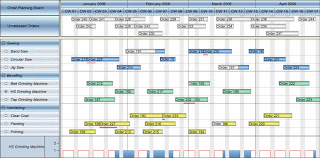
*This post is locked for comments