gptip42day - SmartList Letter Writing Assistant (LWA)
Views (4596)
 Frank Hamelly | MVP...
Frank Hamelly | MVP...
If you need to send a form letter to your customers, vendors, employees, etc., SmartList provides the Letter Writing Assistant to help automate the process. Let's say you want to send a thank you letter to your customers. Open SmartList and choose the Customers SmartList. Then, click the Word icon. The following window opens.
* click image to enlarge
Choose the letter template you'd like to use then click 'Next'. The Customer selection window opens. In this window, you can Mark All or Unmark All to make your record selection easier.
* click image to enlarge
Click 'Next' to enter your contact information to close the letter.
*click image to enlarge
Click 'Finish' to complete the process. MS Word opens with your completed letters which you can print and mail.
* click image to enlarge
You could also use the output in Word's Mail Merge to email your letters but if you're going to use Mail Merge, you might as well just send the Customers SmartList directly to Mail Merge and use one of Word's letter templates to create the letters.
This was originally posted here.




 Like
Like Report
Report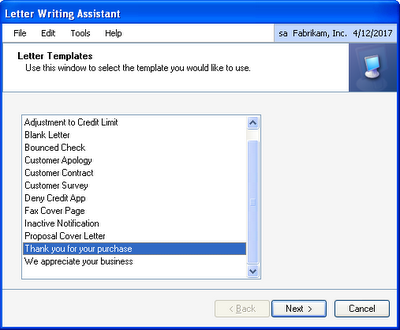
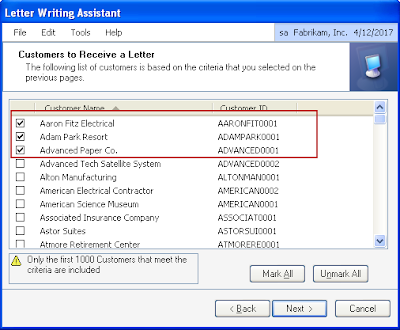
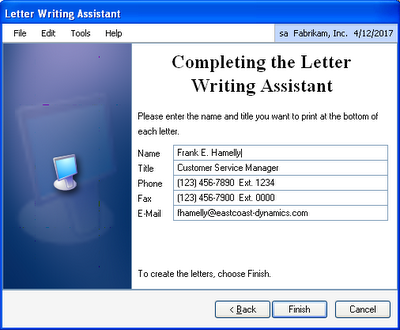

*This post is locked for comments