Quick tip: FastTab summaries
 Fredrik Sætre
Fredrik Sætre
The FastTab is the grouping of fields that you can collapse and expand. They replaced the vertical tabs in the older versions (even though some forms still use tabs). It made the forms grow vertically and did take some time getting used to, but it did solve the problem that fields where not visible unless you had the tab open, even if your screen had room to spear. However there is another very large advantage on the FastTabs layout versus the tabular, and that is the FastTab summaries!
These are fields located to the left on the fast tab header. They contain elements within a fast tab grouping and are visible even if it is minimized/collapsed.
The form comes with a set of standard elements, but you can also select your own fields to be added.
Let’s say you want the Item group visible on the “Manage cost” fast tab… Just right click the field in the form and tick the “Personalize: Item group”.
In the “Personalize” dialogue, tick the “Include in FastTab summary”
Now refreshing this form will now show the Item group on the “Manage cost” FastTab.
You now no longer have to expand this to control that parameter. So in effect you could get a glance at most of the key parameters in a single screen. GREAT!
Oh… and you can also jump directly to a fast tab and expand it by clicking ALT + the number which the FastTab is located as from the top of the form. In the form in the image above, ALT + 9 would take you to the “Manage cost” FastTab.
Filed under: AX7
This was originally posted here.




 Like
Like Report
Report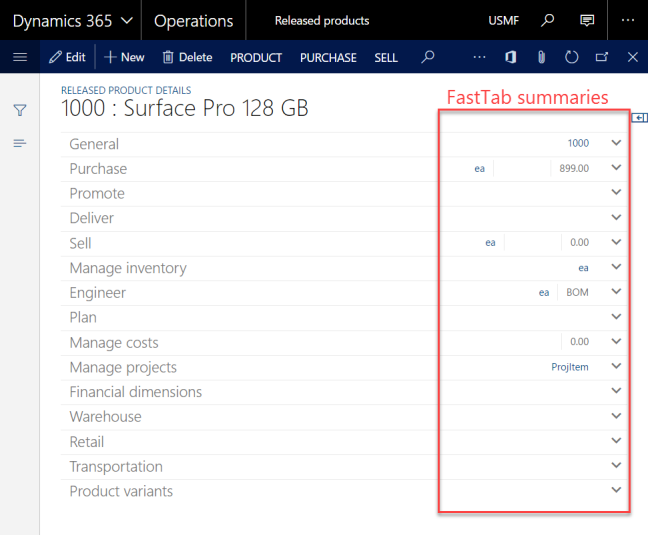

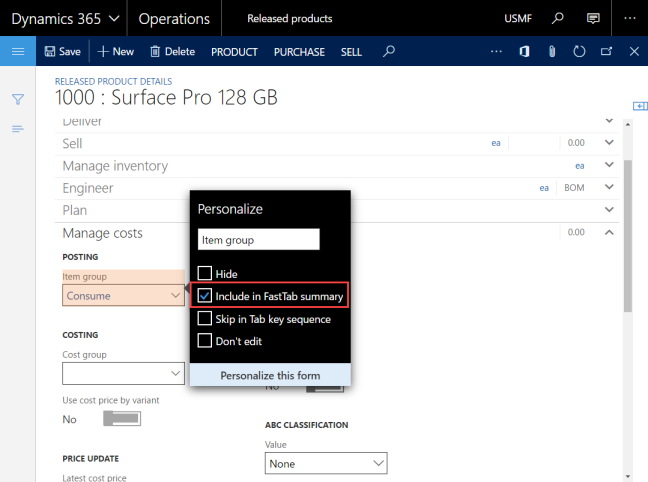
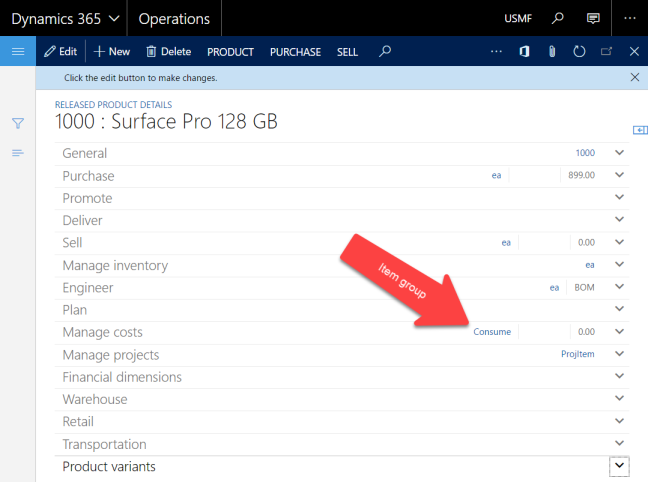
*This post is locked for comments