In Microsoft Dynamics 365 Business Central, how do I… Sign Up For a Trial
 Ian Grieve
Ian Grieve
 This post is part of the In Microsoft Dynamics 365 Business Central, how do I… series which I am posting as I familiarise myself with Microsoft Dynamics 365 Business Central.
This post is part of the In Microsoft Dynamics 365 Business Central, how do I… series which I am posting as I familiarise myself with Microsoft Dynamics 365 Business Central.
In this exploration of Dynamics BC, the first thing I need to do is sign up for a free trial in order to try it (I have installed an on premise test system, but want to try the full online experience).
To sign up for a Dynamics BC trial, navigate to the Microsoft Dynamics 365 365 Business Central home page and click the Try for free button in the top right corner of the page:
The first step is to enter the email address you’ll use; this should be a work or school email address and not a public email service such as Outlook.com or Gmail. If you do try to use a shared email service, you will end up in a loop needing to use an organisational email. Click Next to continue:
Confirm that the entered email address is an organisation one:
You will need to provide your phone number so that a verification code can be sent out, so the supplied number must be valid; enter your phone number and clickSend Verification Code:
When the verification code arrives, enter the code in the box and click Verify:
You can invite additional people to collaborate with you; click Send invitations if you’ve entered and co-workers, otherwise click Skip and go to Dynamics 365 Business Central:
I did enter some co-workers so once those invitations have been sent, I need am back on a confirmation page and need to click Get Started:
You will then be taken to your new Dynamics BC environment and into a Cronus test company:
In addition to the Cronus company there is a blank company called My Company created; in later articles I will show how to switch between companies as well as creating new ones and a variety of other tasks.
In Microsoft Dynamics 365 Business Central, how do I…
| In Microsoft Dynamics 365 Business Central, how do I… |
|---|
| In Microsoft Dynamics 365 Business Central, how do I… Sign Up For a Trial |
In Microsoft Dynamics 365 Business Central (Administration), how do I…
| In Microsoft Dynamics 365 Business Central (Administration), how do I… |
|---|
| In Microsoft Dynamics 365 Business Central, how do I… Sign Up For a Trial |
Read original post In Microsoft Dynamics 365 Business Central, how do I… Sign Up For a Trial at azurecurve|Ramblings of an IT Professional
This was originally posted here.




 Like
Like Report
Report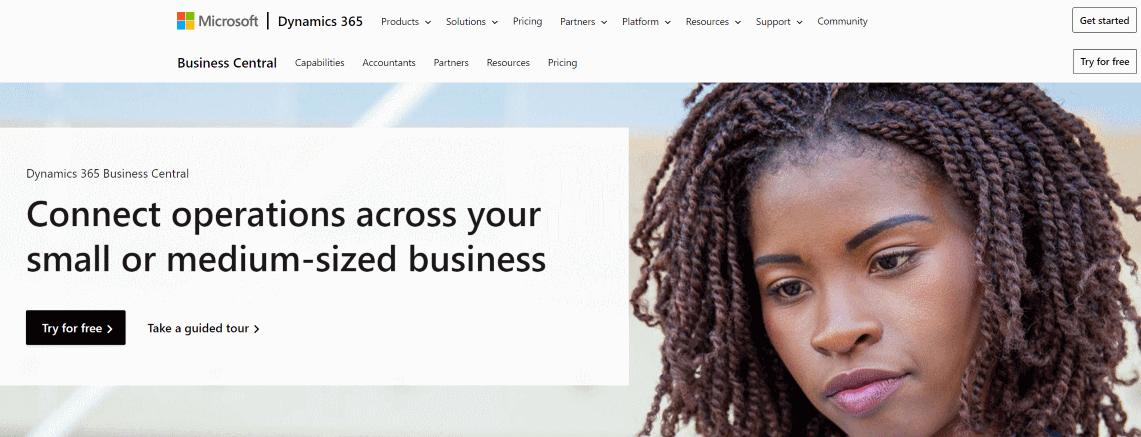
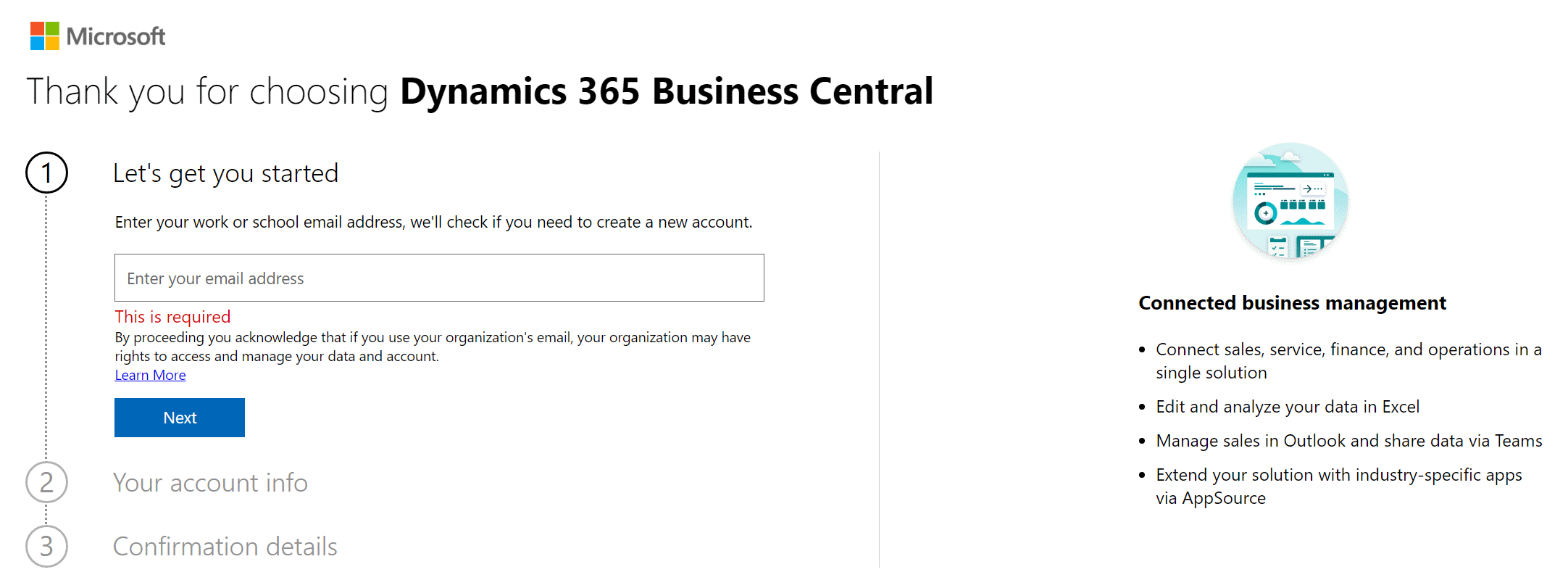
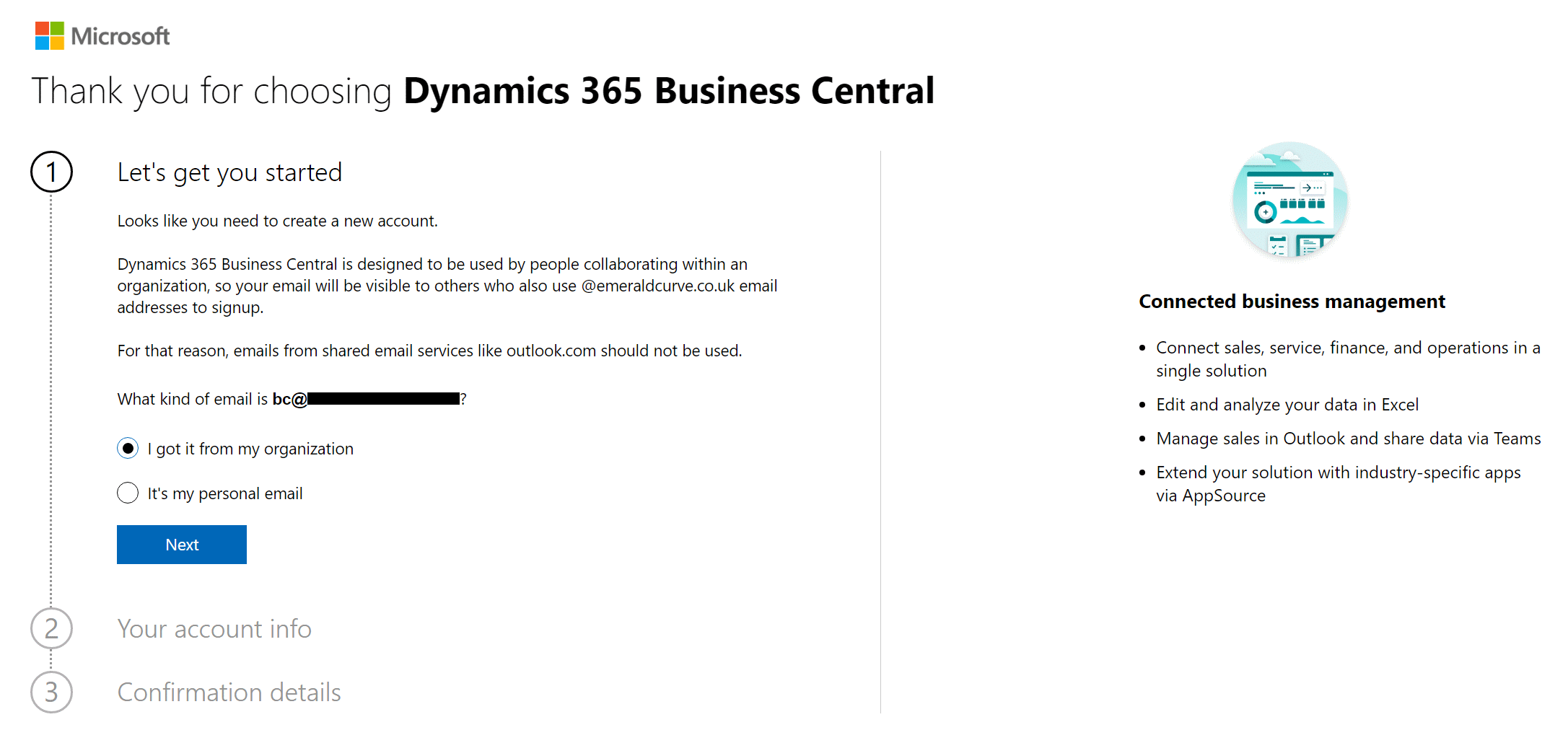

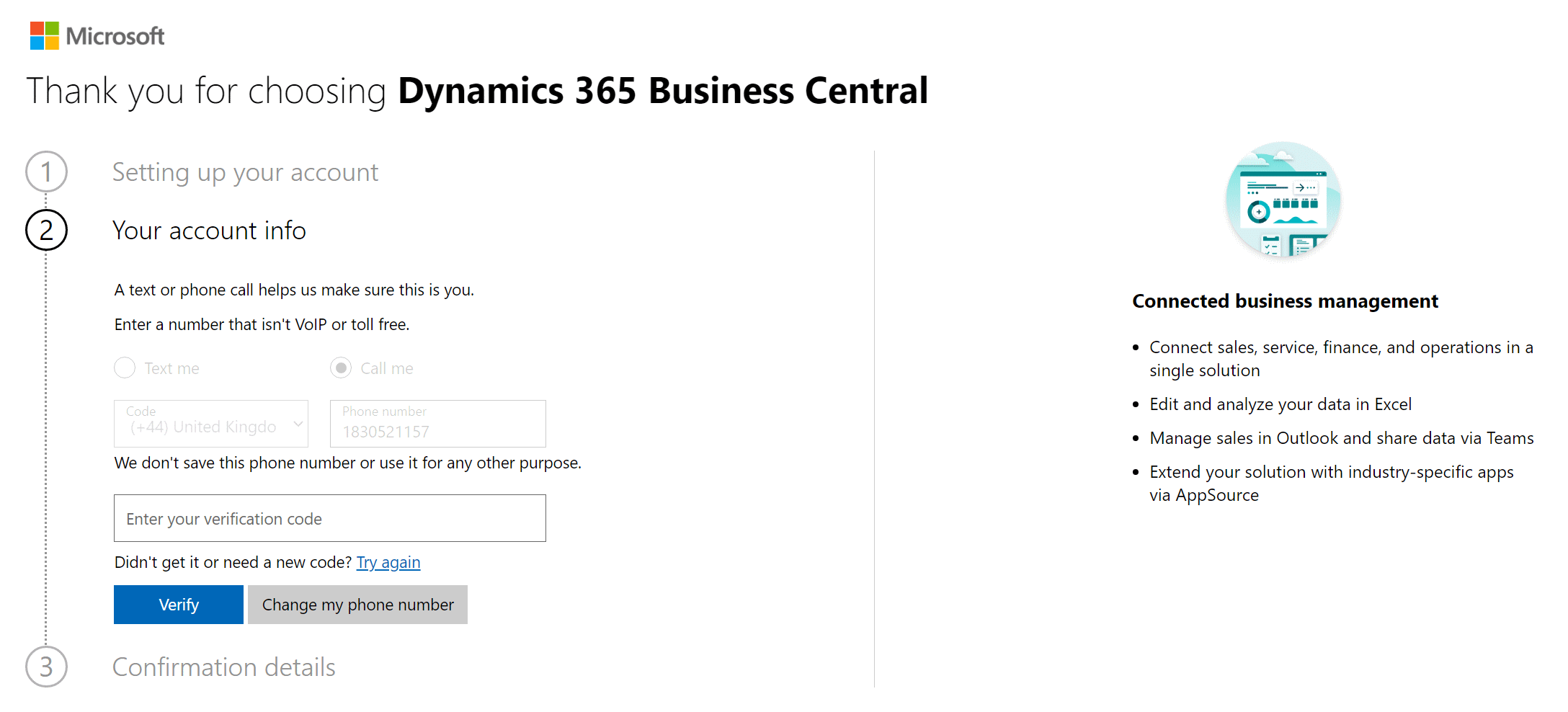
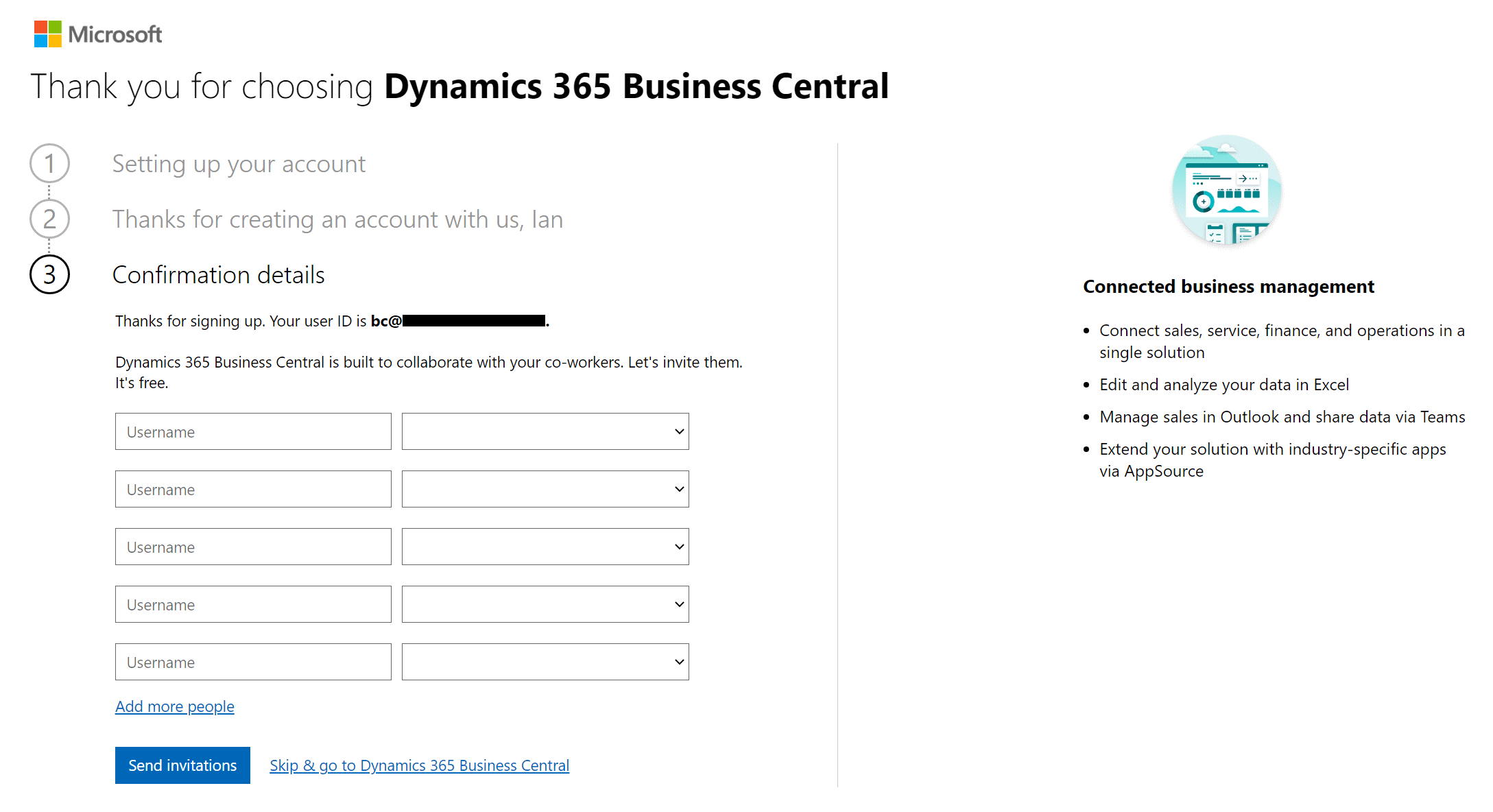
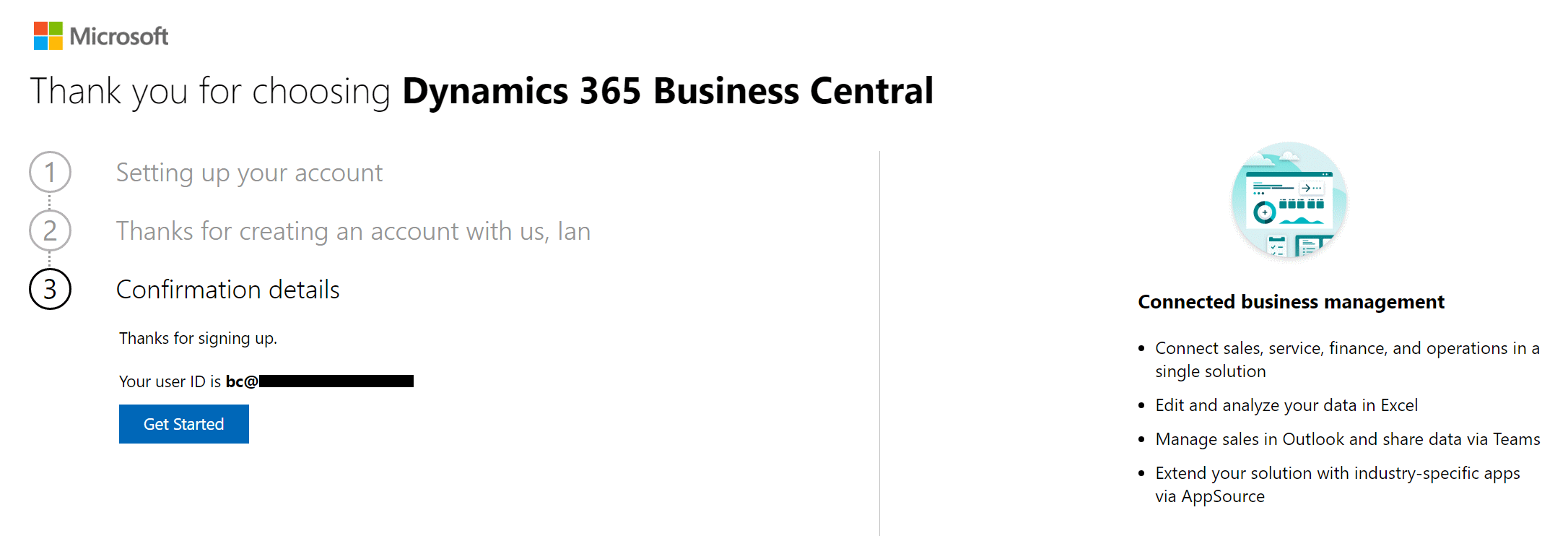
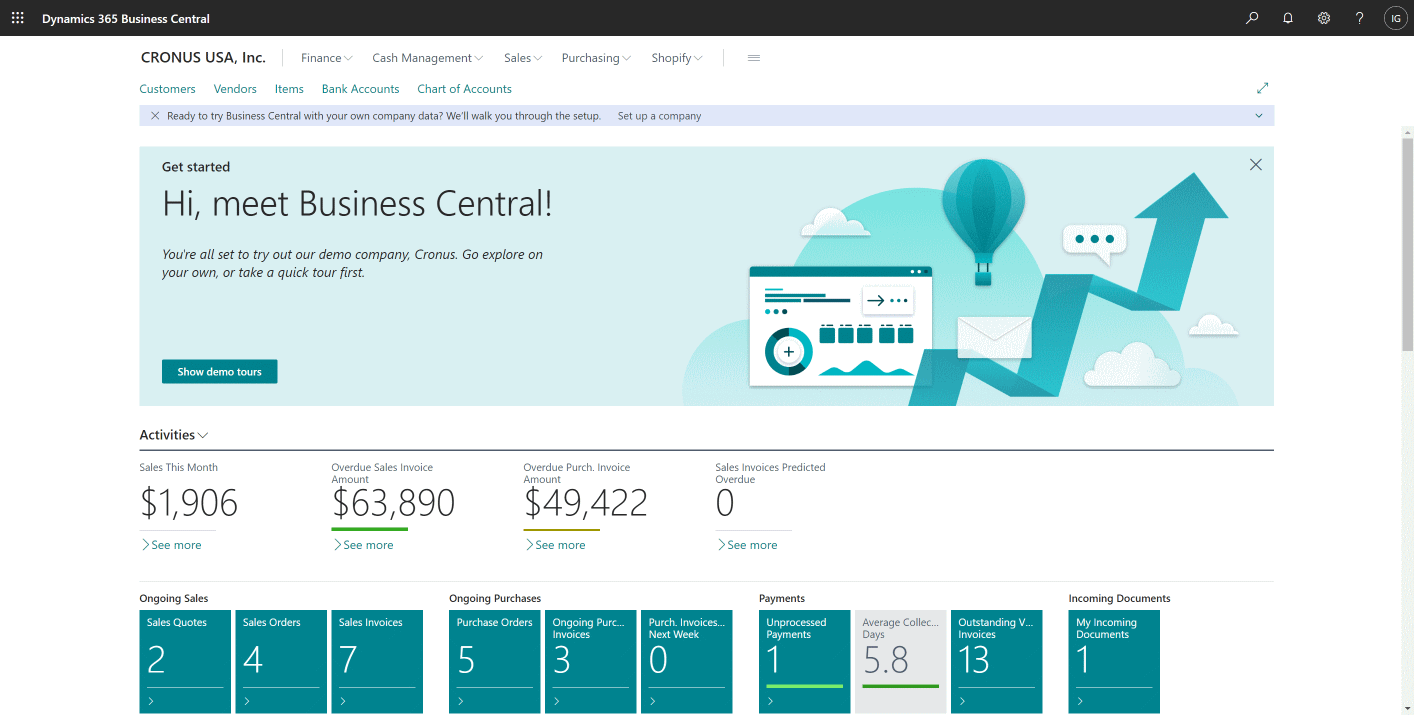
*This post is locked for comments