Real Time Marketing – Using Conditional Content within your emails!
We are innovating Dynamics Marketing with so many new and enhanced Real Time Marketing functionalities. Today is much easier to create conditional content while creating emails in real time marketing. Following the approach of low / no code we are able with just a few clicks to create this conditional content. You can review a How to Demo video here – https://community.dynamics.com/365/dynamics-365-fasttrack/b/techtalks/posts/d365-marketing-conditional-content-january-2023
Conditional Content is an easy way to deliver effective and engaging personalized content by creating variations within the email. Dynamics Marketing will evaluate the order conditions are present in the email. When a condition is satisfied, the corresponding content is included, and the conditional evaluation stops. If none of the conditions are satisfied, the default content is used.
Here are some ways you can use conditional content:
- Include different images that match the recipient’s interests.
- Deliver different content based on the recipient’s demographic information.
- Use different language content using the recipient’s preferred language or region/country.
- A common usage is within footer where you may need to change some content (for example, social links or legal text) depending on the recipient’s information.
How can you create it?
When you create the email, you can define the conditional content for an image and/or a section. Just click on the Conditional Content icon and it will create a pink border around it.
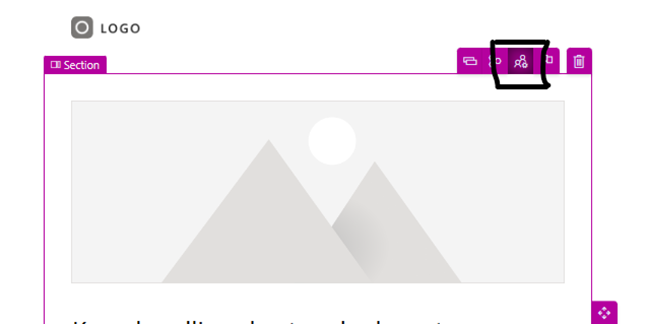
You can create conditions on segments membership or on attributes. If you create the condition using attributes you will be happy to know that you have available the usual entities like Contacts and Leads but also Triggers, Brand Profiles, Compliance, and other tables you may want to include for your business.
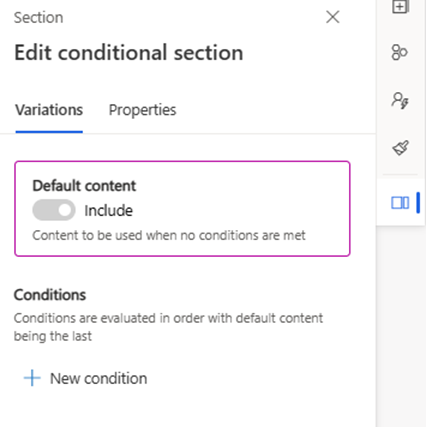
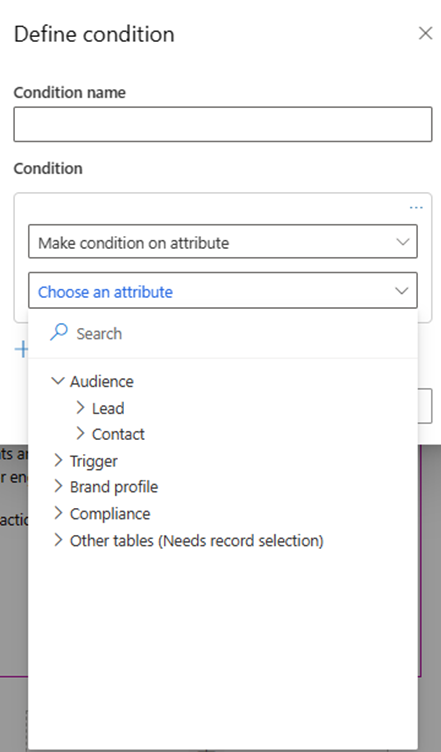
At this moment you are ready to define email variations with the conditions that make sense to your business.
One of the great options we have within Conditional Content feature is that we can preview the several variations. Just access to Preview and Test and Edit sample data. Along with the sample data you have the conditional content data, and you can play around the several variations you have created to realize exactly what will be the output. In the example below the email with easter vacation variation will be sent to the recipients that have Lisboa configured as their city. The other recipients will receive the default one.
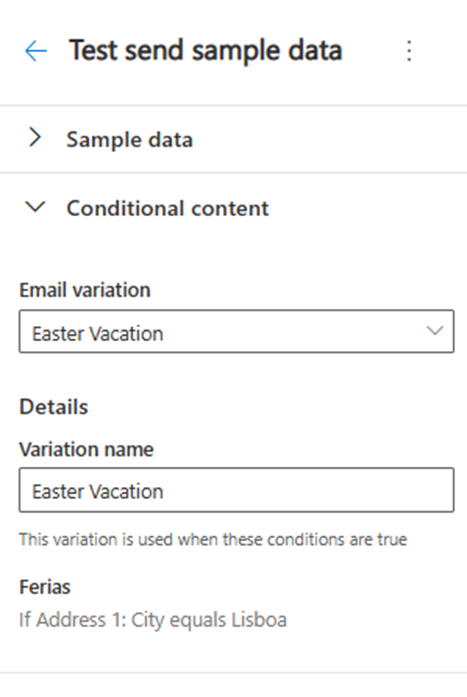
After emails are processed, we can check how the delivery and interactions went. Within the Journey we can find which variation was used and the stats around it. We can open the variation that was sent and see the email layout and what was the variation used.

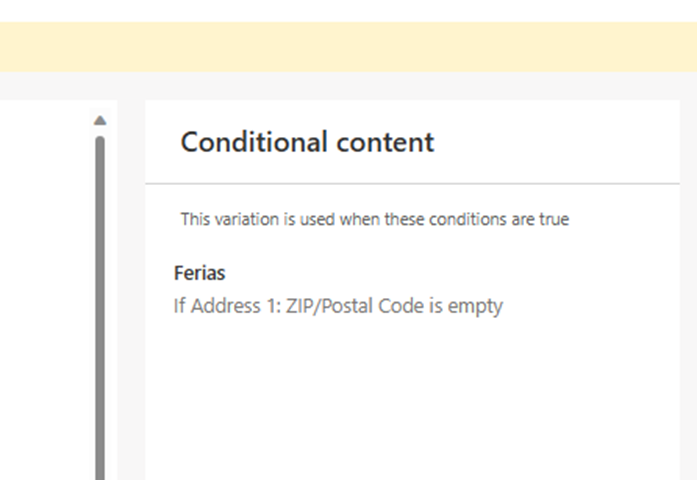
To finish you can remove the Conditional Content any time from your emails. Emails will remain in the system just with the default content.
You are now ready to start playing with this functionality.
Hope you enjoy it as much as we do!



