In Microsoft Dynamics 365 Business Central (Administration), how do I… Understand the Role Center
 Ian Grieve
Ian Grieve
 This post is part of the In Microsoft Dynamics 365 Business Central (Administration), how do I… series and of the wider In Microsoft Dynamics 365 Business Central, how do I… series which I am posting as I familiarise myself with Microsoft Dynamics 365 Business Central.
This post is part of the In Microsoft Dynamics 365 Business Central (Administration), how do I… series and of the wider In Microsoft Dynamics 365 Business Central, how do I… series which I am posting as I familiarise myself with Microsoft Dynamics 365 Business Central.
I’ve done a few posts so far in this series on Dynamics BC, but thought I’d take a step back to the basics and quickly cover the layout of the home page and how you can navigate around within Dynamics BC.
When you log into Dynamics BC, the first screen you will see is your Role Center (I’ve previously covered changing your role which automatically updates your Role Center); the role center is optimised based on a role-centric design to give you rapid access to the business process and intelligence tools which you need to perform your job.
Below is a screenshot of the Business Manager role center:
There are a few different elements to the role center:
App Bar
The app bar is at the very top of the Dynamics BC and includes the app launcher, which gives you access to other apps such as the Dynamics BC admin center or Office 365 as well as some other Dynamics BC functions, I’ll cover separately.
Navigation Bar
The navigation bar is below the app bar and shows you the company in which you’re working and the navigation menu.
The navigation menu contains groups of links which provide quick access to data and documents related to your selected role. Clicking one of the module entries on the first row will open the menu to show the additional links. The links shown will vary depending on the selected role center.
List Area
The list area is below the navigation bar and gives access to the most useful lists for the selected role center; the example above is for the Business Manager.
Headline Area
The headline area is below and on the left of the list area; it shows a series of automatically changing headlines which provides up-to-date information into the business. The headlines will vary depending on the selected role center.
Some examples of headlines are:
- The best selling item.
- Your top customer.
- The largest invoice.
- The number of deals closed compared to last year.
Action Area
The action area is below and to the right of the navigation bar and next to the headline area (an example is shown in the screenshot in the headline area section.
The action area includes the most-used and relevant actions for the selected role center.
Cues and Action Tiles
Each role center as a set of cues and action tiles which provide an visual and interactive cue or tile which you can drill into to view the detail.
Insights
Insights are lists or charts which provide information relevant to your role center. Like other sections these change depending on the selected role center.
You can also enable integration with PowerBI and embed reports into the Insights section.
In Microsoft Dynamics 365 Business Central, how do I…
Read original post In Microsoft Dynamics 365 Business Central (Administration), how do I… Understand the Role Center at azurecurve|Ramblings of an IT Professional
This was originally posted here.




 Like
Like Report
Report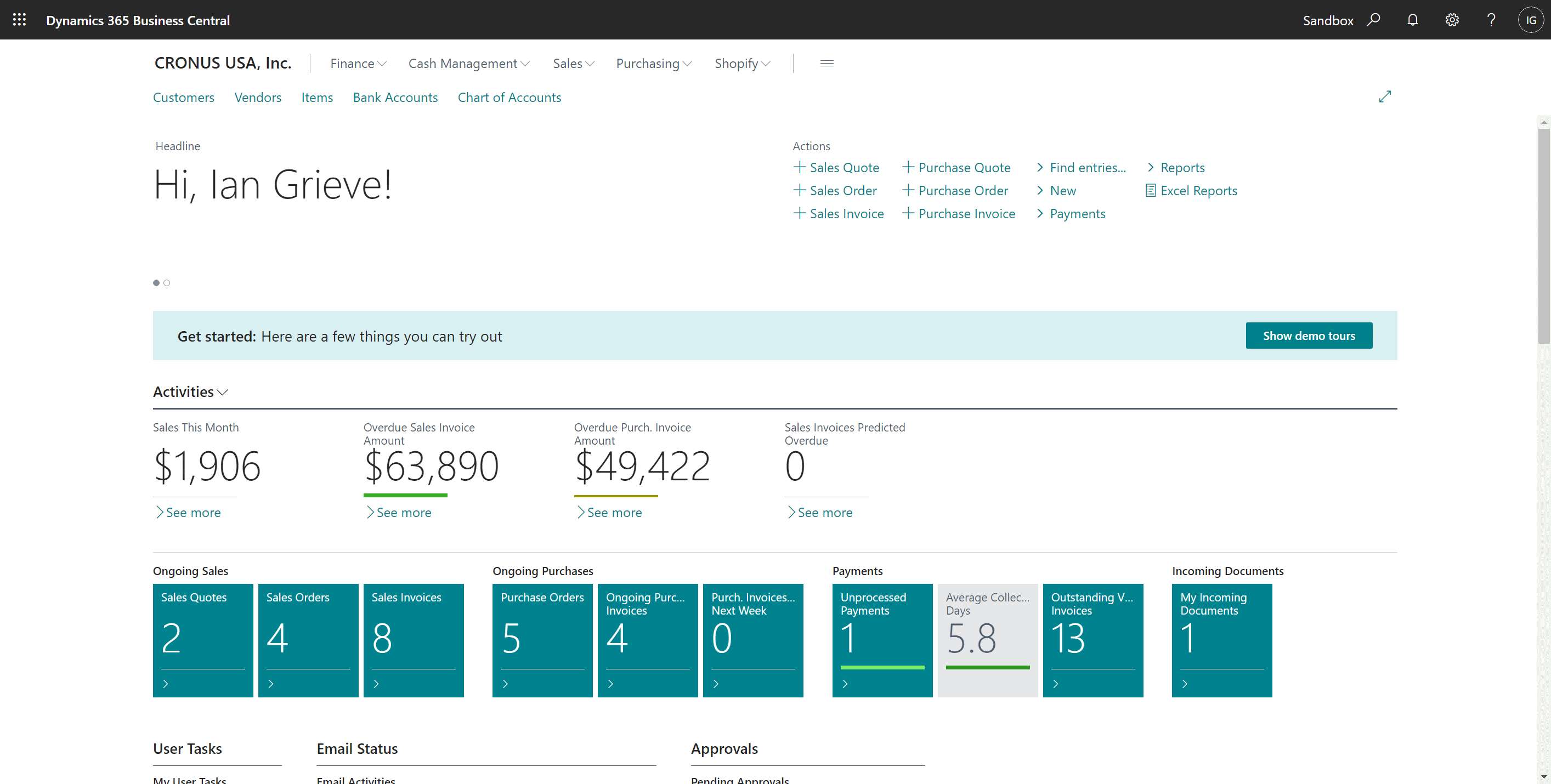




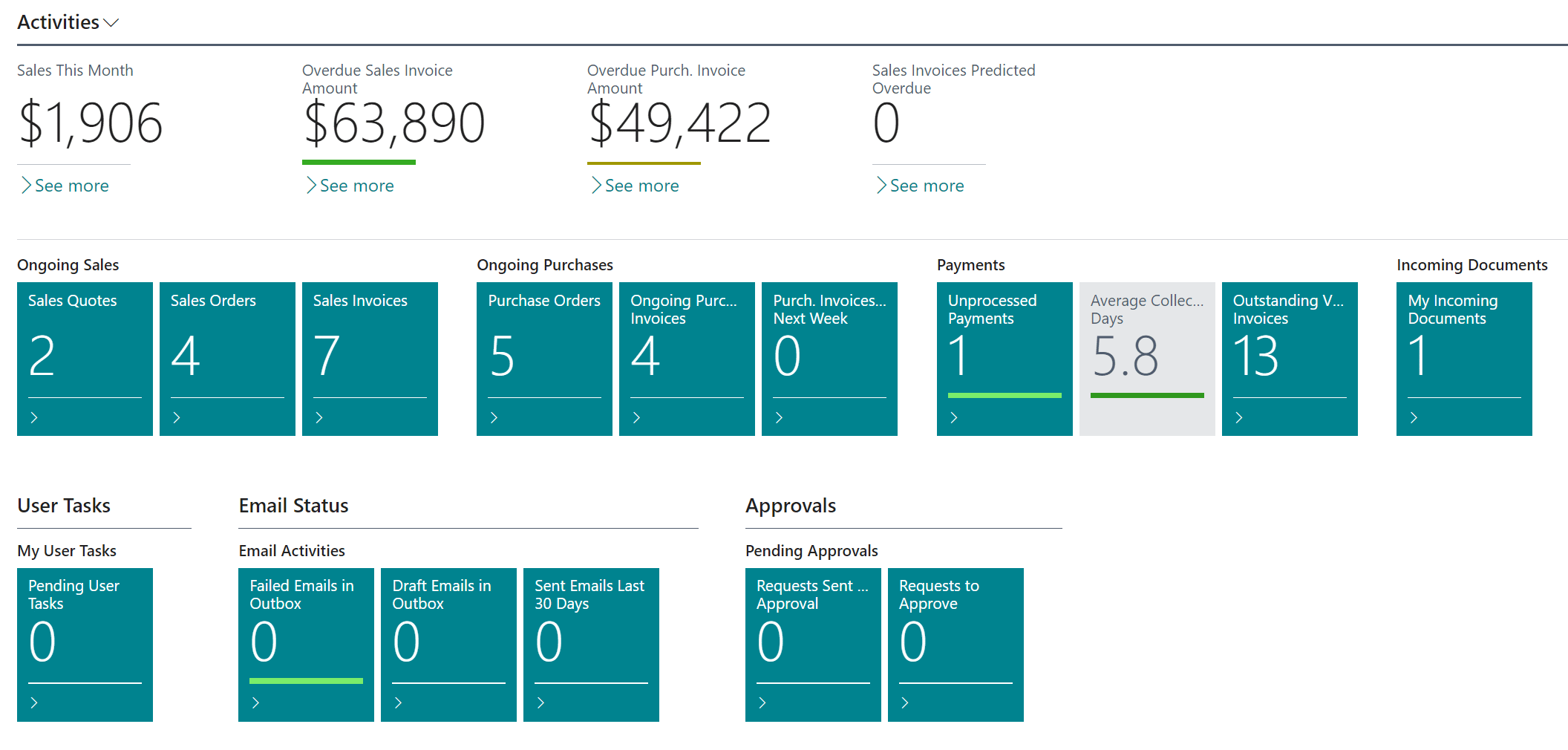
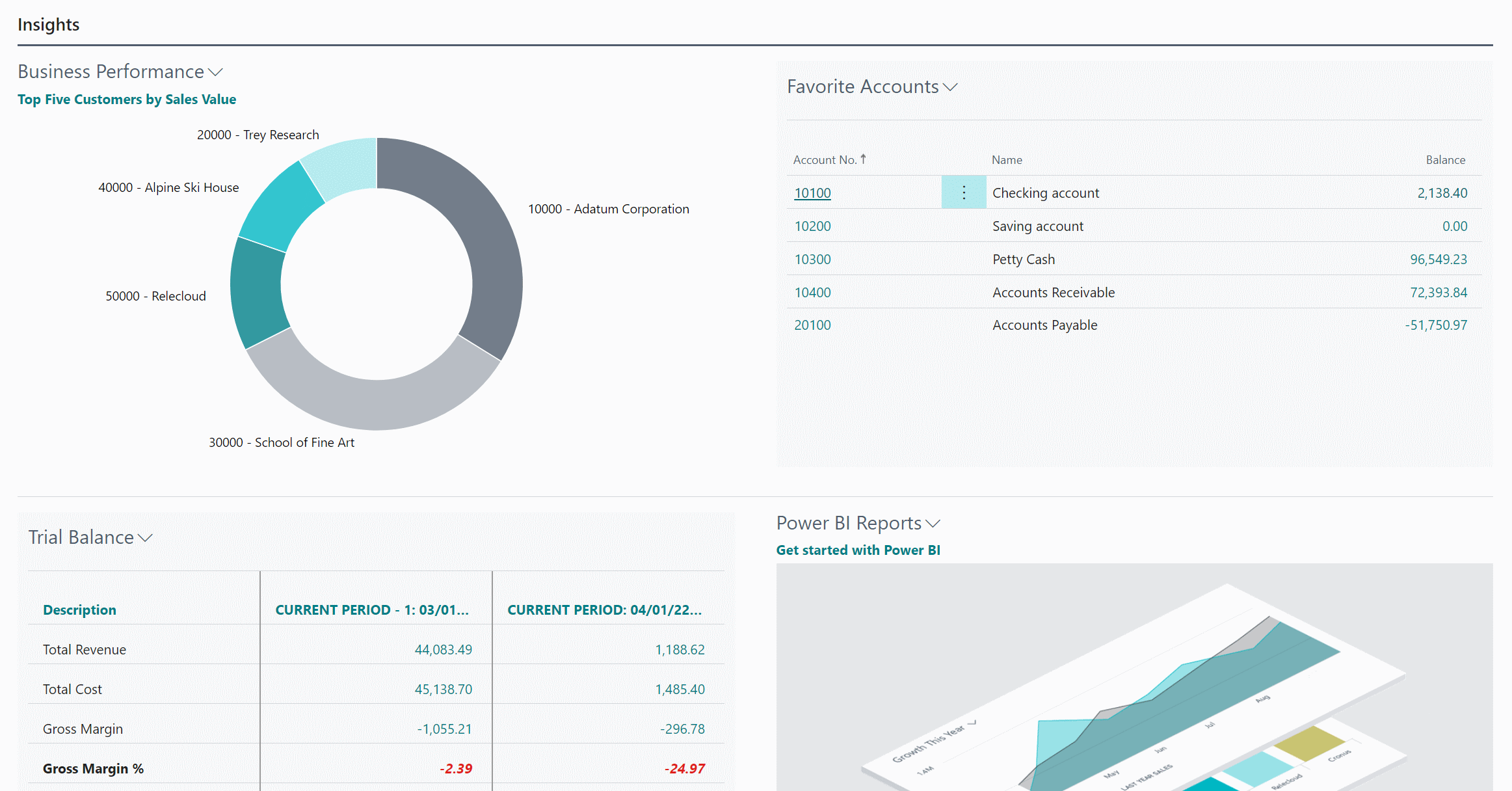
*This post is locked for comments