Power Automate Tenant-level analytics Power BI Reports
 Arun Potti
Arun Potti
In my previous article, i have explained about the enabling the Power Automate Tenant-level analytics in your Dynamics 365 CE Tenant.
In this article, will explain about the 3 Power BI reports, that you can see in this analytics. They are,
- Usage,
- Maker Activity and
- Inventory.
Will see about these reports in detail below.
Power Automate – Usage reports:
This report provide insights about,
- Total Number of Cloud/ Desktop Flows.
- Total Number of Cloud/ Desktop Flow Runs, Count of Successful and Failed Runs.
- Total Number of Environments across the Tenant.
- Top Cloud/ Desktop Flows across my tenant or environments by runs and etc.

Power Automate – Maker Activity report:
This report provide insights about,
- Total Number of Active Cloud/ Desktop Flows.
- Total Number of Flows created.
- Total Number of Active makers and First-Time Cloud/ Desktop Flows makers.
- Total Number of Environments.
- Active Flows list with Flow Author and other details and etc.

Power Automate – Inventory report
This report provide insights about,
- Total Number of Cloud/ Desktop Flows across the Tenant or Environments.
- Total Number of Flow Makers.
- Total Flows created based on filter criteria
- Total Number of connections.
- Total Number of Environments.
- Total Number of Flow Inventory list having Flow Name, Environment name, Url etc.
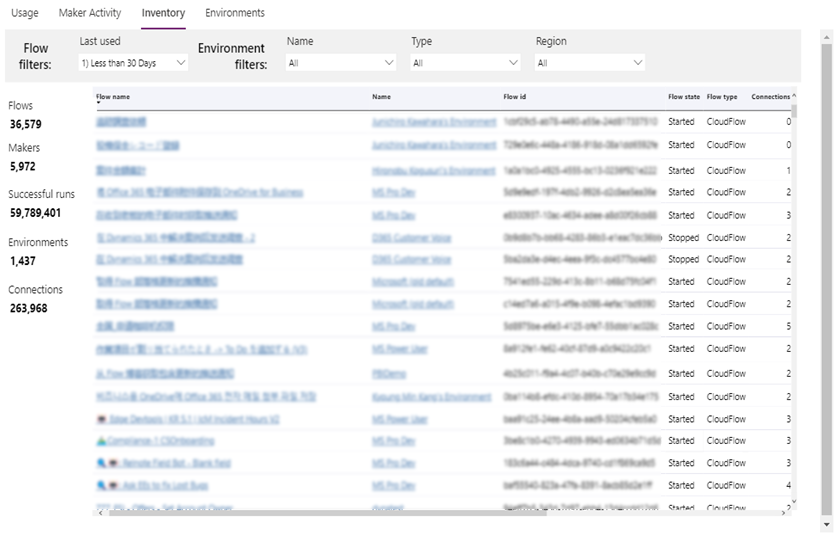
Also, you can download these reports to an Excel/ CSV using the Export data option.

Note: These reports can take up to 12 hours to reflect the service activities from the previous day.
Also, this is a preview feature, will get more features in these reports in Dynamics 365 future releases.
Hope you understood about the various reports provided in the Power Automate Tenant-Level insights.
Share your valuable feedback on this article.
This was originally posted here.




 Like
Like Report
Report
*This post is locked for comments