gptip42day - Item Substitution
Views (3636)
 Frank Hamelly | MVP...
Frank Hamelly | MVP...
In the event of a stockout, GP provides the ability to substitute one sales item for another in a Sales Transaction document. The first step is setting up the substitute item(s) in the Item Maintenance window -
Cards>Inventory>Item
* click image to enlarge
In the Item Card, click the 'Options' button, which opens the Item Maintenance Options window. Note that you can set up to 2 substitute items for each primary item. These items will appear in the Substitution window during Sales Transaction Entry if the primary item has no stock available for the transaction.
When entering the primary item in Sales Transaction Entry, in this case 1-A3483A, if there isn't enough stock available to satisfy the transaction quantity, the Sales Quantity Shortage Options window opens as you tab off the Quantity field in the Sales document. Select 'Distribute' as the Shortage Option and click 'OK'.
* click image to enlarge
The Sales Item Quantity Distribution Entry window opens. When this window first opens, the primary item number is in the Item Number field. Click the 'Substitute' button at the bottom of the window, then select the item you want to subsitute for the primary item. In this example, we're substituting 1GPROC for the primary item. Select the appropriate Price Level, enter the quantity in the Qty. Selected field, then click the 'Insert' button. This populates the Quantities Selected fields. Click 'OK'.
* click image to enlarge
The Sales Item Quantity Distribution Entry window closes and brings you back to the Sales Transaction Entry window, with the substitute item now populated in the Sales Document.
* click image to enlarge
From here, it's just a matter of completing the Sales Transaction as you normally would.
This was originally posted here.




 Like
Like Report
Report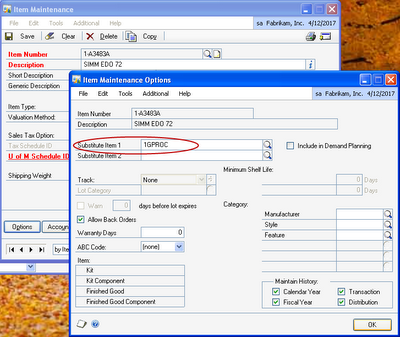
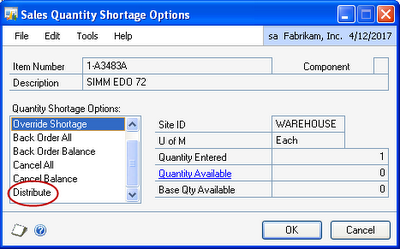
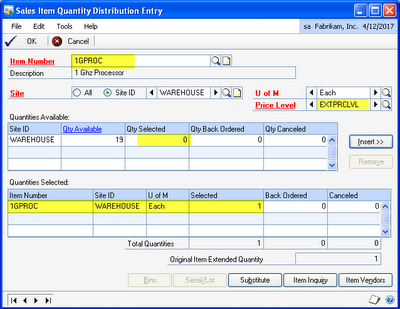

*This post is locked for comments