Common Data Service - Create a new CDS Environment
Views (2450)
- Sing in to https://admin.powerapps.com/environments OR
- Sign in to D365, and click the Admin icon
- From there go to Admin Center, and choose Power Apps.
- If you want to create a New CDS Environment click Environments à New Environment.
- The New Environment form will come up. Add an environment name and set the Region.
- Click Create environment. This process can take a while. Please note that the new CDS Environment process will create a new CDS Database for you and it is created with sample data. Also, keep in mind that the creation of a new environment uses defaults for the CDS Organization (ORG0001), and it will use the default CRM price list used in both the Products and Sales Order integration templates.
- If you need to add a new organization, the Organization entity must be updated. To do so, access this link (https://docs.microsoft.com/en-us/common-data-service/entity-reference/dynamics-365-integration) and go to the Preparing the Common Data Service section and follow the instructions on how to update the Organization ID. You will see something like the below:
- Security will have to be setup for the new Database https://powerapps.microsoft.com/en-us/guided-learning/learning-common-data-service-security/. For this, click in to your new CDS environment, and click in the Security tab, and then set the Environment Roles, User Roles, and Permission Sets. The below Tribridge (default) environment is just a sample.
This was originally posted here.




 Like
Like Report
Report
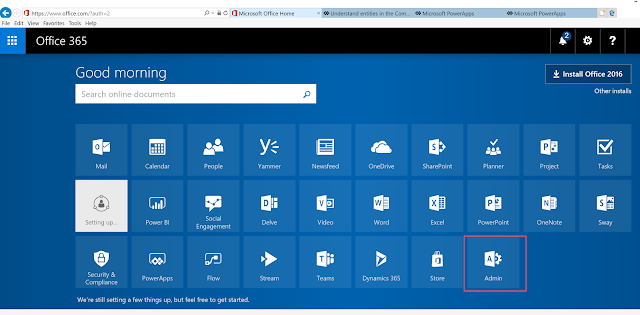
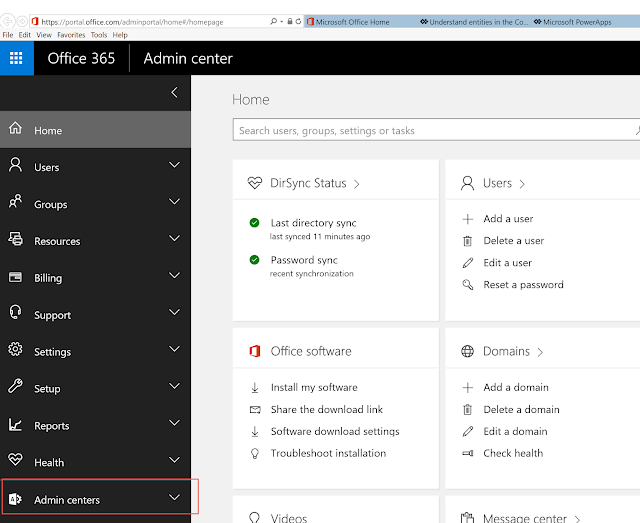

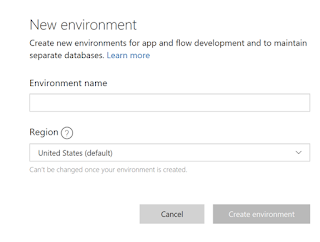
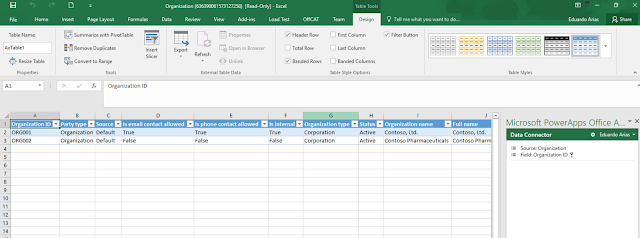
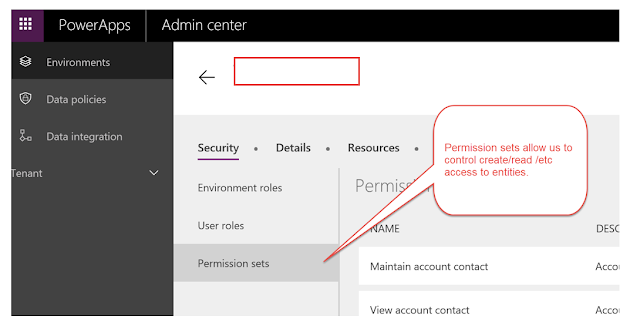

*This post is locked for comments