Record Links in Microsoft Dynamics NAV(NAVISION ERP)
Views (2651)
 Olister Rumao
Olister Rumao
Introduction:
In Microsoft Dynamics NAV(NAVISION ERP), there is a feature on Financial Documents called Record Links.Record Links are used to copy multiple URL links, Texts on the documents so that it can be used for reference later.
The best part of Record Links is that, these can be added through Document and post it. After posting these the Record Links are copied to G/L, Subledger and Posted Documents as well.
Pre-requisites:
- Microsoft Dynamics NAV
Books & References:
https://forum.mibuso.com/discussion/41101/how-to-copy-notes-stored-in-record-links-table
Demonstration:
1. What is Record Links:Record Links is a feature to add links and texts on Documents. You will need to click on Links Actions on the page.
You will get the Link insertion Window, where as below.
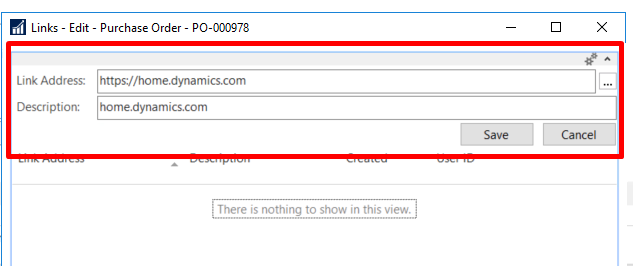 |
| Records Link Insertion |
After the Link is inserted, you will get a view where you can open the link.
 |
| Viewing Record Links |
2. How Record Links work:
Record Links is stored in System Table 2000000068 Record Link. This Record Link is linked through the RECORDID defined in the Record Link Table.
 |
| Record Link Table |
To copy is Record Link from one table to another, we can either use Rec.COPYLINKS or we make use of Codeunit 447 Record Link Management
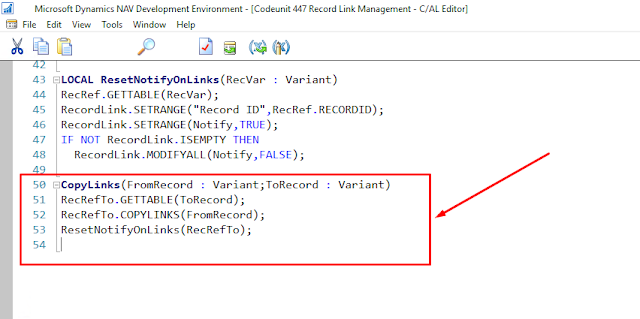 |
| Record Link Management - CopyLinks |
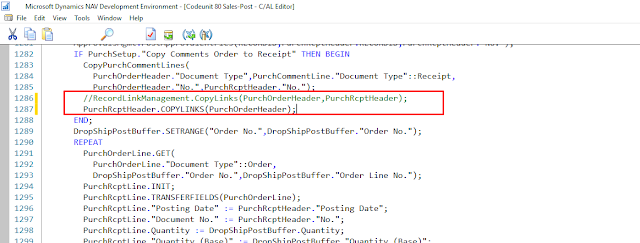 |
| ToRecord.COPYLINKS(FromRecord) |
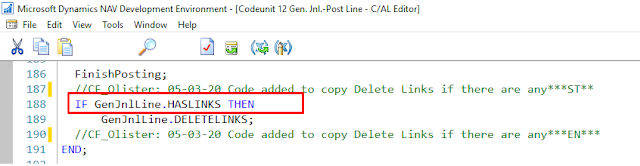 |
| Record.HASLINKS |
After COPYLINKS, we can also delete links for the current record using Rec.DELETELINKS
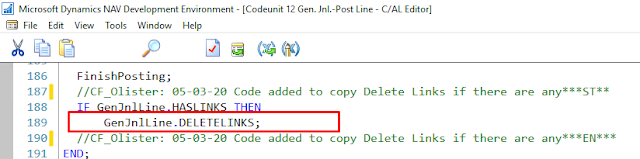 |
| Record.DELETELINKS |
3. How to use these in your customizations:
In this case, I want to attach the Record Link on the General Journals. After the posting from General Journal Lines is done, I want the Records Links to be copied to the corresponding General Ledger Entries.
Adding Record Links System Part Page to Page 39 General Journal
This will create Record Link part page on General Journals. After adding the Record Links System Part Page, these Links have to be forwarded to General Ledger Entries and Subledger entries as well.
This can be accomplished by using the CopyLinks function to copy the data from General Journal to General Ledger and Subledger.
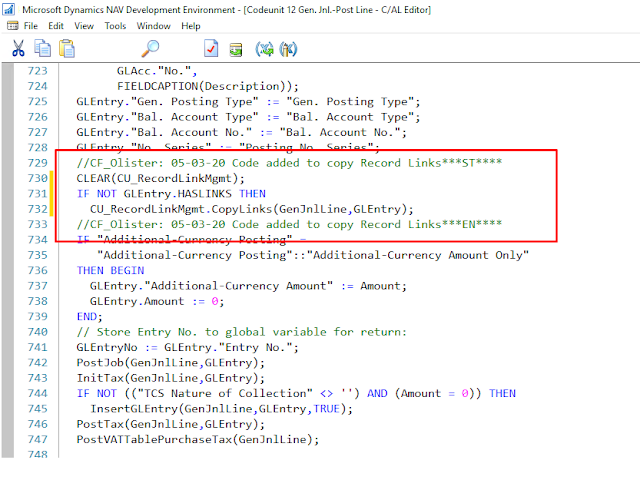 |
| Copying the Links from General Journal to Records through posting Codeunits |
PostGLAcc(GenJnlLine,Balancing) ==> FOR G/L ENTRIES
PostCust(GenJnlLine,Balancing) ==> FOR CUSTOMER ENTRIES PostVend(GenJnlLine,Balancing) ==> FOR VENDOR ENTRIES
PostBankAcc(GenJnlLine,Balancing) ==> FOR BANK ENTRIES
PostFixedAsset(GenJnlLine) ==> FOR FIXED ASSET ENTRIES
PostICPartner(GenJnlLine) ==> FOR INTERCOMPANY ENTRIES
After these functions are called, ie. the Record Links are copied then, the Links on Gen. Jnl. Lines needs to be cleared.
 |
| Deleting Link in after link have been copied - Code Function |
Output:
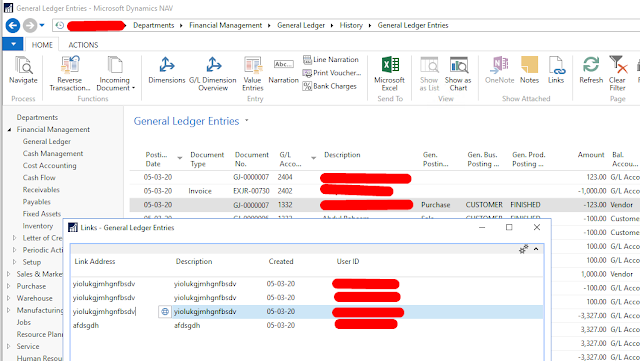 |
| Links copied from General Journals to General Ledger Entries |
Conclusion:
In this blog, I have written about what Record Links are and how they are useful in Microsoft Dynamics NAV.
In my next blog, I will be trying to check how we can extend this functionality in Microsoft Dynamics 365 Business Central.
Hope this helps!
In my next blog, I will be trying to check how we can extend this functionality in Microsoft Dynamics 365 Business Central.
Hope this helps!




 Like
Like Report
Report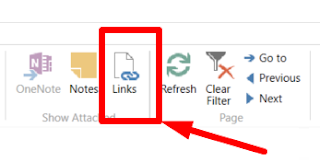
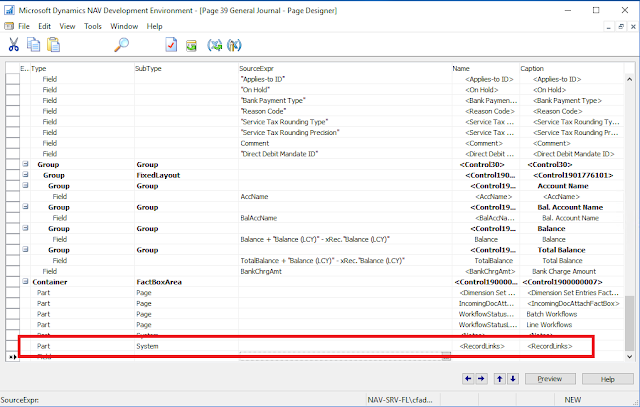
*This post is locked for comments