How to enable Collaboration feature in Dynamics 365 CRM Online?
 Arun Potti
Arun Potti

Collaborate with others in Model-driven Apps is a Preview feature in Dynamics 365 Online and which enables us to collaborate with colleagues and share links of the records with others.
Actually the same feature is available in Microsoft Office products.
In this article, will explain in detail, how to enable this interesting feature in Dynamics 365 CRM Online.
Please follow the below steps for the same.
Step 1: Login to Power Platform Admin Center (PPAC) with the valid credentials.
Step 2: Select the required Environment.

Step 3: Click on Settings.

Step 4: Expand Product and Click on Features.

Step 5: Click to Turn On the “Enable preview of the modern link sharing UI, co-presence, online status in model-driven apps.“.

Step 6: Click on Save.

Step 7: Clear the browser Cache.
Step 8: Open any Model Driven App (Dynamics 365 Sales, Dynamics 365 Customer Service or stand-alone Power Apps).
and
Open any existing record (Opportunity, Account, Contact, and Case) to see this collaboration feature, when two or more people working on the record like the below, you can see their avatars.
When you click on the Avatar shown on the Top Right hand side, you can see the Details, Teams Status of the Person and also you can Send Email and Start Teams Chat on Microsoft Teams.

App users, such as the record owner, are displayed with their picture and online status.
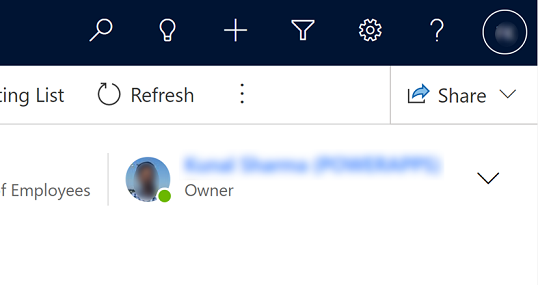
Sharing:
On opening a record in Model-Driven App, on the Top right corner of the Command bar, you can see a “Share” button, using this we can easily share the Links to records.

Note:
- This is currently a preview feature. Your system administrator needs to turn on the Collaboration feature in your environment.
- During the preview period, these features are only available in the Opportunity, Account, Contact, and Case tables that are in customer engagement apps such as Dynamics 365 Sales, Dynamics 365 Customer Service or stand-alone Power Apps.
- This feature will be extended to user lookups and grid user columns.
Click here to know more about this feature.
Hope you have successfully enabled and started using this feature in your Dynamics 365 Environment.
This was originally posted here.




 Like
Like Report
Report
*This post is locked for comments