11 Tips & Tricks In Model-driven Power Apps
 Megan V. Walker
Megan V. Walker
I started on my Power Platform journey over a decade ago, and like many people just learning as I go, bumbling around and often figuring things out with luck or a lucky Google. I know there are many people who have started their journey in similar ways, or have come from Canvas Apps or other places and are just dipping their toe in the model-driven app world. This post will provide some tips and tricks that hopefully will have at least one item that is new to you. There are still different ways to configure (classic and within the maker portal) but this post assumes using the experience found in https://make.powerapps.com. If you have any tips of your own, please share in the comments below!
1. Disable Recent Items
If you’ve added Lookup field to one of your forms, you’ve likely noticed that when you go to populate it, any records of the same type that you’ve recently viewed will be displayed.
In some circumstances, and for some users, this can be confusing, leading them to pick the wrong record rather than making sure they search for, and select the correct one each time. Using the maker experience, select the field from your form, then review the display options to the right hand side. From the list of options, select ‘Disable most recently used items’. Save and then publish your form.
Now when using the Lookup field, none of the recently viewed records are displayed so a user will need to search for the record they need each time.
2. Related Records Filtering
If you have a series of Lookup fields, you can filter them based on their relationship to one another. For example, on an Opportunity, selecting an Account, then picking a Contact from a filtered list based on the one selected.
By default, the list would show you all Contact records. To change this, open the form, then click Switch to classic.
Find the field you want to filter, then click Change Properties. Tick the box for Only show records where, then pick the relationship. So here we want to only see Contacts that are linked to the Account selected on the Opportunity. Save and publish.
Now our Contact is filtered based on those that are linked to the Account selected first.
3. Remove Related Items On Forms
Forms are typically created using a series of tabs and sections. A form will also include a related ‘tab’ at the end showing all other records based on relationships in Dataverse. This can be confusing and often better hidden from users.
Open the form, then click Switch to classic.
Click on the Form Properties from the top of the form, then click on Display. Untick the box in the Page Navigation section that states ‘Show navigation items’. Save and publish the form.
The Related option is no longer visible from the top of the form.
4. Set Field Label Position
Labels are shown to the left side of the field by default. While this might work most of the time, sometimes shifting them to the top can provide a better experience visually. Long labels can wrap around, while date/time fields can end up looking strange.
On the form, select the section with the fields you wish to change, then go to the Formatting area in the Display options under Properties on the right. On the Component label position option, select Top. Then save and publish the form.
All labels within that section will now be displayed at the top of the field rather than the left.
5. Expand Field Length Across A Section
Sections can be formatted to have a number of columns. For example, we can have two columns and set up fields across them like below. What if some fields need a bit more space than others though?
Select the field, then go to the properties on the right. Click on Form field width under the formatting area at the bottom and select 2 columns. Save and publish the form.
Now we have some fields sitting next to each other in one column, and others stretching across using two columns,
6. Using Toggle Switch For Yes/No Fields
A Yes/No field can be used to show one of two options. It doesn’t have to be those values and could show True/False, Stop/Go or any other combinations as required. By default the field shows as a dropdown when added to a form.
Once the field has been added, the way it’s displayed on the form can be altered, providing a more aesthetically pleasing look with a switch. Select the field on your form in the maker portal, then click on Component. Select the Toggle component, then click Done. Save and publish the form.
Now the field uses a nice little toggle switch instead of the drop down list. It’s quickly clear and obvious which option has been selected and gives a clear indicator with a pop of colour.
7. Using Stars For Whole Number Fields
A whole number field can be used to capture details on a record. The minimum and maximum values allowed can be set to make sure users do not go above or below the purpose of the field. Adding it to a form, and the field just shows the number entered.
However, if the number you are capturing is for a rating of some kind, you can add a component to provide a clear star visual to see exactly what kind of rating has been added. Select the field on your form in the maker portal, then click on Component. Select the Star Rating component.
Then select the max number for the rating and click Done. Save and publish the form.
Instead of the user typing in a whole number, they can simply click on the stars to set it to the value needed for the rating field. Simple, easy to use, and a really nice visual.
8. Use Option Set Control For Choice
Choice fields were originally known as Option Sets. This provides the user with the ability to select one of the values from a list. In this example, there are three options for Support Type.
When adding the field to a form, it shows as a drop down list to be selected from. However, if the Choice field has two or three values, a different control can be used to display the values as blocks, making it much easier to see the one selected.
From the form, click Switch to classic. Select the field on the form and click on Change Properties. On the Controls tab, scroll to the Option Set control. Select Web, Phone and Tablet, then save the changes on the field. Save and publish the form.
When viewing the field, it now shows all of your options along in one line of blocks. Reminder, this will only work if your Choice field has two or three options in it.
9. Conditionally Make Fields Required
Having required fields can be necessary, some of the time. Consider adding Contacts to your system. You won’t need an Account for each one, but sometimes it’s been made required. How can we change that?
Creating a business rule means you can set the Account field as required only if another field has a specific value. Adding a Client Contact Yes/No field allows us to do that. If that field is Yes, make the Account field required, if not it’s no longer required.
This makes sure data is required at the right times and in the right situations.
Makes it less frustrating for the users and means only necessary records are added.
10. Set New Error Message
If you have a field that’s required and a user saves the record without it being filled out, an error message will display. While it can often be obvious why it’s required, sometimes users might need a little more info.
Create a business rule and add an action for ‘Show Error Message’. Select the field that should show a message if it hasn’t been populated. A more detailed descriptive message than then be added for this specific field.
After saving and activating the business rule, it will take immediate effect. The user now knows specifically why the Account record is required and understands how to resolve it.
Make Sure First Tab Opens On Form
This one can be frustrating. If someone is editing a Form in the classic editor, and expands some of the tabs and minimises others, what you can end up is a situation where the second or third tab opens automatically by default, rather than the record opens with the first tab showing which is the most logical.
To solve this, open the form and click on each tab. Make sure this is either selected for all tabs, or deselected for all tabs. If some are selected and some are not, this will mean the first tab that is set as selected will open as the default tab. Also, if someone else then edits in the classic editor and leaves some tabs open and some closed, this will edit what you have done here. So make sure all System Administrators or Customisers are doing things the same way. THIS has to be my biggest pet peeve. 
Share Your Tips
What other tips do you have? These are things that can seem so simple when you have been doing this a long time but could really help out someone new to Model-driven Apps! Share them in the comments below!
This was originally posted here.




 Like
Like Report
Report
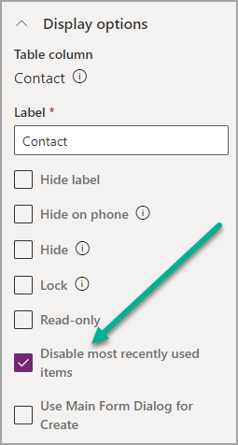
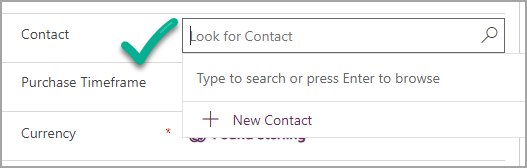
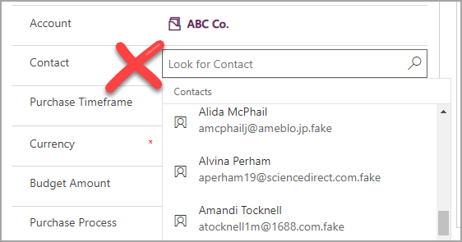
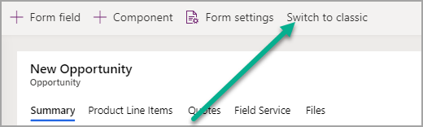
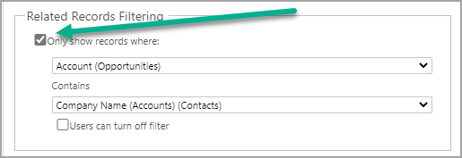
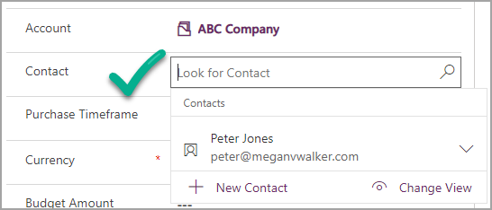
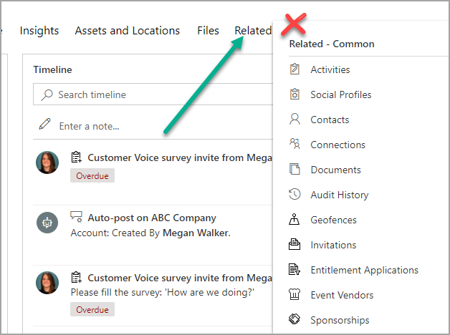
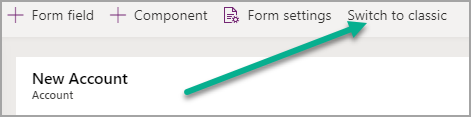
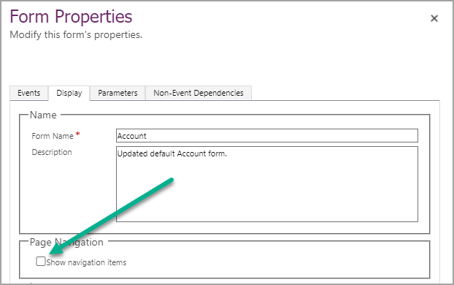
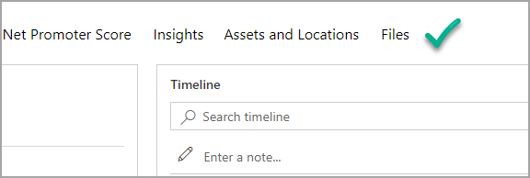
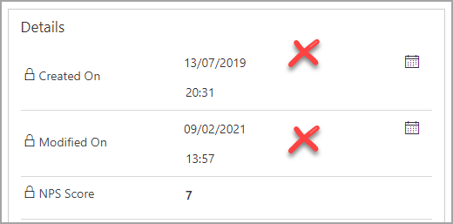
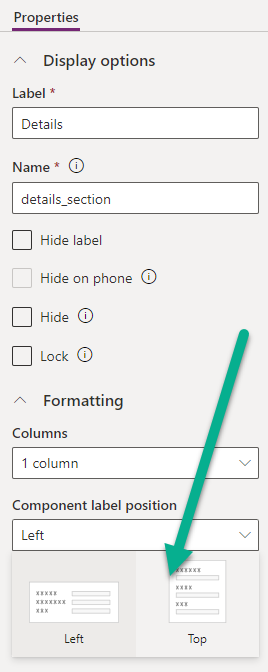
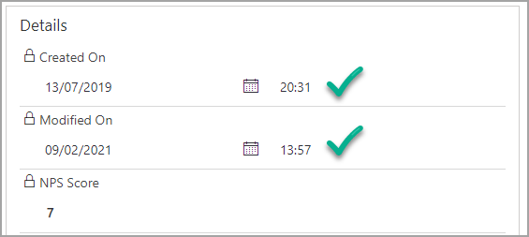

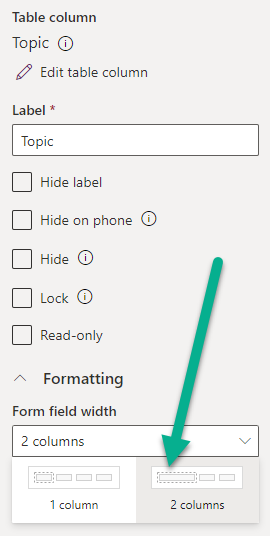
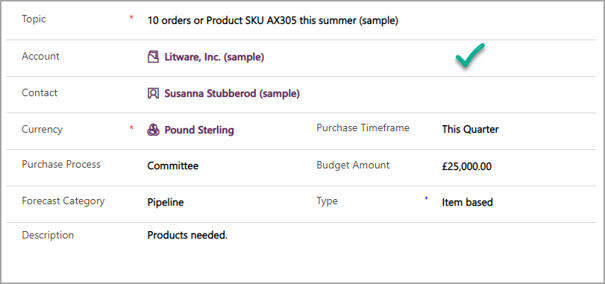

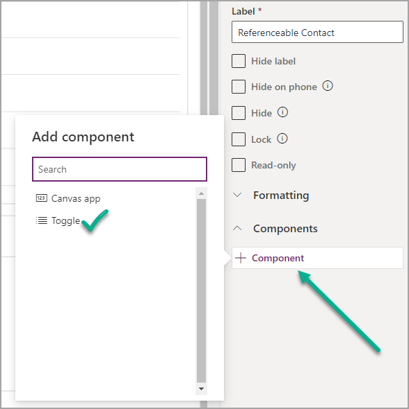
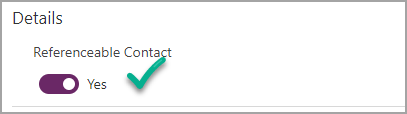

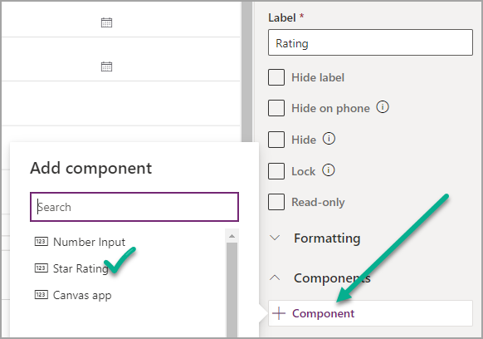
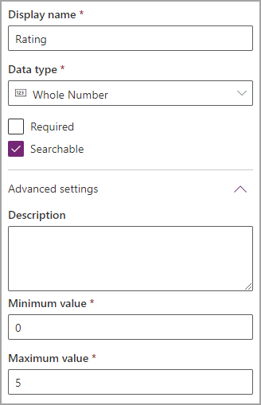

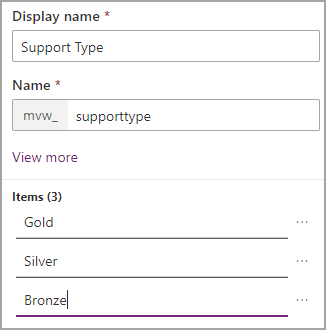

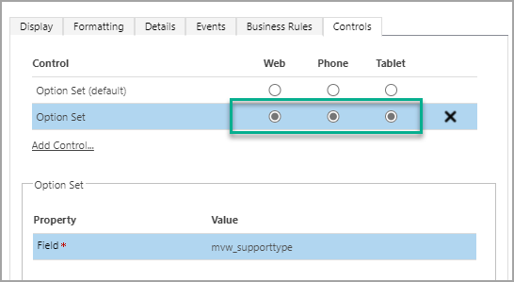

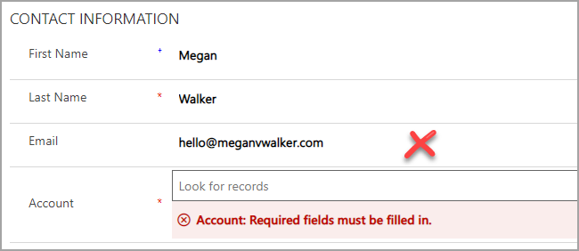
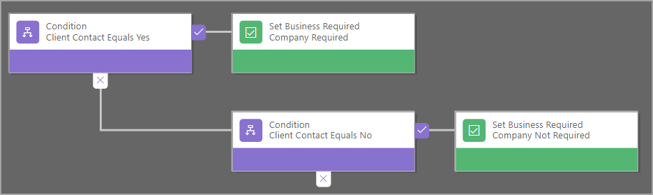
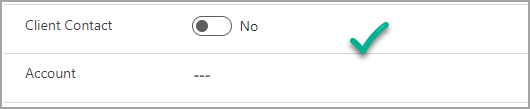
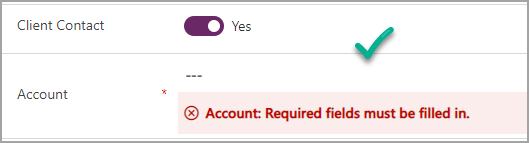
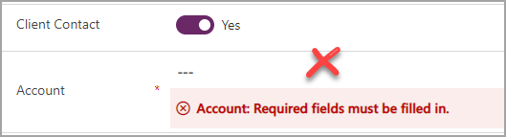
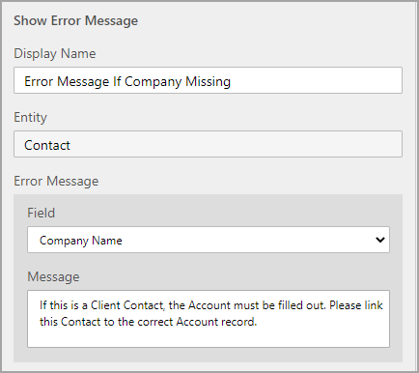
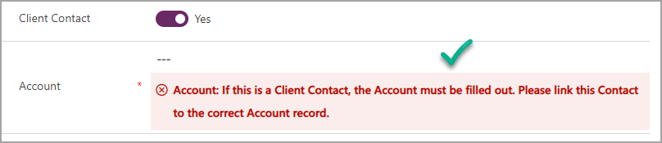
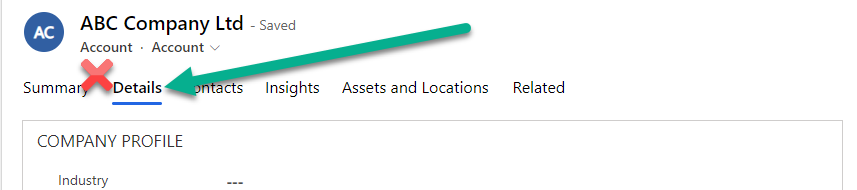
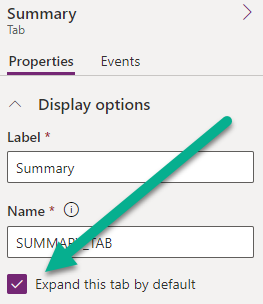
*This post is locked for comments